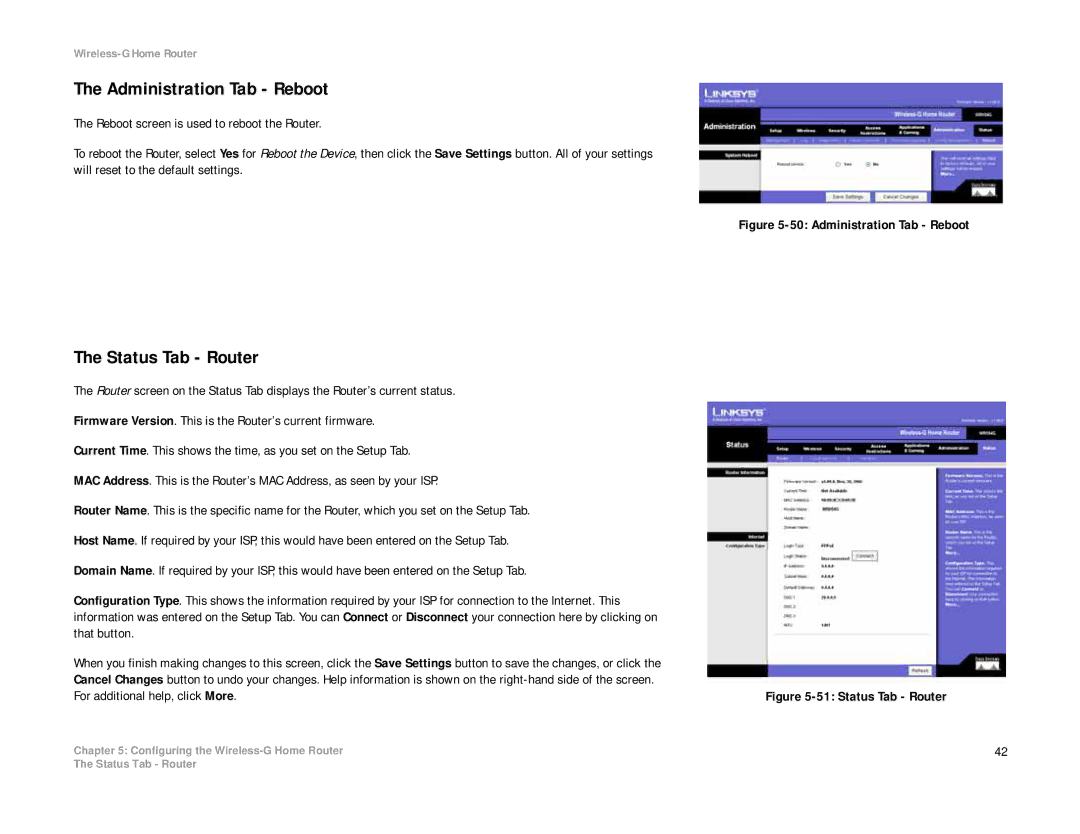Wireless-G Home Router
The Administration Tab - Reboot
The Reboot screen is used to reboot the Router.
To reboot the Router, select Yes for Reboot the Device, then click the Save Settings button. All of your settings will reset to the default settings.
Figure 5-50: Administration Tab - Reboot
The Status Tab - Router
The Router screen on the Status Tab displays the Router’s current status. |
|
Firmware Version. This is the Router’s current firmware. |
|
Current Time. This shows the time, as you set on the Setup Tab. |
|
MAC Address. This is the Router’s MAC Address, as seen by your ISP. |
|
Router Name. This is the specific name for the Router, which you set on the Setup Tab. |
|
Host Name. If required by your ISP, this would have been entered on the Setup Tab. |
|
Domain Name. If required by your ISP, this would have been entered on the Setup Tab. |
|
Configuration Type. This shows the information required by your ISP for connection to the Internet. This |
|
information was entered on the Setup Tab. You can Connect or Disconnect your connection here by clicking on |
|
that button. |
|
When you finish making changes to this screen, click the Save Settings button to save the changes, or click the |
|
Cancel Changes button to undo your changes. Help information is shown on the |
|
For additional help, click More. | Figure |
Chapter 5: Configuring the | 42 |
The Status Tab - Router