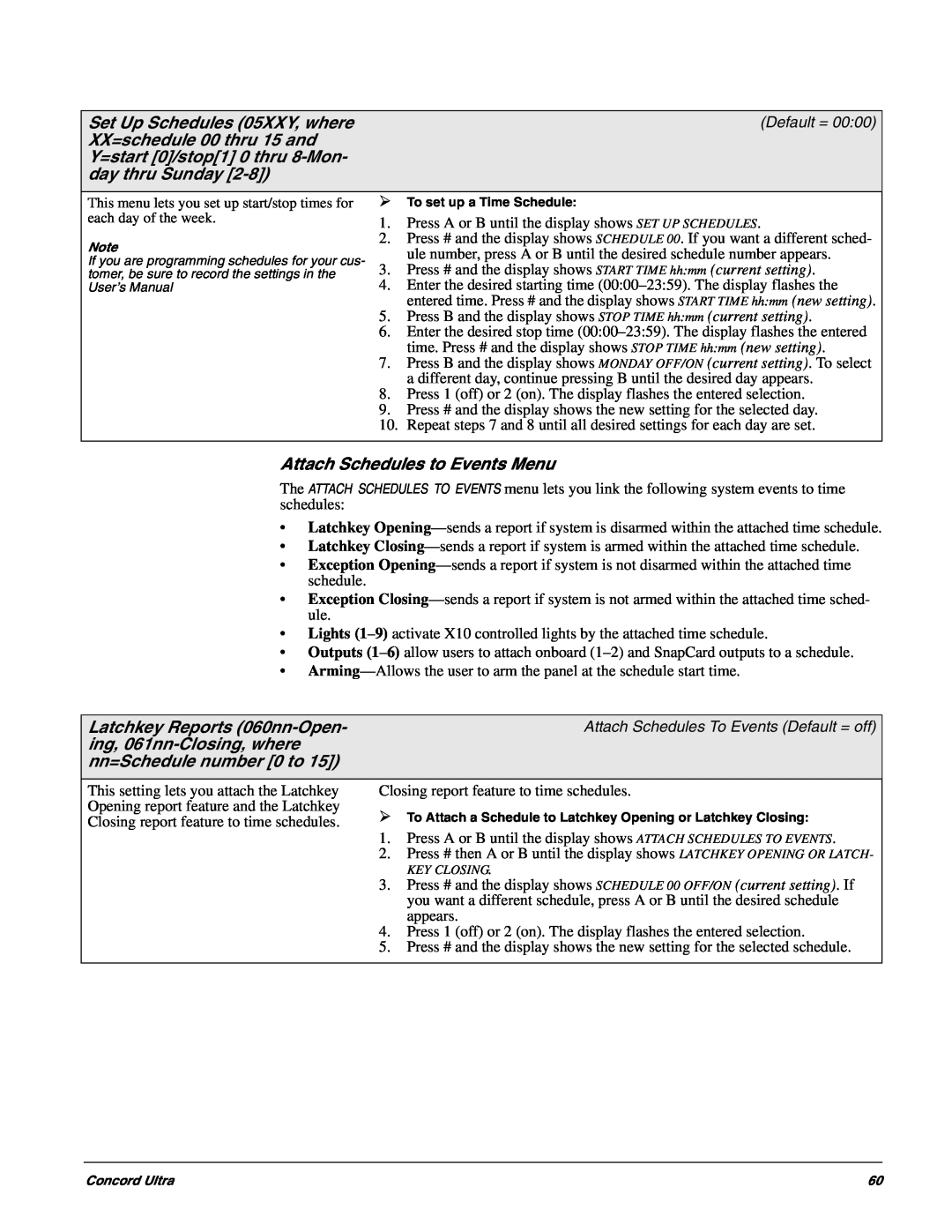Concord Ultra
Installation Instructions
6HFXULW\
466-2061Rev C
FCC Part 15 Information to the User
Notices
FCC Part 15 Class B
ACTA Part
Planning the Installation
Contents
Installing the System
About This Manual
Programming the Panel
Testing the System
Troubleshooting
UL Listed Installations
Special Installation Requirements
Default
Testing
Required Setting
SIA System Requirements
UL Canada Listed Installations
Planning the Installation
Central Station Reporting
Function
Standard Panel
Supervised Wireless Siren
SuperBus 2000 Touchpads
SnapCards
SuperBus 2000 Wireless Gateway Module
SuperBus 2000 Cellular Backup Module
SuperBus 2000 8Z Input Module HIM
SuperBus 2000 4-RelayOutput Module HOM
Power
Total System Power and Wire Length Guidelines
Wire Length
Determine the Panel Location
Max. Wire Length
Table 2: Total System Wire Length Allowed
Wire Type
Total System Wire
Table 3: Minimum Device Current Draw
Table 4: Wire Requirements
Mounting the Panel
Identify Panel Components
Installing Antennas
Installing Optional SnapCards
Connecting the Panel to Earth Ground
Figure 4. Installing the Antennas
Figure 5. Connecting the Panel to Earth Ground
Connecting 2-WireSmoke Detectors
Connecting Detection Devices to Panel Zone Inputs
Connecting Intrusion Detection Devices
Connecting 4-WireSmoke Detectors
Connecting Speakers
Table 5 Panel Minimum Available Power
15-WattSpeaker
Hardwire Interior Speaker
Connecting Piezo Sirens
Interior Sirens
Installing Supervised Wireless Sirens
Exterior Sirens
1.Power up the panel see “Powering Up the Panel”
SuperBus 2000 Phone Interface/Voice Module
Installing SuperBus 2000 Modules
SuperBus 2000 Energy Saver Module
Wiring-Speaker
SuperBus 2000 Automation Module
SuperBus 2000 Cellular Backup Module
SuperBus 2000 8Z Input Module
SuperBus 2000 4-RelayOutput Module
Setting Device Address on SuperBus 2000 Devices
SuperBus 2000 Wireless Gateway Module
Installing an RJ-31XPhone Jack
Figure 21. Connecting the SuperBus to the Panel
Connecting the AC Power Transformer
Programming
Powering Up the Panel
the Panel
Entering Program Mode
Moving Through Program Mode Tiers and Menus
Touchpad Button Programming Functions
Table 6: Touchpad Button Functions
Figure 26. Tier 1 Program Menus
Programming Tier 1 Menu Items
Installer Code
Using Shortcut Numbers
Security-GlobalDefault =
Security-GlobalDefault =
SIA False Alarm Reduction
Access Code Lock
Security-GlobalDefault = none
Security-GlobalDefault = on
Security-Partition 1-2Default = on
Security-Partition 1-2Default = on
Security-Partition 1-2Default = on
Quick Exit partition 1: 0012, partition 2:
Keyswitch Style partition 1: 0016, partition 2:
Keyswitch Sensor partition 1: 0015, partition 2:
Security-Partition 1-2Default = none
Security-Partition 1-2Default = transition
RPTS OFF/ON current setting, press
Phones-CSPhone 1-3Defaults: CS
Phones-CSPhone 1-3Defaults: CS
RPTS OFF/ON current setting, press
phone 3:
phone 3:
Phones-PagerPhone 1-5Default = none
Phones-CSPhone 1-3Defaults: CS
Phones-PagerPhone 1-5Default = on
Phones-PagerPhone 1-5Default = off
0154, pager 4: 0164, pager 5:
0153, pager 4: 0163, pager 5:
Latchkey Rpts pager 1: 0135, pager 2: 0145, pager
0155, pager 4: 0165, pager 5:
Phones-DownloaderPhone Default = none
Auto Test Reset
Phone Options-GlobalDefault = on
Phone Options-GlobalDefault = off
Phone Options-GlobalDefault = on
Cancel Message
Phone Options-GlobalDefault = on
Phone Options-GlobalDefault = on
Remote Access partition 1: 0211, par
Call Wait Cancel
Phone Options-GlobalDefault = 15 sec
Phone Options-GlobalDefault = none
Phone Options-Partition1 only Default = none
Phone Options-Partition 1-2Default = on
Phone Options-Partition 1-2Default = on
Phone Options-Partition 1-2Default = off
Timers Menu
Phone Access Key partition 1: 0216, partition 2:
RF Tx Timeout
Phone Options-Partition 1-2Default = #
Timers-GlobalDefault = 7 days
Activity Timeout
Timers-GlobalDefault 4 sec
Timers-GlobalDefault = 24 hours
Timers-Partition 1-2Default = 4 min
Siren Timeout partition 1: 0313, partition
Timers-Partition 1-2Default = 4 min
Timers-Partition 1-2Default = 22:00 10:00 pm
Touchpad Options-GlobalDefault = none
display shows HOUSE CODE nn-x current setting
Touchpad Options-Partition 1-2Default = on
Touchpad Options-Partition 1-2Default = on
Touchpad Options-Partition 1-2Default = off
Back In Service
Touchpad Options-Partition 1-2Default = off
Reporting-GlobalDefault = off
Battery Restoral
Low CPU Battery
Two Trip Error
Reporting-GlobalDefault = on
Reporting-GlobalDefault = off
Reporting-GlobalDefault = off
Reporting-GlobalDefault = off
Reporting-GlobalDefault = weekly
Reporting-GlobalDefault = off
Reporting-GlobalDefault =
Reporting-Partition 1-2Default = off
Reporting-Partition 1-2Default = off
Reporting-Partition 1-2Default = off
Reporting-Partition 1-2Default = off
Reporting-Partition 1-2Default = off
Reporting-Partition 1-2Default = off
Alarm Verify partition 1: 06108, partition 2:
Freeze Alarm partition 1: 06107, partition 2:
Disable Trouble Beeps
Reporting-Partition 1-2Default = off
Siren Options-GlobalDefault =
Siren Options-GlobalDefault = off
Siren Options-GlobalDefault = off
Siren Options-Partition1 Default = off
Learn Sensors
Table 7: How to Trip Sensors
Sensors Default = none
Sensors Default = none
Sensors Default = none
Sensors Default = none
Sensor Text
Audio Verification-Partition1 Default = off
Access Timeout
Audio Verification-Partition1 Default =
Audio Verification-Partition1 Default = off
Accessory Modules Menu
Access Code
Audio Verification-Partition1 Default = 02 sec
This setting determines how long AVM access
Partition Assign
Device ID
Output Programming
Status Beeps
Freeze Temp
Key Beeps
Temperature
Cellular System
Output Text output 1: 10110, output 2:
Acc. Modules--SnapCards-OutputText Default = none
output 3 10112, output
Onboard Options Menu
Onboard Options-InputsDefault = off
Two Wire Smoke
rent setting
Onboard Options-InputsDefault = off
Exiting Programming Mode
Onboard Options-Output Text-Output1, 2 Default
Entering User Programming Mode
Output Text Output 1-1120,Output
Time and Date Default = 01/01/00
Time and Date Default = 00:00
User Codes-Reg.User Codes-UserNNN Default = none
Time
Remote Access 030nnn2 where nnn=user number
Direct Bypassing 030nnn1 where nnn=user number
Partition Jump 030nnn3 where nnn=user number
System Tests 030nnn4 where nnn=user number
User Codes-PartitionMaster Code Default = none
Latchkey Report 030nnn5 where nnn=user number
User Codes-SystemMaster Code Default =
Options Default = on
Set Up Schedules Menu
Volume
Options Default =
Options Default =
Default = 00:00
Set Up Schedules 05XXY, where
Attach Schedules To Events Default = off
XX=schedule 00 thru 15 and
3.Press A or B until the desired light appears
Energy Saver Default = 50F
Attach Schedules To Events Default = off
Energy Saver Default = 90F
Attach Lights To Sensors Default =
Default = N/A
Basic System Commands
Table 9: Basic Touchpad Commands
Downloader Programming
Table 9 Basic Touchpad Commands Continued
Testing Zones/Sensors
If a Wireless Sensor Does Not Test
Testing Central Station/Pager Communication
Testing Phone Communication
Table 10: Pager System Event Codes
Table 11: Pager Sensor/Zone Code and Numbers
Testing Light Control
Testing Outputs and Sirens
Testing the Energy Saver Module ESM
Table 12: System Alarm Sounds
Adjusting Touchpad Display Contrast
Table 13: Current Phone Settings
Testing Cellular Backup Communication
2.Check for proper panel and transformer wiring
Central station/pager is not receiving reports
System indicates Sensor/Touchpad nn low battery
System doesn’t go into alarm when zone is tripped
Smoke sensor beeps once every 44 seconds
Cellular backup report does not occur
Module doesn’t communicate with alarm.com
Appendix A System Planning Worksheets
Table A1: Wireless Devices
Table A3: Zone and Sensor Assignments
Table A2: Hardwire Devices
Table A3: Zone and Sensor Assignments Continued
Concord Ultra
Table A3 Zone and Sensor Assignments Continued
Setting reference default
Table A4 System Settings Index and Record
Setting
Shortcut No
Exception Reports phones Off
Phone Test On
Appendix B Reference Tables
Cross-Zoning
Table B1: Sensor Group Characteristics Continued
Table B2: Item Numbers and Sensor Text
Table B4: Sensor Group Event Trigger Numbers
Table B3: System Event Trigger Numbers
System Event
Description
Table B5: Sensor Number Event Trigger Numbers
Table B4 Sensor Group Event Trigger Numbers
Sensor Group
Trigger No
Sensor
Table B5: Sensor Number Event Trigger Numbers
Table B5: Sensor Number Event Trigger Numbers
Table B6: System Feature Event Trigger Numbers
Table B7: Response Characteristics
Table B6: System Feature Event Trigger Numbers
Feature
Response Characteristics
Concord Ultra
Notes for Table B8: Response Numbers
To Enter Programming Mode: 8 + Installer or
#* # * #
Concord Ultra
Dealer Code + 0 +
Tier 2 Menus Continued
#* # * # * # * # * #
Concord Ultra
Timers
#* #
#* # * #
Concord Ultra
Concord Ultra
Concord Ultra
#* #
Software Version
SIA False Alarm
Downloader Code
Central Station Reports
Dialer Abort Delay
Exit Delay
Disarming
Downloader
Concord Ultra
Optional SuperBus 2000 Module Connections