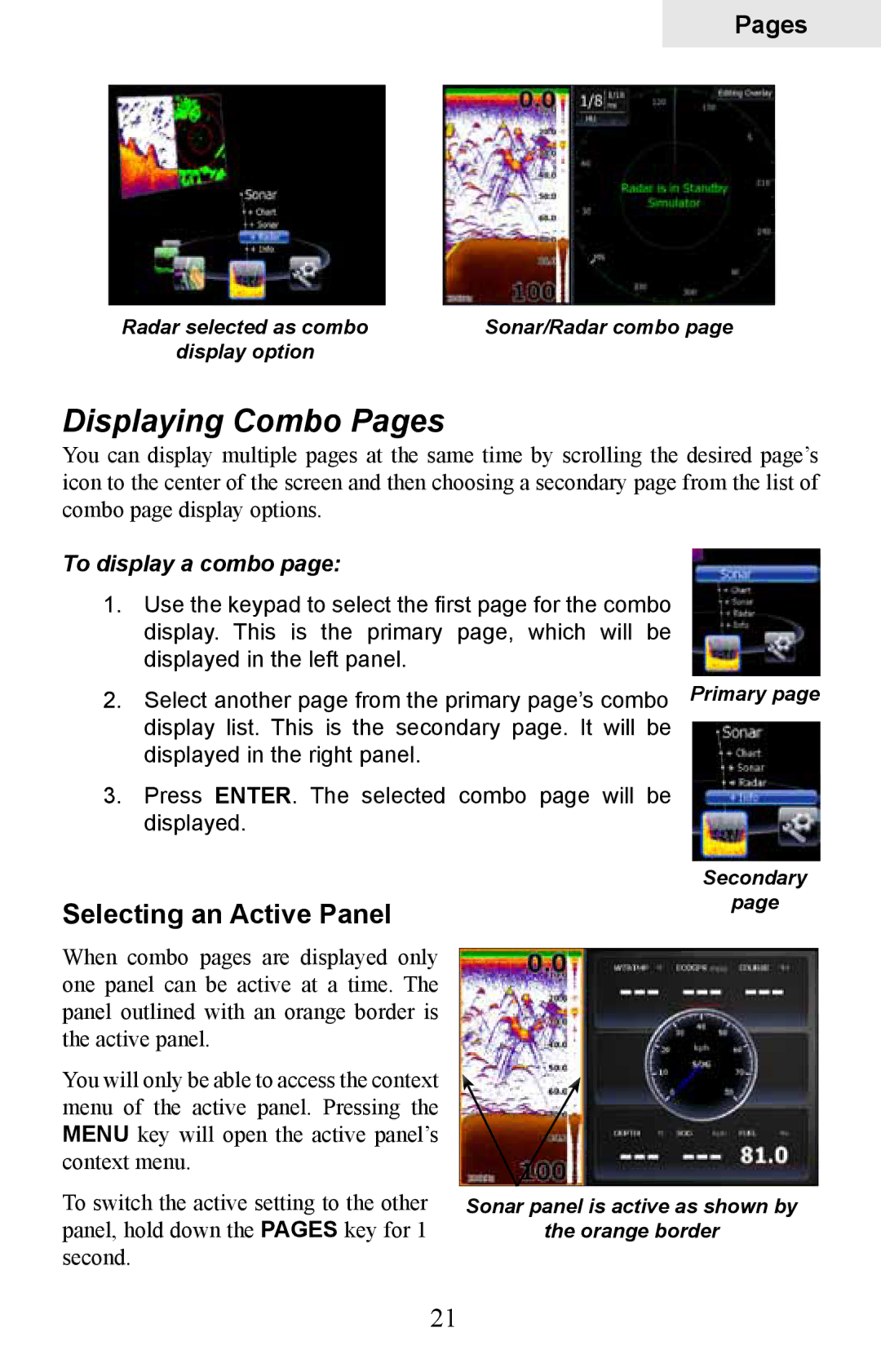Pages
Radar selected as combo | Sonar/Radar combo page |
display option |
|
Displaying Combo Pages
You can display multiple pages at the same time by scrolling the desired page’s icon to the center of the screen and then choosing a secondary page from the list of combo page display options.
To display a combo page:
1.Use the keypad to select the first page for the combo display. This is the primary page, which will be displayed in the left panel.
2. Select another page from the primary page’s combo Primary page display list. This is the secondary page. It will be
displayed in the right panel.
3.Press Enter. The selected combo page will be displayed.
Selecting an Active Panel
Secondary
page
When combo pages are displayed only one panel can be active at a time. The panel outlined with an orange border is the active panel.
You will only be able to access the context menu of the active panel. Pressing the Menu key will open the active panel’s context menu.
To switch the active setting to the other panel, hold down the Pages key for 1 second.
Sonar panel is active as shown by
the orange border
21