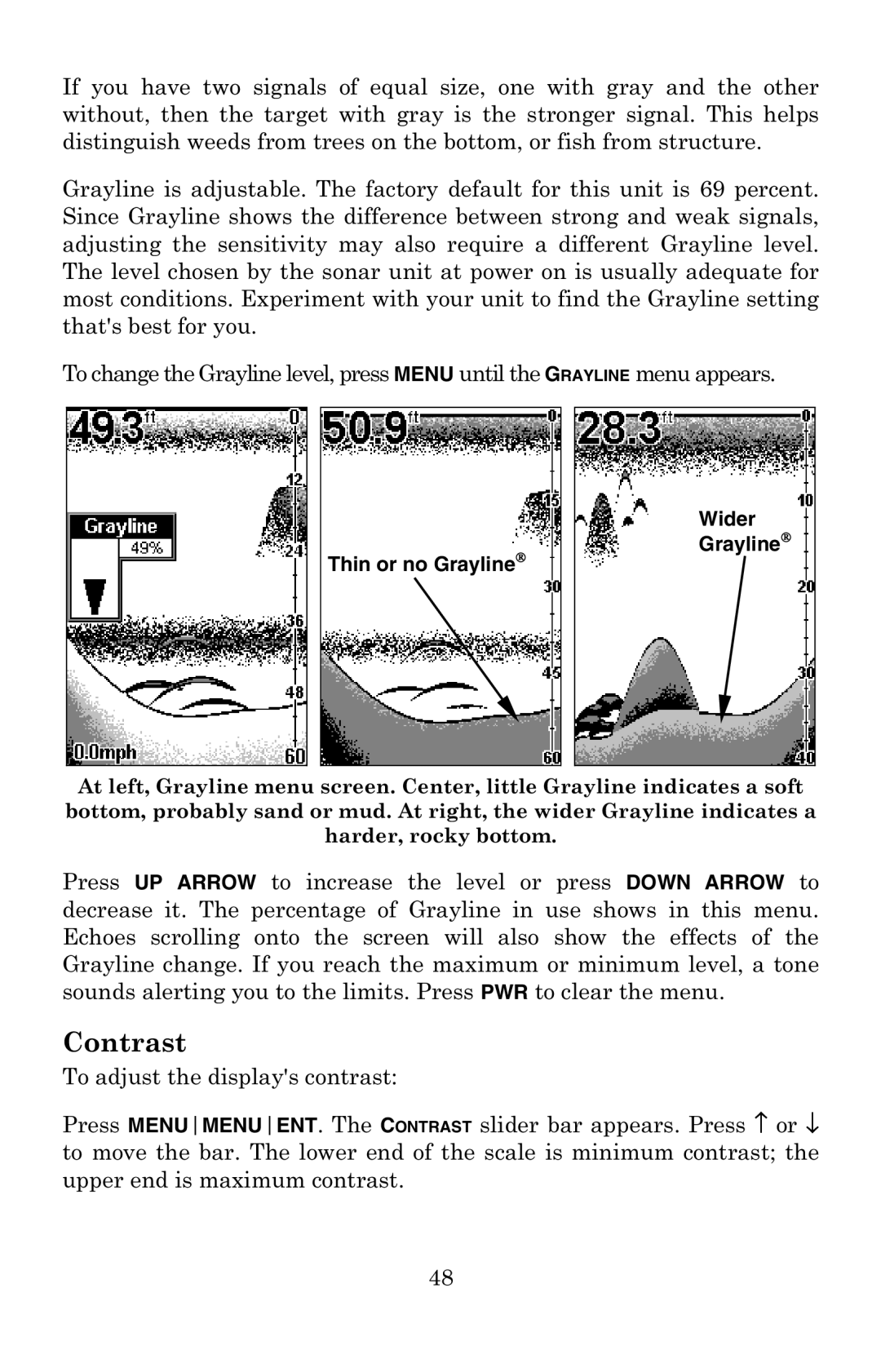If you have two signals of equal size, one with gray and the other without, then the target with gray is the stronger signal. This helps distinguish weeds from trees on the bottom, or fish from structure.
Grayline is adjustable. The factory default for this unit is 69 percent. Since Grayline shows the difference between strong and weak signals, adjusting the sensitivity may also require a different Grayline level. The level chosen by the sonar unit at power on is usually adequate for most conditions. Experiment with your unit to find the Grayline setting that's best for you.
To change the Grayline level, press MENU until the GRAYLINE menu appears.
Thin or no Grayline
Wider Grayline
At left, Grayline menu screen. Center, little Grayline indicates a soft bottom, probably sand or mud. At right, the wider Grayline indicates a harder, rocky bottom.
Press UP ARROW to increase the level or press DOWN ARROW to decrease it. The percentage of Grayline in use shows in this menu. Echoes scrolling onto the screen will also show the effects of the Grayline change. If you reach the maximum or minimum level, a tone sounds alerting you to the limits. Press PWR to clear the menu.
Contrast
To adjust the display's contrast:
Press MENUMENUENT. The CONTRAST slider bar appears. Press ↑ or ↓ to move the bar. The lower end of the scale is minimum contrast; the upper end is maximum contrast.
48