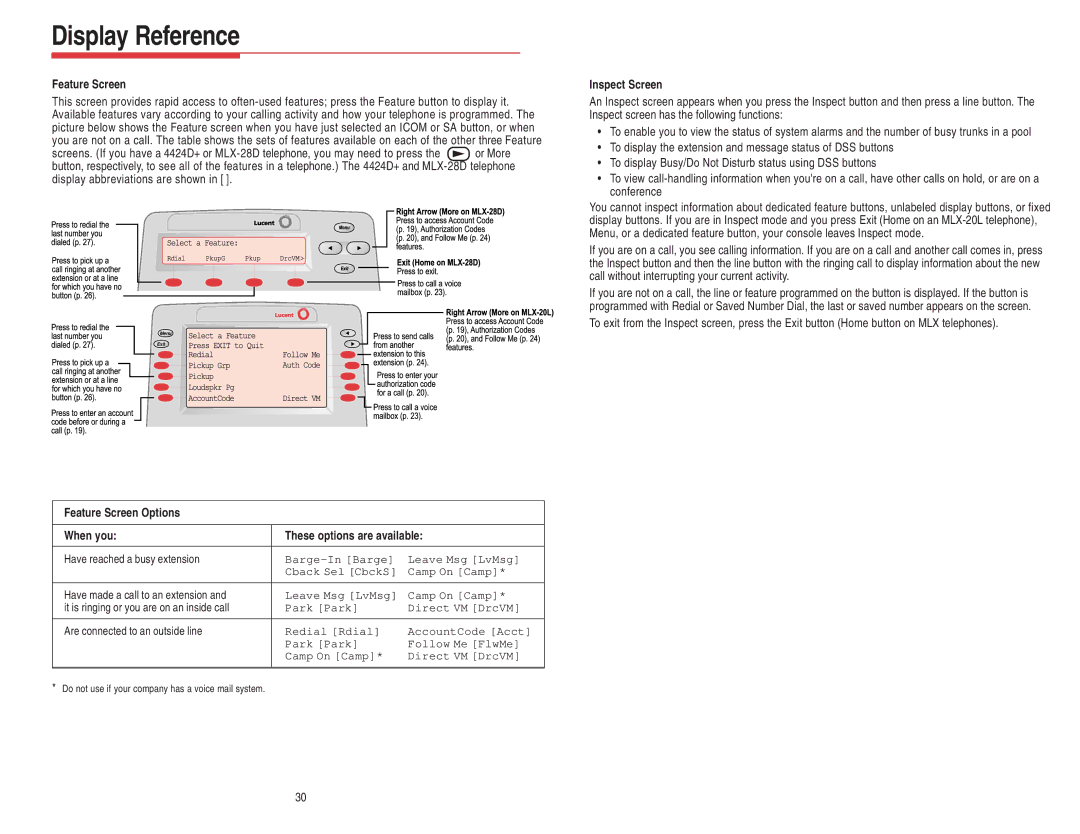Display Reference
Feature Screen
This screen provides rapid access to
screens. (If you have a 4424D+ or ![]() or More button, respectively, to see all of the features in a telephone.) The 4424D+ and
or More button, respectively, to see all of the features in a telephone.) The 4424D+ and
Menu
Exit
Feature Screen Options
When you: | These options are available: | |
|
|
|
Have reached a busy extension | Leave Msg [LvMsg] | |
| Cback Sel [CbckS] | Camp On [Camp]* |
|
|
|
Have made a call to an extension and | Leave Msg [LvMsg] | Camp On [Camp]* |
it is ringing or you are on an inside call | Park [Park] | Direct VM [DrcVM] |
|
|
|
Are connected to an outside line | Redial [Rdial] | AccountCode [Acct] |
| Park [Park] | Follow Me [FlwMe] |
| Camp On [Camp]* | Direct VM [DrcVM] |
|
|
|
*Do not use if your company has a voice mail system.
Inspect Screen
An Inspect screen appears when you press the Inspect button and then press a line button. The Inspect screen has the following functions:
•To enable you to view the status of system alarms and the number of busy trunks in a pool
•To display the extension and message status of DSS buttons
•To display Busy/Do Not Disturb status using DSS buttons
•To view
You cannot inspect information about dedicated feature buttons, unlabeled display buttons, or fixed display buttons. If you are in Inspect mode and you press Exit (Home on an
If you are on a call, you see calling information. If you are on a call and another call comes in, press the Inspect button and then the line button with the ringing call to display information about the new call without interrupting your current activity.
If you are not on a call, the line or feature programmed on the button is displayed. If the button is programmed with Redial or Saved Number Dial, the last or saved number appears on the screen.
To exit from the Inspect screen, press the Exit button (Home button on MLX telephones).
30