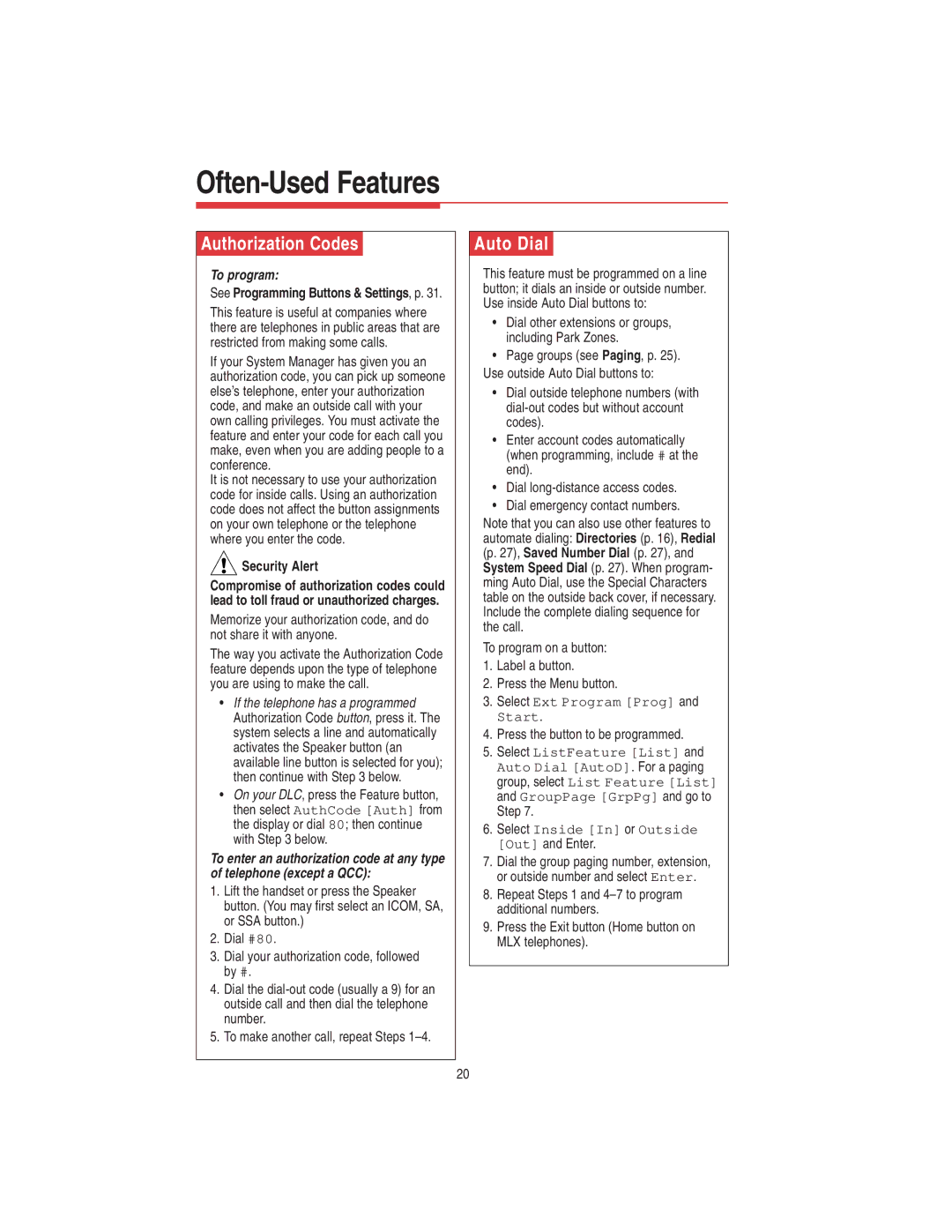Often-Used Features
Authorization Codes
To program:
See Programming Buttons & Settings, p. 31.
This feature is useful at companies where there are telephones in public areas that are restricted from making some calls.
If your System Manager has given you an authorization code, you can pick up someone else’s telephone, enter your authorization code, and make an outside call with your own calling privileges. You must activate the feature and enter your code for each call you make, even when you are adding people to a conference.
It is not necessary to use your authorization code for inside calls. Using an authorization code does not affect the button assignments on your own telephone or the telephone where you enter the code.
 Security Alert
Security Alert
Compromise of authorization codes could lead to toll fraud or unauthorized charges.
Memorize your authorization code, and do not share it with anyone.
The way you activate the Authorization Code feature depends upon the type of telephone you are using to make the call.
•If the telephone has a programmed Authorization Code button, press it. The system selects a line and automatically activates the Speaker button (an available line button is selected for you); then continue with Step 3 below.
•On your DLC, press the Feature button, then select AuthCode [Auth] from the display or dial 80; then continue with Step 3 below.
To enter an authorization code at any type of telephone (except a QCC):
1.Lift the handset or press the Speaker button. (You may first select an ICOM, SA, or SSA button.)
2.Dial #80.
3.Dial your authorization code, followed by #.
4.Dial the
5.To make another call, repeat Steps 1–4.
Auto Dial
This feature must be programmed on a line button; it dials an inside or outside number. Use inside Auto Dial buttons to:
•Dial other extensions or groups, including Park Zones.
•Page groups (see Paging, p. 25). Use outside Auto Dial buttons to:
•Dial outside telephone numbers (with
•Enter account codes automatically (when programming, include # at the end).
•Dial
•Dial emergency contact numbers.
Note that you can also use other features to automate dialing: Directories (p. 16), Redial (p. 27), Saved Number Dial (p. 27), and System Speed Dial (p. 27). When program- ming Auto Dial, use the Special Characters table on the outside back cover, if necessary. Include the complete dialing sequence for the call.
To program on a button:
1.Label a button.
2.Press the Menu button.
3.Select Ext Program [Prog] and Start.
4.Press the button to be programmed.
5.Select ListFeature [List] and Auto Dial [AutoD]. For a paging group, select List Feature [List] and GroupPage [GrpPg] and go to Step 7.
6.Select Inside [In] or Outside [Out] and Enter.
7.Dial the group paging number, extension, or outside number and select Enter.
8.Repeat Steps 1 and
9.Press the Exit button (Home button on MLX telephones).
20