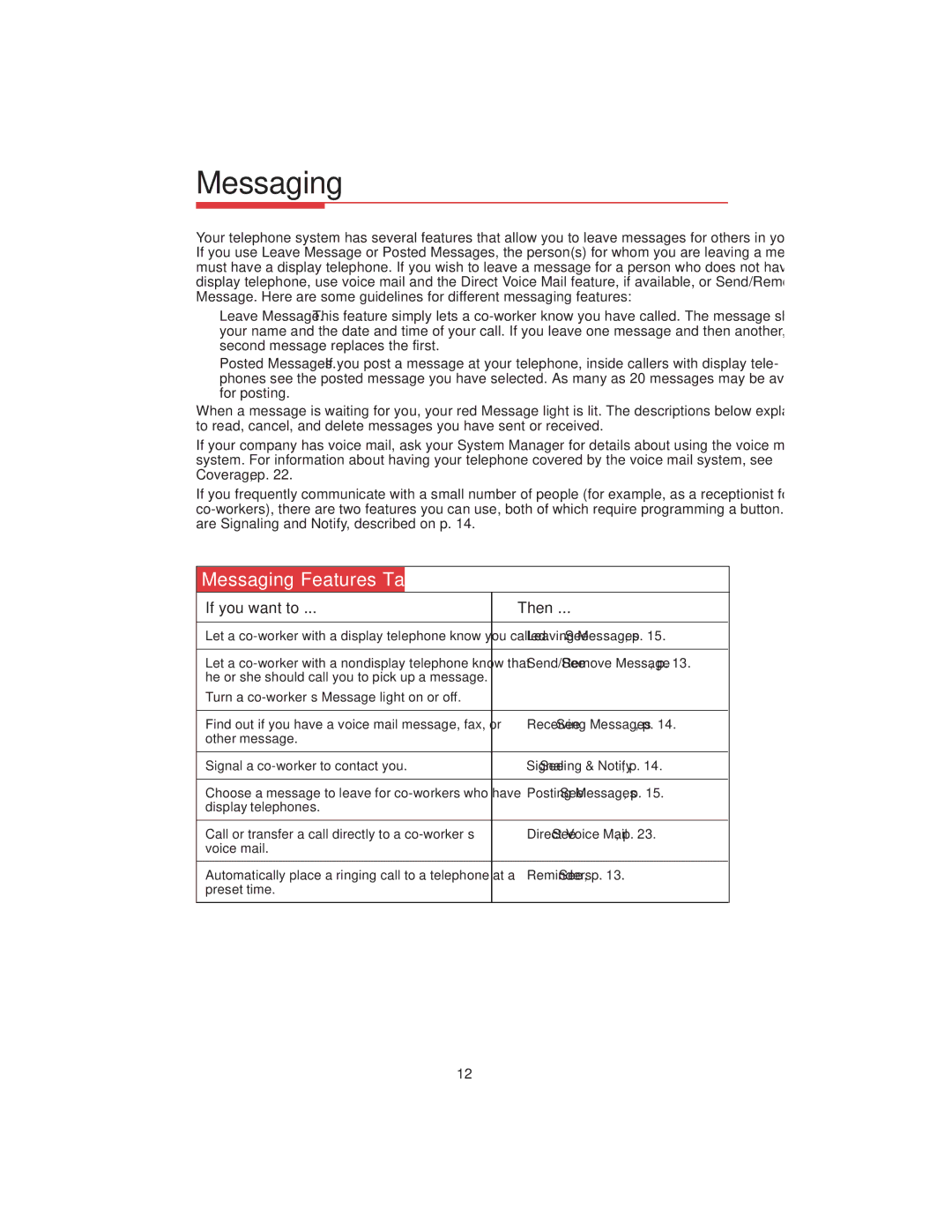Messaging
Your telephone system has several features that allow you to leave messages for others in your office. If you use Leave Message or Posted Messages, the person(s) for whom you are leaving a message must have a display telephone. If you wish to leave a message for a person who does not have a display telephone, use voice mail and the Direct Voice Mail feature, if available, or Send/Remove Message. Here are some guidelines for different messaging features:
•Leave Message. This feature simply lets a
•Posted Messages. If you post a message at your telephone, inside callers with display tele- phones see the posted message you have selected. As many as 20 messages may be available for posting.
When a message is waiting for you, your red Message light is lit. The descriptions below explain how to read, cancel, and delete messages you have sent or received.
If your company has voice mail, ask your System Manager for details about using the voice mail system. For information about having your telephone covered by the voice mail system, see Coverage, p. 22.
If you frequently communicate with a small number of people (for example, as a receptionist for a few
Messaging Features Table
If you want to ... | Then ... |
|
|
|
|
Let a | See Leaving Messages, p. 15. |
|
|
|
|
Let a | See Send/Remove Message, p. 13. |
|
he or she should call you to pick up a message. |
|
|
Turn a |
|
|
|
|
|
Find out if you have a voice mail message, fax, or | See Receiving Messages, p. 14. |
|
other message. |
|
|
|
|
|
Signal a | See Signaling & Notify, p. 14. |
|
|
|
|
Choose a message to leave for | See Posting Messages, p. 15. |
|
display telephones. |
|
|
|
|
|
Call or transfer a call directly to a | See Direct Voice Mail, p. 23. |
|
voice mail. |
|
|
|
|
|
Automatically place a ringing call to a telephone at a | See Reminders, p. 13. |
|
preset time. |
|
|
|
|
|
12