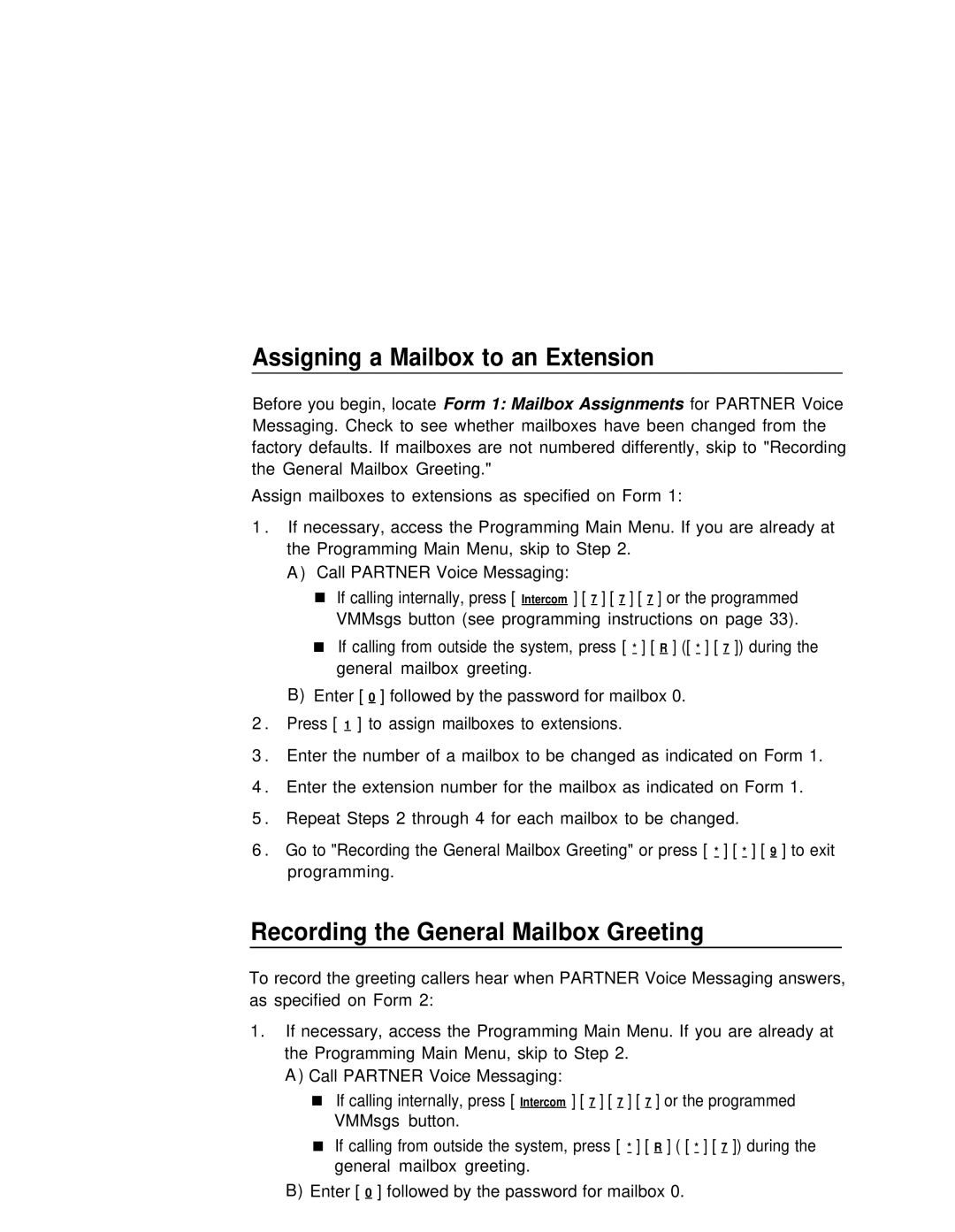Assigning a Mailbox to an Extension
Before you begin, locate Form 1: Mailbox Assignments for PARTNER Voice Messaging. Check to see whether mailboxes have been changed from the factory defaults. If mailboxes are not numbered differently, skip to "Recording the General Mailbox Greeting."
Assign mailboxes to extensions as specified on Form 1:
1 . If necessary, access the Programming Main Menu. If you are already at the Programming Main Menu, skip to Step 2.
A ) Call PARTNER Voice Messaging:
■If calling internally, press [ Intercom ] [ 7 ] [ 7 ] [ 7 ] or the programmed VMMsgs button (see programming instructions on page 33).
■If calling from outside the system, press [ * ] [ R ] ([ * ] [ 7 ]) during the general mailbox greeting.
B)Enter [ 0 ] followed by the password for mailbox 0.
2 . Press [ 1 ] to assign mailboxes to extensions.
3 . Enter the number of a mailbox to be changed as indicated on Form 1.
4 . Enter the extension number for the mailbox as indicated on Form 1.
5 . Repeat Steps 2 through 4 for each mailbox to be changed.
6 . Go to "Recording the General Mailbox Greeting" or press [ * ] [ * ] [ 9 ] to exit programming.
Recording the General Mailbox Greeting
To record the greeting callers hear when PARTNER Voice Messaging answers, as specified on Form 2:
1.If necessary, access the Programming Main Menu. If you are already at the Programming Main Menu, skip to Step 2.
A ) Call PARTNER Voice Messaging:
■If calling internally, press [ Intercom ] [ 7 ] [ 7 ] [ 7 ] or the programmed VMMsgs button.
■If calling from outside the system, press [ * ] [ R ] ( [ * ] [ 7 ]) during the general mailbox greeting.
B)Enter [ 0 ] followed by the password for mailbox 0.