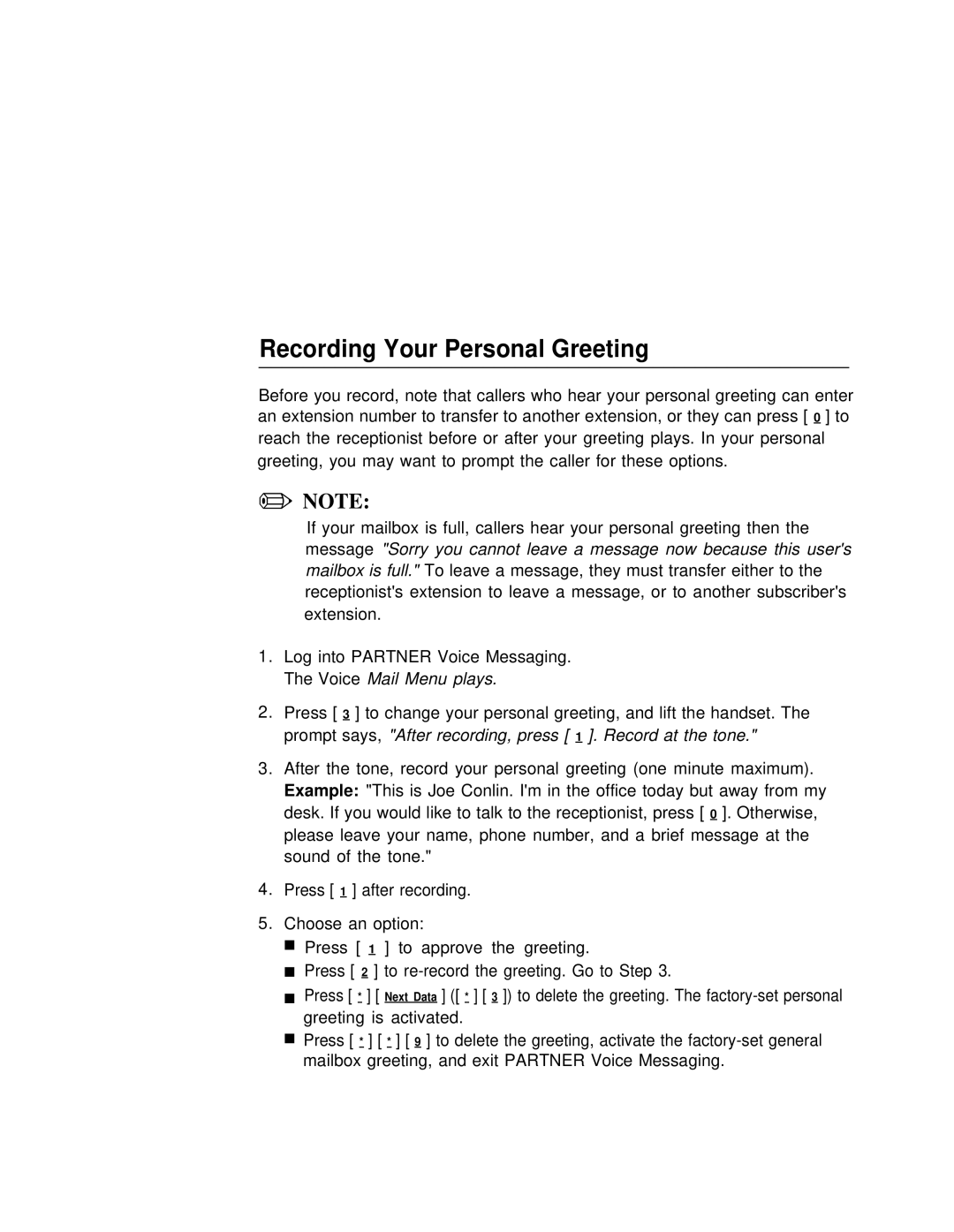Recording Your Personal Greeting
Before you record, note that callers who hear your personal greeting can enter an extension number to transfer to another extension, or they can press [ 0 ] to reach the receptionist before or after your greeting plays. In your personal greeting, you may want to prompt the caller for these options.
✏NOTE:
If your mailbox is full, callers hear your personal greeting then the message "Sorry you cannot leave a message now because this user's mailbox is full." To leave a message, they must transfer either to the receptionist's extension to leave a message, or to another subscriber's extension.
1.Log into PARTNER Voice Messaging. The Voice Mail Menu plays.
2.Press [ 3 ] to change your personal greeting, and lift the handset. The prompt says, "After recording, press [ 1 ]. Record at the tone."
3.After the tone, record your personal greeting (one minute maximum). Example: "This is Joe Conlin. I'm in the office today but away from my desk. If you would like to talk to the receptionist, press [ 0 ]. Otherwise, please leave your name, phone number, and a brief message at the sound of the tone."
4.Press [ 1 ] after recording.
5.Choose an option:
■Press [ 1 ] to approve the greeting.
■Press [ 2 ] to
■Press [ * ] [ Next Data ] ([ * ] [ 3 ]) to delete the greeting. The
■Press [ * ] [ * ] [ 9 ] to delete the greeting, activate the