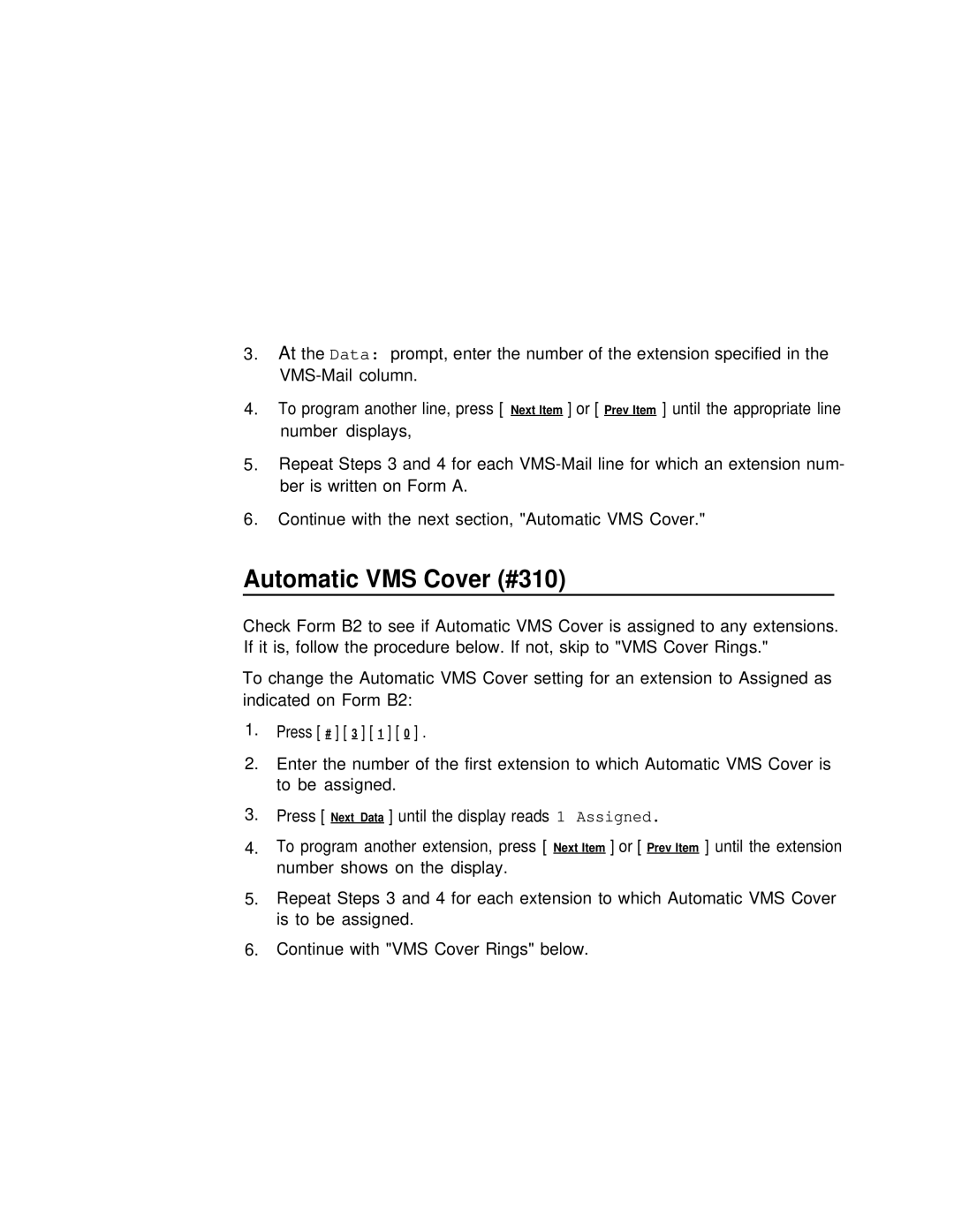3.At the Data: prompt, enter the number of the extension specified in the
4.To program another line, press [ Next Item ] or [ Prev Item ] until the appropriate line number displays,
5.Repeat Steps 3 and 4 for each
6.Continue with the next section, "Automatic VMS Cover."
Automatic VMS Cover (#310)
Check Form B2 to see if Automatic VMS Cover is assigned to any extensions. If it is, follow the procedure below. If not, skip to "VMS Cover Rings."
To change the Automatic VMS Cover setting for an extension to Assigned as indicated on Form B2:
1.Press [ # ] [ 3 ] [ 1 ] [ 0 ] .
2.Enter the number of the first extension to which Automatic VMS Cover is to be assigned.
3.Press [ Next Data ] until the display reads 1 Assigned.
4.To program another extension, press [ Next Item ] or [ Prev Item ] until the extension number shows on the display.
5.Repeat Steps 3 and 4 for each extension to which Automatic VMS Cover is to be assigned.
6.Continue with "VMS Cover Rings" below.