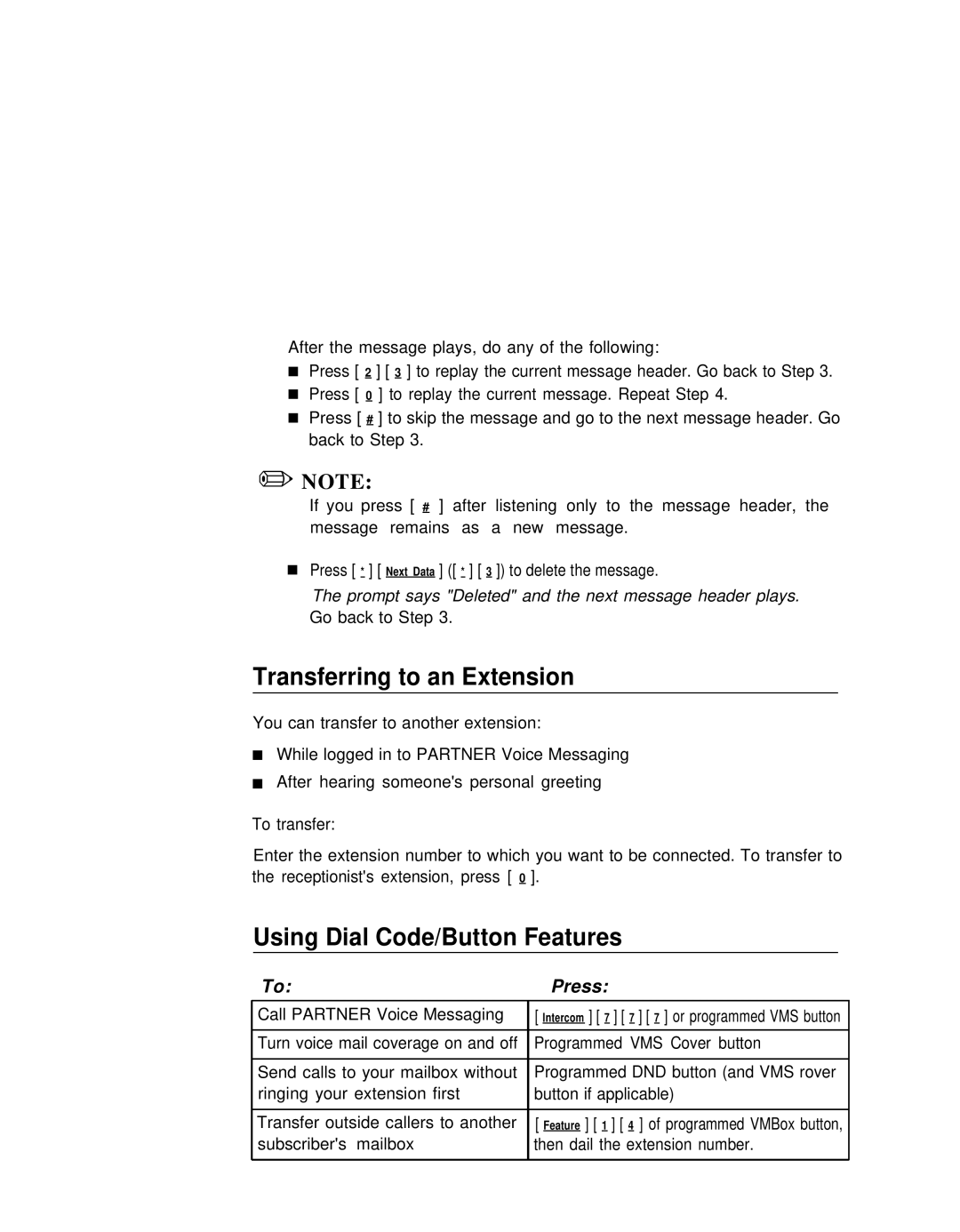After the message plays, do any of the following:
■Press [ 2 ] [ 3 ] to replay the current message header. Go back to Step 3.
■Press [ 0 ] to replay the current message. Repeat Step 4.
■Press [ # ] to skip the message and go to the next message header. Go back to Step 3.
✏NOTE:
If you press [ # ] after listening only to the message header, the message remains as a new message.
■Press [ * ] [ Next Data ] ([ * ] [ 3 ]) to delete the message.
The prompt says "Deleted" and the next message header plays. Go back to Step 3.
Transferring to an Extension
You can transfer to another extension:
■While logged in to PARTNER Voice Messaging
■After hearing someone's personal greeting
To transfer:
Enter the extension number to which you want to be connected. To transfer to the receptionist's extension, press [0 ].
Using Dial Code/Button Features
To: | Press: |
Call PARTNER Voice Messaging | [ Intercom ] [ 7 ] [ 7 ] [ 7 ] or programmed VMS button |
|
|
Turn voice mail coverage on and off | Programmed VMS Cover button |
|
|
Send calls to your mailbox without | Programmed DND button (and VMS rover |
ringing your extension first | button if applicable) |
|
|
Transfer outside callers to another | [ Feature ] [ 1 ] [ 4 ] of programmed VMBox button, |
subscriber's mailbox | then dail the extension number. |
|
|