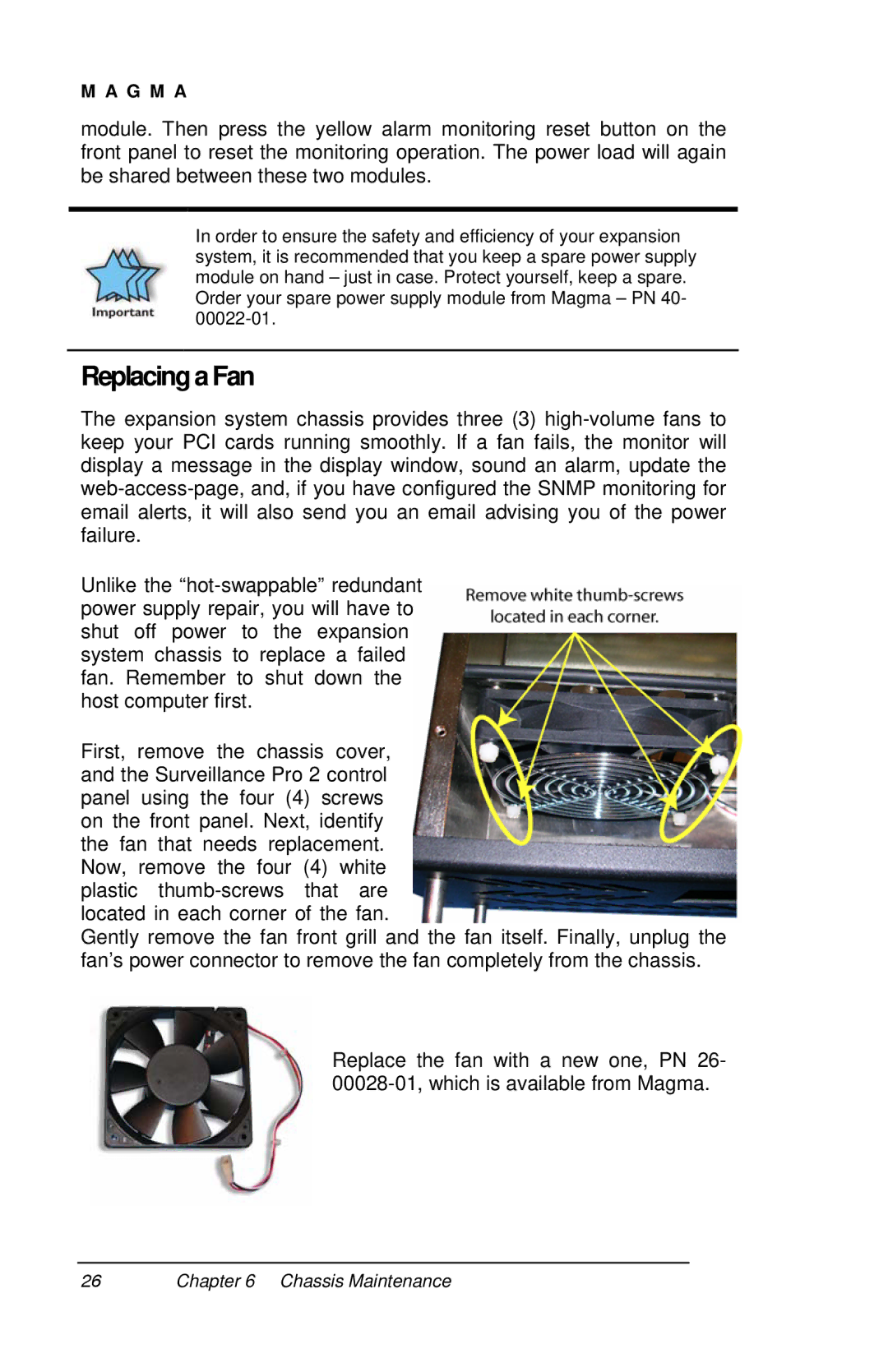M A G M A
module. Then press the yellow alarm monitoring reset button on the front panel to reset the monitoring operation. The power load will again be shared between these two modules.
In order to ensure the safety and efficiency of your expansion system, it is recommended that you keep a spare power supply module on hand – just in case. Protect yourself, keep a spare. Order your spare power supply module from Magma – PN 40-
Replacing a Fan
The expansion system chassis provides three (3)
Unlike the
First, remove the chassis cover, and the Surveillance Pro 2 control panel using the four (4) screws on the front panel. Next, identify the fan that needs replacement. Now, remove the four (4) white plastic
Gently remove the fan front grill and the fan itself. Finally, unplug the fan’s power connector to remove the fan completely from the chassis.
Replace the fan with a new one, PN 26-
26Chapter 6 Chassis Maintenance