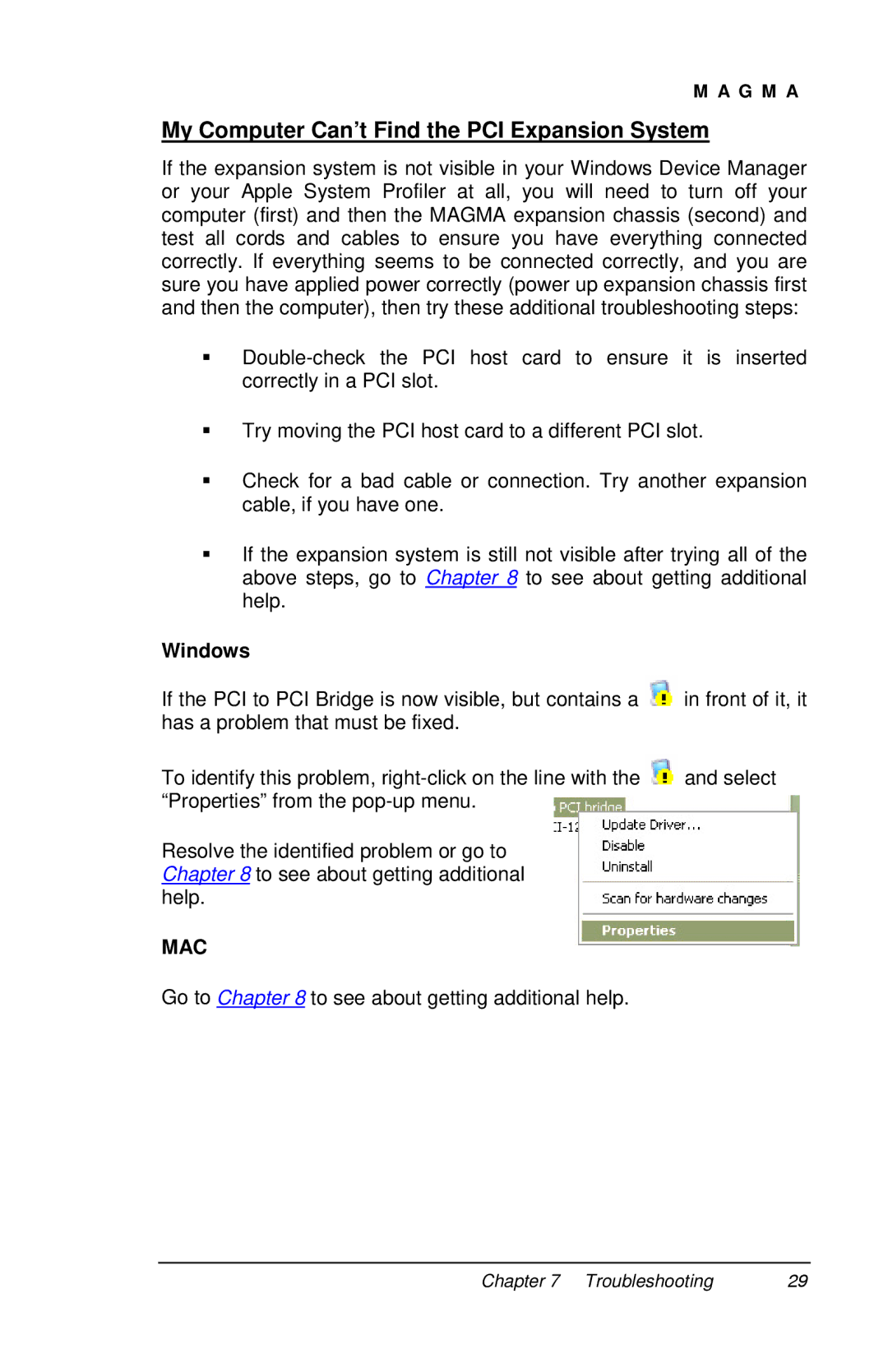M A G M A
My Computer Can’t Find the PCI Expansion System
If the expansion system is not visible in your Windows Device Manager or your Apple System Profiler at all, you will need to turn off your computer (first) and then the MAGMA expansion chassis (second) and test all cords and cables to ensure you have everything connected correctly. If everything seems to be connected correctly, and you are sure you have applied power correctly (power up expansion chassis first and then the computer), then try these additional troubleshooting steps:
Try moving the PCI host card to a different PCI slot.
Check for a bad cable or connection. Try another expansion cable, if you have one.
If the expansion system is still not visible after trying all of the above steps, go to Chapter 8 to see about getting additional help.
Windows
If the PCI to PCI Bridge is now visible, but contains a ![]() in front of it, it has a problem that must be fixed.
in front of it, it has a problem that must be fixed.
To identify this problem, ![]() and select “Properties” from the
and select “Properties” from the
Resolve the identified problem or go to Chapter 8 to see about getting additional help.
MAC
Go to Chapter 8 to see about getting additional help.
Chapter 7 Troubleshooting | 29 |