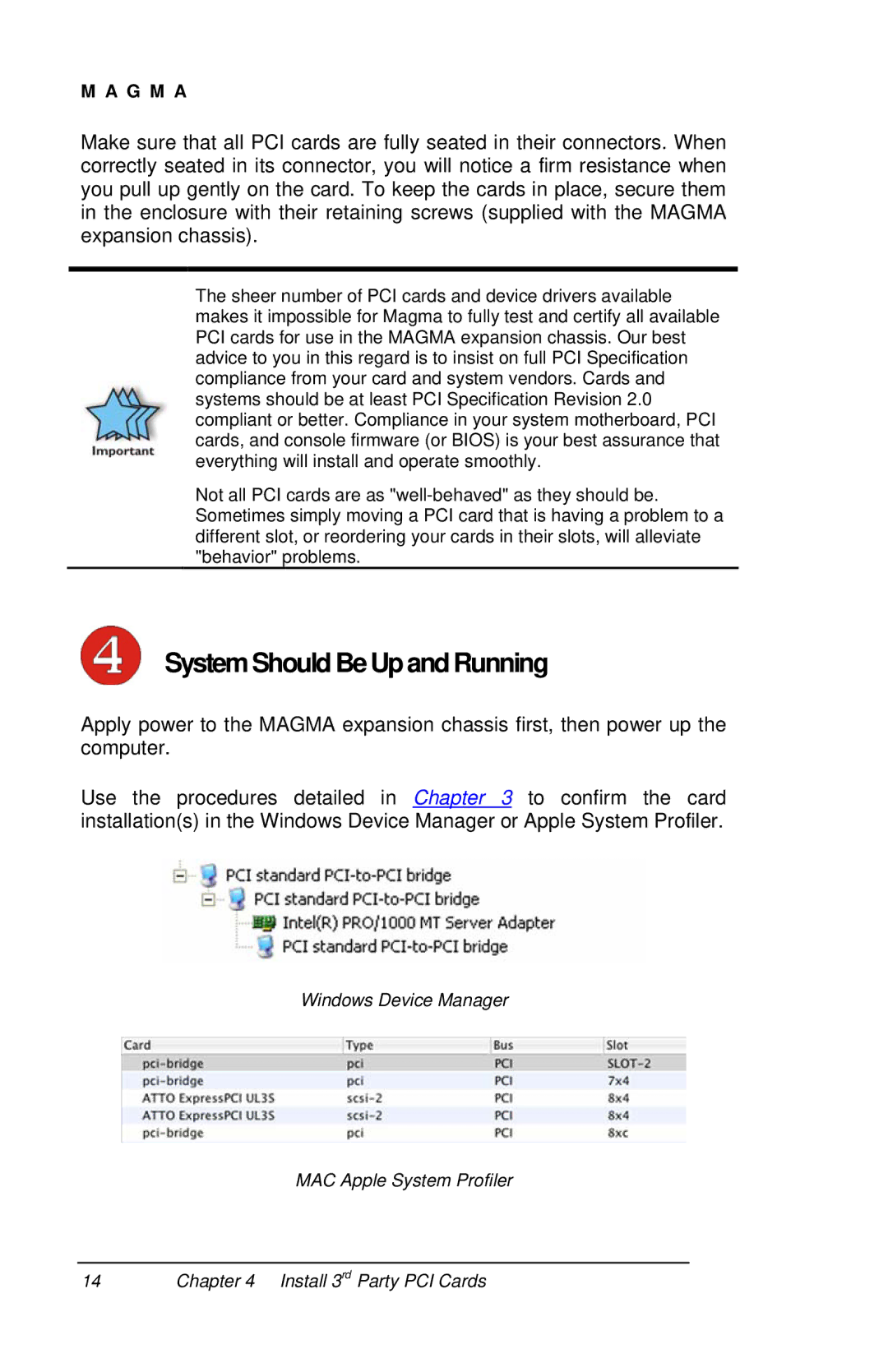M A G M A
Make sure that all PCI cards are fully seated in their connectors. When correctly seated in its connector, you will notice a firm resistance when you pull up gently on the card. To keep the cards in place, secure them in the enclosure with their retaining screws (supplied with the MAGMA expansion chassis).
The sheer number of PCI cards and device drivers available makes it impossible for Magma to fully test and certify all available PCI cards for use in the MAGMA expansion chassis. Our best advice to you in this regard is to insist on full PCI Specification compliance from your card and system vendors. Cards and systems should be at least PCI Specification Revision 2.0 compliant or better. Compliance in your system motherboard, PCI cards, and console firmware (or BIOS) is your best assurance that everything will install and operate smoothly.
Not all PCI cards are as
System Should BeUp and Running
Apply power to the MAGMA expansion chassis first, then power up the computer.
Use the procedures detailed in Chapter 3 to confirm the card installation(s) in the Windows Device Manager or Apple System Profiler.
Windows Device Manager
MAC Apple System Profiler
14Chapter 4 Install 3rd Party PCI Cards