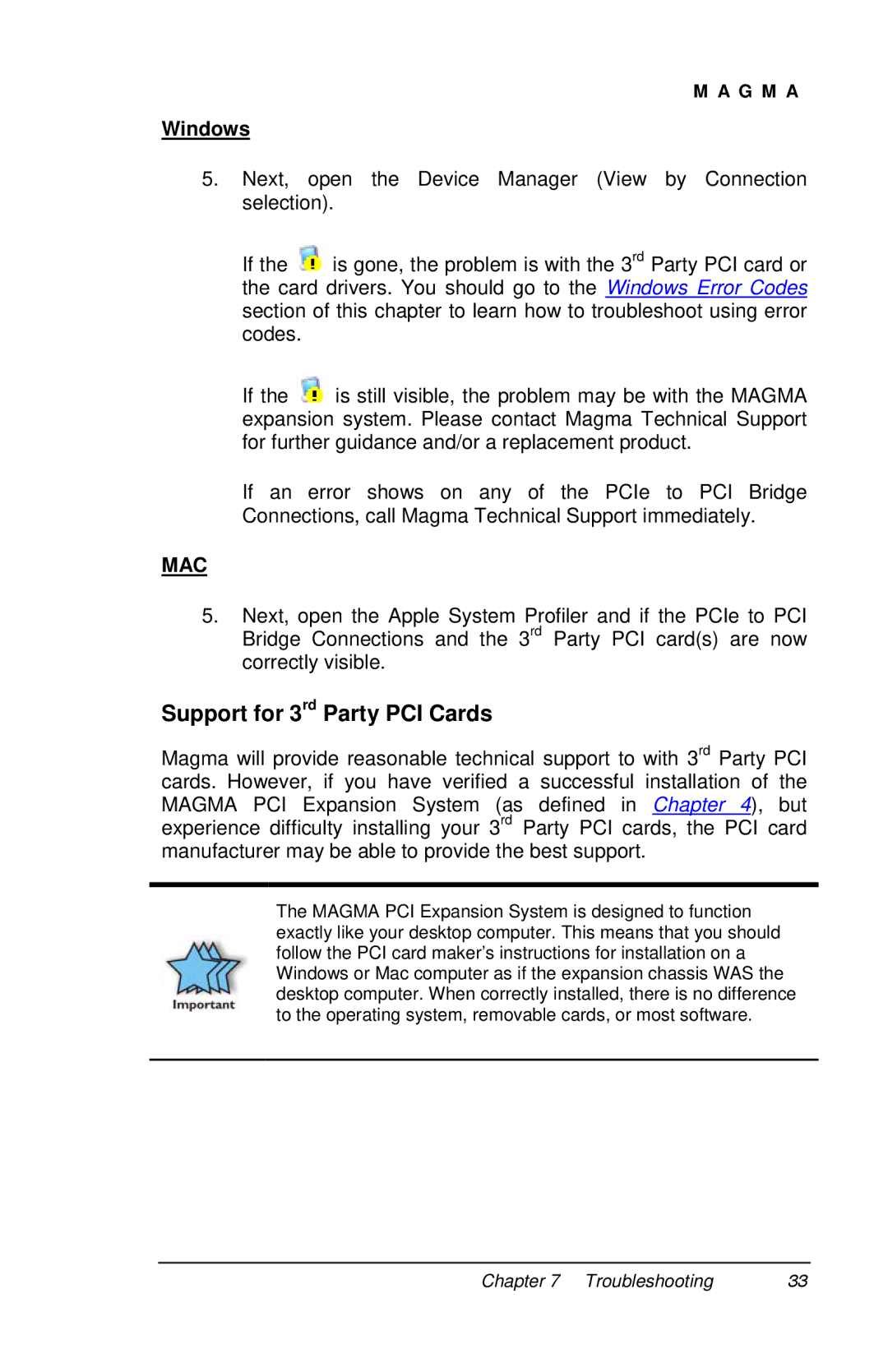M A G M A
Windows
5.Next, open the Device Manager (View by Connection selection).
If the ![]() is gone, the problem is with the 3rd Party PCI card or the card drivers. You should go to the Windows Error Codes section of this chapter to learn how to troubleshoot using error codes.
is gone, the problem is with the 3rd Party PCI card or the card drivers. You should go to the Windows Error Codes section of this chapter to learn how to troubleshoot using error codes.
If the ![]() is still visible, the problem may be with the MAGMA expansion system. Please contact Magma Technical Support for further guidance and/or a replacement product.
is still visible, the problem may be with the MAGMA expansion system. Please contact Magma Technical Support for further guidance and/or a replacement product.
If an error shows on any of the PCIe to PCI Bridge Connections, call Magma Technical Support immediately.
MAC
5.Next, open the Apple System Profiler and if the PCIe to PCI Bridge Connections and the 3rd Party PCI card(s) are now correctly visible.
Support for 3rd Party PCI Cards
Magma will provide reasonable technical support to with 3rd Party PCI cards. However, if you have verified a successful installation of the MAGMA PCI Expansion System (as defined in Chapter 4), but experience difficulty installing your 3rd Party PCI cards, the PCI card manufacturer may be able to provide the best support.
The MAGMA PCI Expansion System is designed to function exactly like your desktop computer. This means that you should follow the PCI card maker’s instructions for installation on a Windows or Mac computer as if the expansion chassis WAS the desktop computer. When correctly installed, there is no difference to the operating system, removable cards, or most software.
Chapter 7 Troubleshooting | 33 |