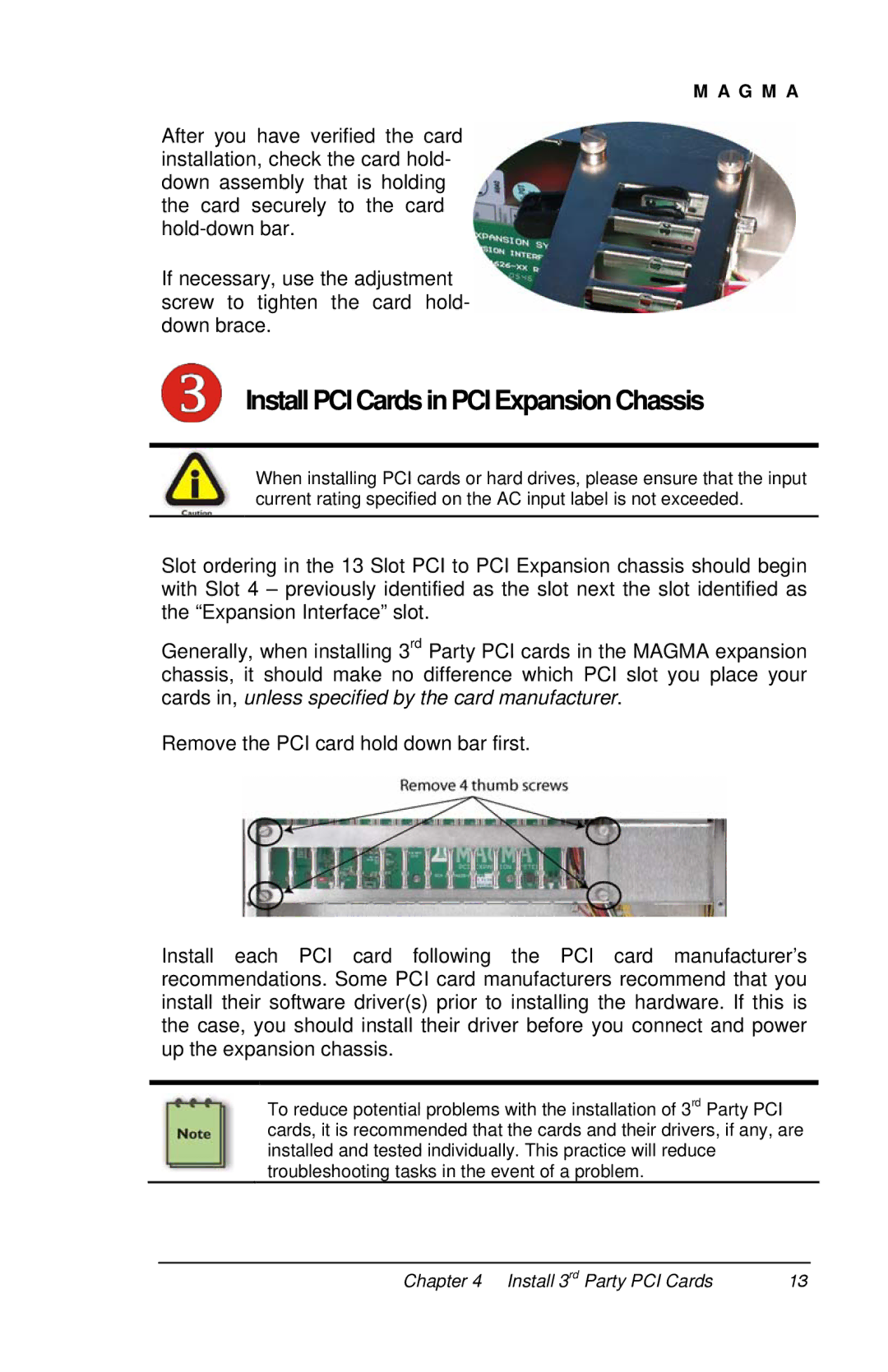M A G M A
After you have verified the card installation, check the card hold- down assembly that is holding the card securely to the card
If necessary, use the adjustment screw to tighten the card hold- down brace.
InstallPCICards inPCI Expansion Chassis
When installing PCI cards or hard drives, please ensure that the input current rating specified on the AC input label is not exceeded.
Slot ordering in the 13 Slot PCI to PCI Expansion chassis should begin with Slot 4 – previously identified as the slot next the slot identified as the “Expansion Interface” slot.
Generally, when installing 3rd Party PCI cards in the MAGMA expansion chassis, it should make no difference which PCI slot you place your cards in, unless specified by the card manufacturer.
Remove the PCI card hold down bar first.
Install each PCI card following the PCI card manufacturer’s recommendations. Some PCI card manufacturers recommend that you install their software driver(s) prior to installing the hardware. If this is the case, you should install their driver before you connect and power up the expansion chassis.
To reduce potential problems with the installation of 3rd Party PCI cards, it is recommended that the cards and their drivers, if any, are installed and tested individually. This practice will reduce troubleshooting tasks in the event of a problem.
Chapter 4 Install 3rd Party PCI Cards | 13 |