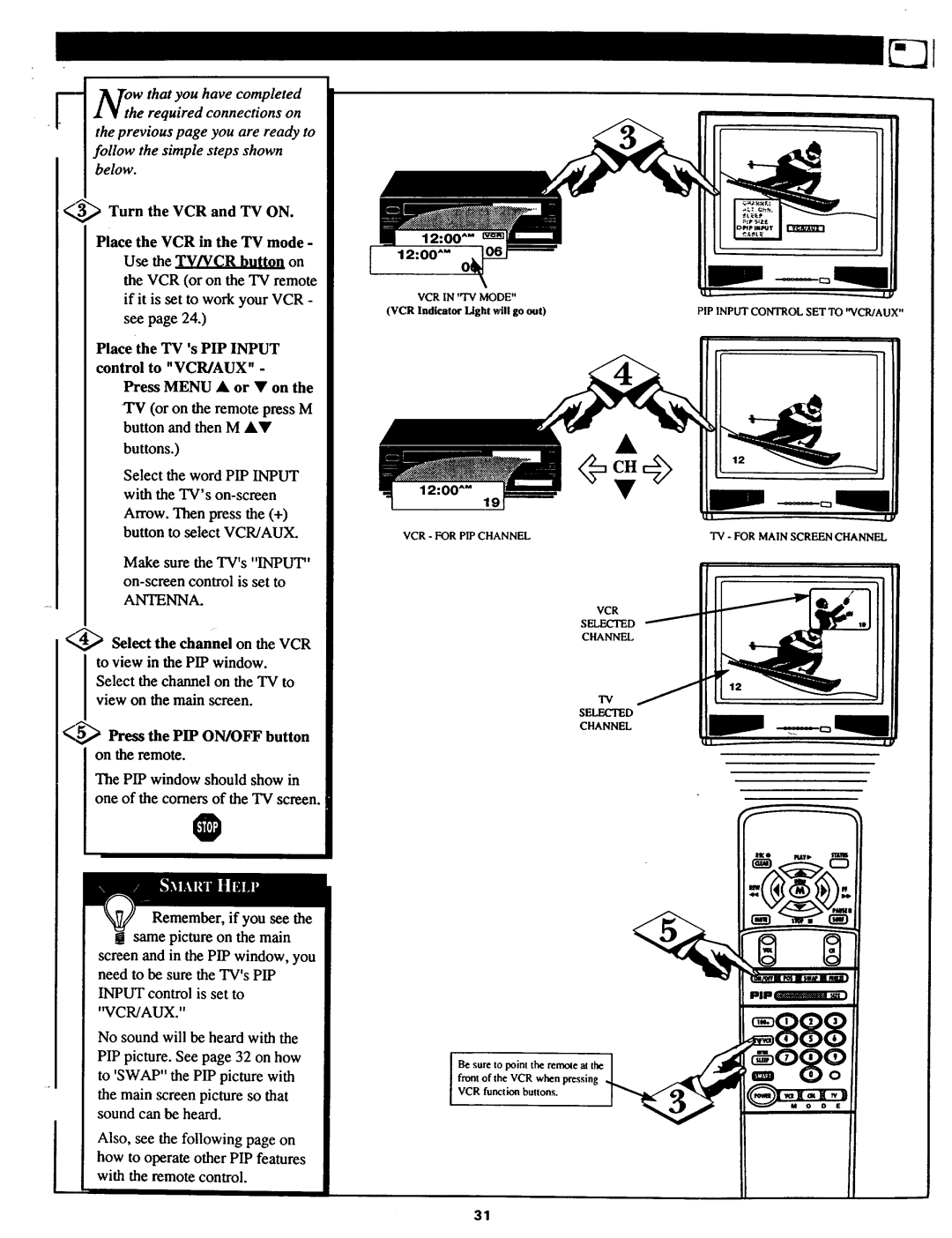F _Tow that you have completed
• ¥ the required connections on the previous page you are ready to follow the simple steps shown below.
_Turn the VCR and TV ON.
Place the VCR in the TV mode - Use the TV/VCR button on the VCR (or on the TV remote
if it is set to work your VCR - see page 24.)
Place the TV's PIP INPUT control to "VCR/AUX" -
Press MENU • or • on the
TV (or on the remote press M button and then M •g
buttons.)
Select the word PIP INPUT with the TV's
Make sure the TV's "INPUT"
ANTENNA.
<,_ Select the channel on the VCR to view in the PIP window.
Select the channel on the TV to view on the main screen.
_ Press the PIP ON/OFF button on the remote.
The PIP window should show in one of the comers of the TV screen.
O
Remember, if you see the same picture on the main
screen and in the PIP window, you need to be sure the TV's PIP
INPUT control is set to
"VCR/AUX."
No sound will be heard with the PIP picture. See page 32 on how to 'SWAP" the PIP picture with
the main screen picture so that sound can be heard.
Also, see the following page on how to operate other PIP features
[ 12:00""
VCR IN "IV MODE"
(VCR Indicator Light will go out)
VCR - FOR PIP CHANNEL
VCR
SELECTED
CHANNEL
"IV
SE_D
CHANNEL
front of the VCR when pressing
BeVCRsurefunctionto pointbuttonsthe remoqe. at tl_
PIP INPUT CONTROL SET TO "VCR/AUX"
TV - FOR MAIN SCREEN CHANNEL
P
31