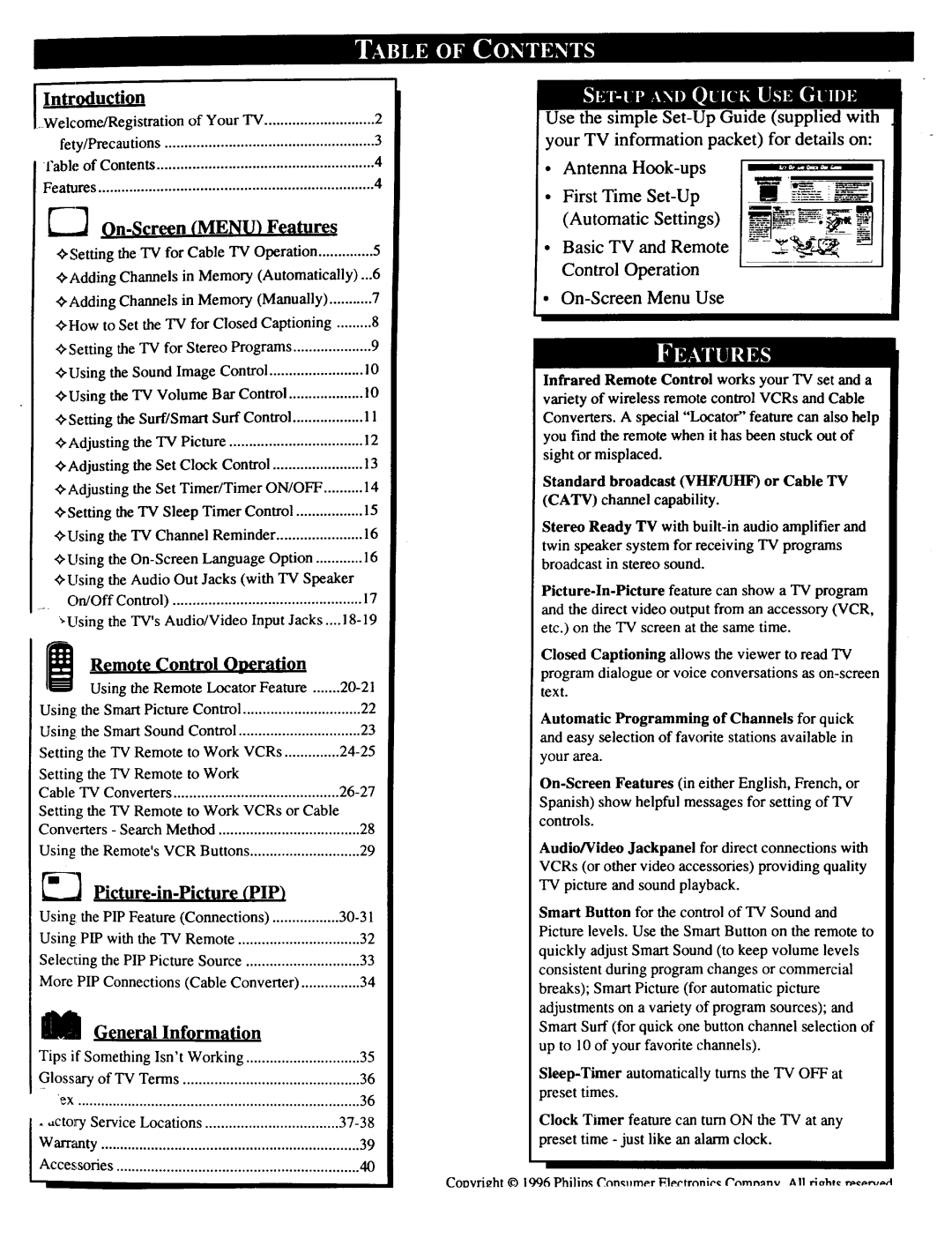Welcome/Registration | of Your TV | 2 | ||||||||
fety/Precautions | ..................................................... |
|
|
| 3 | |||||
l'able | of Contents |
|
|
|
| 4 | ||||
Features |
|
|
|
|
|
|
| 4 | ||
|
|
| ||||||||
_,Setting | the TV for Cable TV Operation | 5 | ||||||||
_,Adding Channels in Memory (Automatically)...6 | ||||||||||
_,Adding | Channels | in Memory | (Manually) | 7 | ||||||
<_How to Set the TV for | Closed | Captioning | 8 | |||||||
,ffSetting | the TV for | Stereo Programs | 9 | |||||||
ffUsing | the Sound Image | Control | 10 | |||||||
<_Using the TV Volume | Bar Control | 10 | ||||||||
_Setting | the Surf/Smart | Surf Control | 11 | |||||||
_,Adjusting | the TV Picture |
| 12 | |||||||
<_Adjusting the Set Clock Control | 13 | |||||||||
Adjusting | the Set Timer/Timer | ON/OFF | 14 | |||||||
ffSetting | the TV Sleep Timer Control | 15 | ||||||||
Reminder | 16 | |||||||||
_,Using the | ||||||||||
ffUsing the Audio Out Jacks (with TV Speaker | ||||||||||
On/Off | Control) |
|
|
| 17 | |||||
*Using | the TV's | Audio/Video | Input Jacks .... | |||||||
| Remote | Control | Oneration |
| ||||||
| Using the Remote l.x_cator Feature | |||||||||
Using: the Smart | Picture Control | .............................. | 22 | |||||||
Using: the Smart Sound | Control |
| 23 | |||||||
Setting the TV Remote | to Work | VCRs | ||||||||
Setting the TV Remote to Work |
|
|
| |||||||
Cable | TV Converters |
|
|
| ||||||
Setting the TV Remote to Work VCRs or Cable |
| |||||||||
Conwmers | - Search | Method | .................................... |
| 28 | |||||
Using | the Remote's | VCR Buttons | ............................ | 29 | ||||||
|
|
| (PIP) |
| ||||||
Using: the PIP Feature (Connections) |
| |||||||||
Using: PIP with the TV Remote |
| 32 | ||||||||
Selecting the PIP Picture Source | ............................. | 33 | ||||||||
More PIP Connections | (Cable Converter) | 34 | ||||||||
M | General |
| Information |
|
|
| ||||
Tips if Something | Isn't | Working | ............................. | 35 | ||||||
Glossary of TV Terms | ............................................. |
|
| 36 | ||||||
ex | ........................................................................ |
|
|
|
|
|
|
| 36 | |
Warranty |
|
|
|
|
|
|
| 39 | ||
Locations |
|
|
| |||||||
Accessories | .............................................................. |
|
|
|
|
|
| 40 | ||
Use the simple
•Antenna
•First Time
(Automatic Settings) ___ _
•Basic TV and Remote Control Operation
°
Infrared Remote Control works your TV set and a
variety of wireless remote control VCRs and Cable
Converters. A special "Locator" feature can also help
you find the remote when it has been stuck out of
sight or misplaced.
Standard broadcast (VHF/UHF) or Cable TV (CATV) channel capability.
Stereo Ready TV with
Closed Captioning allows the viewer to read TV
program dialogue or voice conversations as
Automatic Programming of Channels for quick and easy selection of faw_rite stations available in your area.
Spanish) show helpful messages for setting of TV controls.
Audio/Video Jackpanel for direct connections with
VCRs (or other video accessories) providing quality
TV picture and sound playback.
Smart Button for the control of TV Sound and Picture levels. Use the Smart Button on the remote to
quickly adjust Smart Sound (to keep volume levels consistent during program changes or commercial breaks); Smart Picture (for automatic picture adjustments on a variety of program sources); and Smart Surf (for quick one button channel selection of up to 10 of your favorite channels).
Clock Timer feature can turn ON the TV at any preset time - just like an alarm clock.
Coovri_ht © 1996 Philinx Con,_.mer l_lectronie_: ("omn_nv All rlahtc