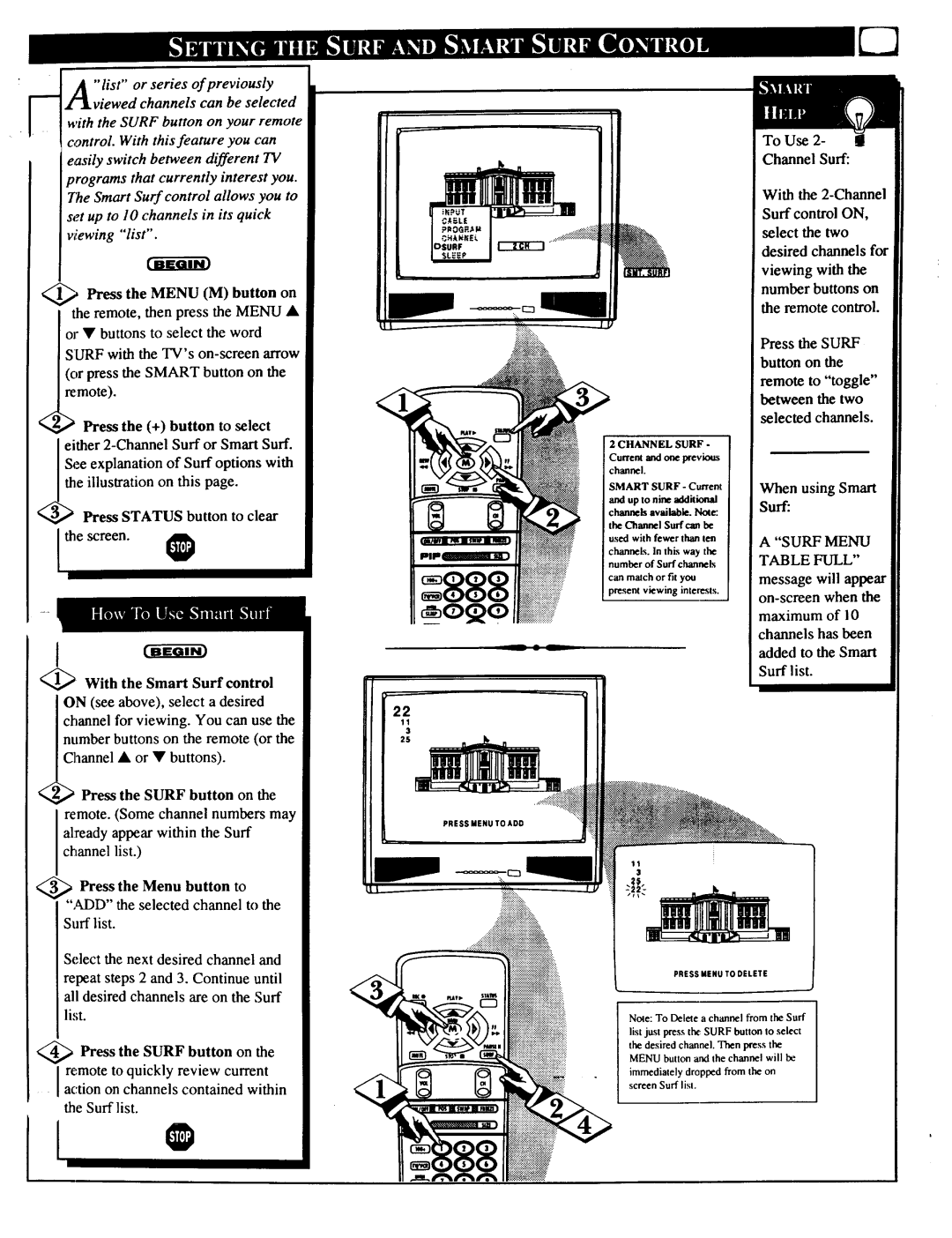"list" or series of previously viewed channels can be selected
with the SURF button on your remote control. With this feature you can easily switch between different TV programs that currently interest you.
To Use 2- I
Channel Surf:
7he Smart Surf control allows you to set up to 10 channels in its quick viewing "list".
,Press the MENU (M) button on the remote, then press the MENU •
or • buttons to select the word SURF with the TV's
Press the (+) button to select either
<: Press STATUS button to clear
2 CHANNEL SURF -
Current and one prev_ channel.
SMART SURF - Current
and up to nine additional
channels available. Note."
With the
Press the SURF button on the
remote to "toggle" between the two
selected channels.
When using Smart
Surf:
the screen.
With the Smart Surf control
ON (see above), select a desired channel for viewing. You can use the number buttons on the remote (or the
/_hannel • or • buttons).
Press the SURF button on the
remote. (Some channel numbers may already appear within the Surf channel list.)
_ Press the Menu button to ",M)D" the selected channel to the Surf list.
the Channel Surf can he used with fewer than ten
channels. In this way the number of Surf channels
can match or fit you present viewing interests.
22
11
3
25
PRESSMENUTOADD
11
3
A "SURF MENU TABLE FULL"
message will appear on-screen when the
maximum of i 0 channels has been added to the Smart Surf list.
Select the next desired channel and repeat steps 2 and 3. Continue until all desired channels are on the Surf list.
<_ Press the SURF button on the
remote to quickly review current action on channels contained within
the Surf list.
PRESS MENU TO DELETE
Note: To Delete a channel from the Surf
list just press the SURF button to select
the desired channel. Then press the MENU button and the channel will be
immediately dropped from the on screen Surf list.
I ®