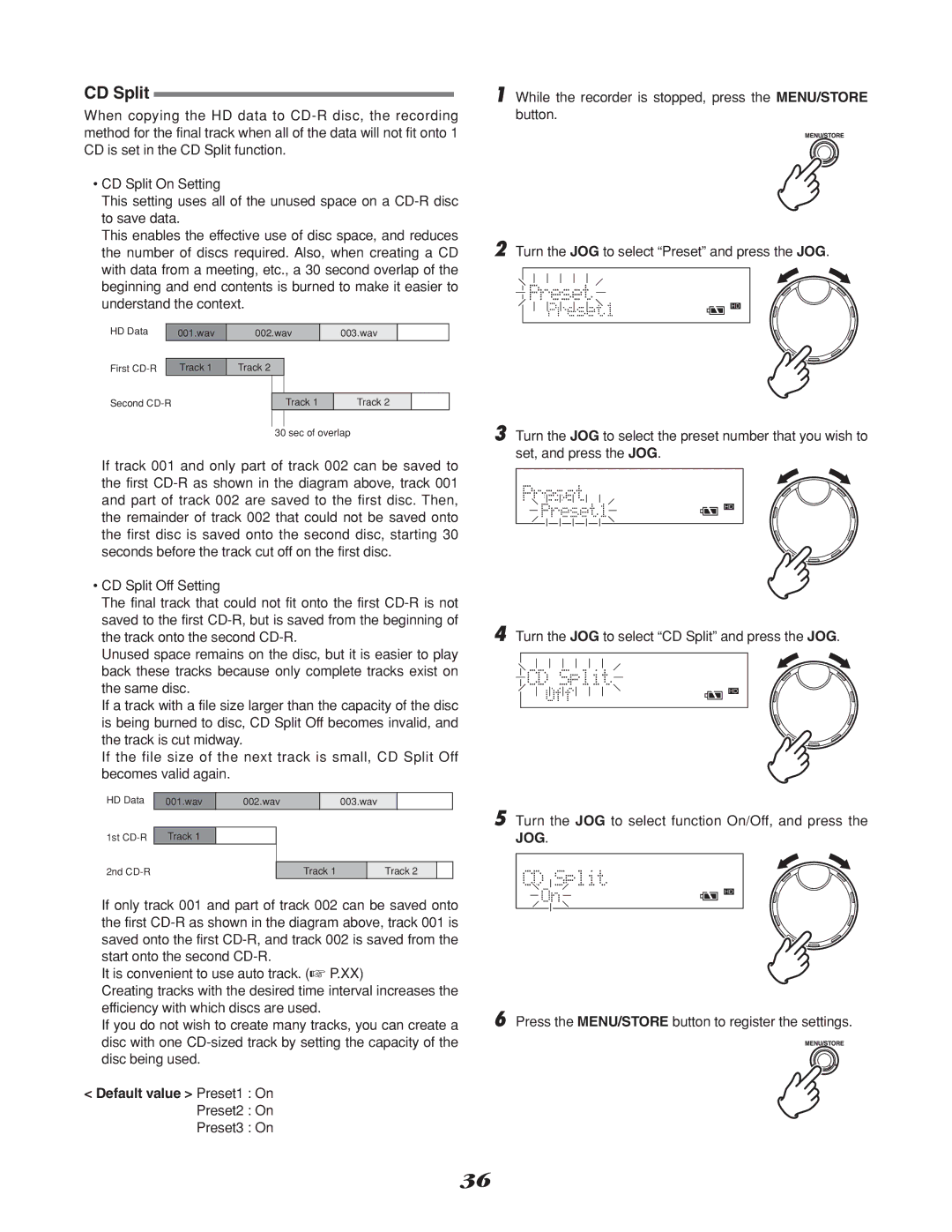CD Split
When copying the HD data to
•CD Split On Setting
This setting uses all of the unused space on a
This enables the effective use of disc space, and reduces the number of discs required. Also, when creating a CD with data from a meeting, etc., a 30 second overlap of the beginning and end contents is burned to make it easier to understand the context.
HD Data |
| 001.wav | 002.wav |
| 003.wav |
|
| ||
|
|
|
|
|
|
|
|
|
|
First |
| Track 1 | Track 2 |
|
|
|
|
| |
|
|
|
|
|
|
|
|
|
|
Second |
|
|
| Track 1 |
| Track 2 |
|
| |
|
|
|
|
|
|
|
|
|
|
30 sec of overlap
If track 001 and only part of track 002 can be saved to the first
•CD Split Off Setting
The final track that could not fit onto the first
Unused space remains on the disc, but it is easier to play back these tracks because only complete tracks exist on the same disc.
If a track with a file size larger than the capacity of the disc is being burned to disc, CD Split Off becomes invalid, and the track is cut midway.
If the file size of the next track is small, CD Split Off becomes valid again.
HD Data | 001.wav | 002.wav |
| 003.wav |
|
| ||
|
|
|
|
|
|
|
|
|
1st | Track 1 |
|
|
|
|
|
|
|
|
|
|
|
|
|
|
|
|
2nd |
|
| Track 1 |
| Track 2 |
| ||
If only track 001 and part of track 002 can be saved onto the first
It is convenient to use auto track. (☞ P.XX)
Creating tracks with the desired time interval increases the efficiency with which discs are used.
If you do not wish to create many tracks, you can create a disc with one
<Default value > Preset1 : On Preset2 : On Preset3 : On
1 While the recorder is stopped, press the MENU/STORE button.
2 Turn the JOG to select “Preset” and press the JOG.
3 Turn the JOG to select the preset number that you wish to set, and press the JOG.
4 Turn the JOG to select “CD Split” and press the JOG.
5 Turn the JOG to select function On/Off, and press the JOG.
6 Press the MENU/STORE button to register the settings.
36