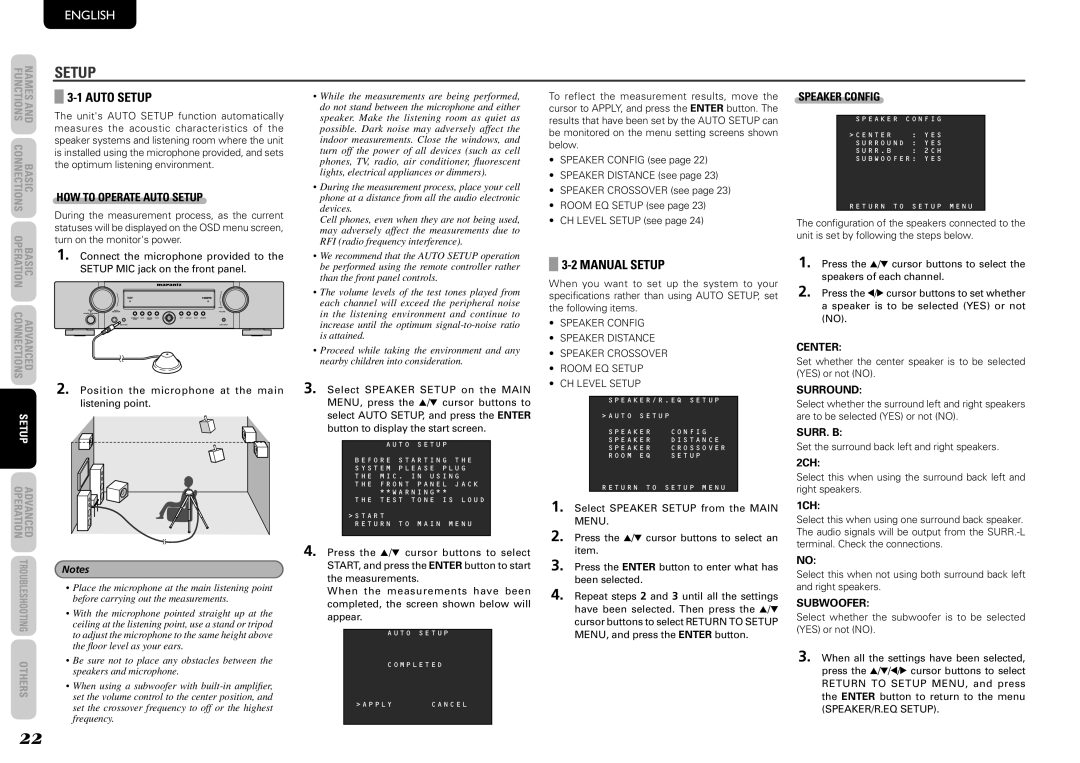FUNCTIONS | NAMES AND |
CONNECTIONS | BASIC |
OPERATION | BASIC |
CONNECTIONS | ADVANCED |
SETUP | |
OPERATION | ADVANCED |
TROUBLESHOOTING | |
OTHERS | |
ENGLISH
SETUP
3-1 AUTO SETUP
The unit's AUTO SETUP function automatically measures the acoustic characteristics of the speaker systems and listening room where the unit is installed using the microphone provided, and sets the optimum listening environment.
HOW TO OPERATE AUTO SETUP
During the measurement process, as the current statuses will be displayed on the OSD menu screen, turn on the monitor's power.
1. Connect the microphone provided to the SETUP MIC jack on the front panel.
2. Position the microphone at the main listening point.
Notes
•Place the microphone at the main listening point before carrying out the measurements.
•With the microphone pointed straight up at the ceiling at the listening point, use a stand or tripod to adjust the microphone to the same height above the floor level as your ears.
•Be sure not to place any obstacles between the speakers and microphone.
•When using a subwoofer with
•While the measurements are being performed, do not stand between the microphone and either speaker. Make the listening room as quiet as possible. Dark noise may adversely affect the indoor measurements. Close the windows, and turn off the power of all devices (such as cell phones, TV, radio, air conditioner, fl uorescent lights, electrical appliances or dimmers).
•During the measurement process, place your cell phone at a distance from all the audio electronic devices.
Cell phones, even when they are not being used, may adversely affect the measurements due to RFI (radio frequency interference).
•We recommend that the AUTO SETUP operation be performed using the remote controller rather than the front panel controls.
•The volume levels of the test tones played from each channel will exceed the peripheral noise in the listening environment and continue to increase until the optimum
•Proceed while taking the environment and any nearby children into consideration.
3. Select SPEAKER SETUP on the MAIN MENU, press the 3/4 cursor buttons to select AUTO SETUP, and press the ENTER button to display the start screen.
AUTO SETUP
BEFORE STARTING THE SYSTEM PLEASE PLUG THE MIC . IN USING THE FRONT PANEL JACK
**WARNING**
THE TEST TONE IS LOUD
>START
RETURN TO MAIN MENU
4. Press the 3/4 cursor buttons to select START, and press the ENTER button to start the measurements.
When the measurements have been completed, the screen shown below will appear.
AUTO SETUP
COMPLETED
>APPLY CANCEL
To reflect the measurement results, move the cursor to APPLY, and press the ENTER button. The results that have been set by the AUTO SETUP can be monitored on the menu setting screens shown below.
•SPEAKER CONFIG (see page 22)
•SPEAKER DISTANCE (see page 23)
•SPEAKER CROSSOVER (see page 23)
•ROOM EQ SETUP (see page 23)
•CH LEVEL SETUP (see page 24)
3-2 MANUAL SETUP
When you want to set up the system to your specifications rather than using AUTO SETUP, set the following items.
•SPEAKER CONFIG
•SPEAKER DISTANCE
•SPEAKER CROSSOVER
•ROOM EQ SETUP
•CH LEVEL SETUP
SPEAKER/R . EQ SETUP
>AUTO SETUP
SPEAKER CONFIG
SPEAKER DISTANCE
SPEAKER CROSSOVER
ROOM EQ SETUP
R RETURN TO SETUP MENU
1. Select SPEAKER SETUP from the MAIN MENU.
2. Press the 3/4 cursor buttons to select an item.
3. Press the ENTER button to enter what has been selected.
4. Repeat steps 2 and 3 until all the settings have been selected. Then press the 3/4 cursor buttons to select RETURN TO SETUP MENU, and press the ENTER button.
SPEAKER CONFIG
SPEAKER CONFIG
>CENTER : YES SURROUND : YES
SURR . B : 2CH
SUBWOOFER: YES
RETURN TO SETUP MENU
The configuration of the speakers connected to the unit is set by following the steps below.
1. Press the 3/4 cursor buttons to select the speakers of each channel.
2. Press the 1/2 cursor buttons to set whether a speaker is to be selected (YES) or not (NO).
CENTER:
Set whether the center speaker is to be selected (YES) or not (NO).
SURROUND:
Select whether the surround left and right speakers are to be selected (YES) or not (NO).
SURR. B:
Set the surround back left and right speakers.
2CH:
Select this when using the surround back left and right speakers.
1CH:
Select this when using one surround back speaker. The audio signals will be output from the
NO:
Select this when not using both surround back left and right speakers.
SUBWOOFER:
Select whether the subwoofer is to be selected (YES) or not (NO).
3. When all the settings have been selected, press the 3/4/1/2 cursor buttons to select RETURN TO SETUP MENU, and press the ENTER button to return to the menu (SPEAKER/R.EQ SETUP).
22