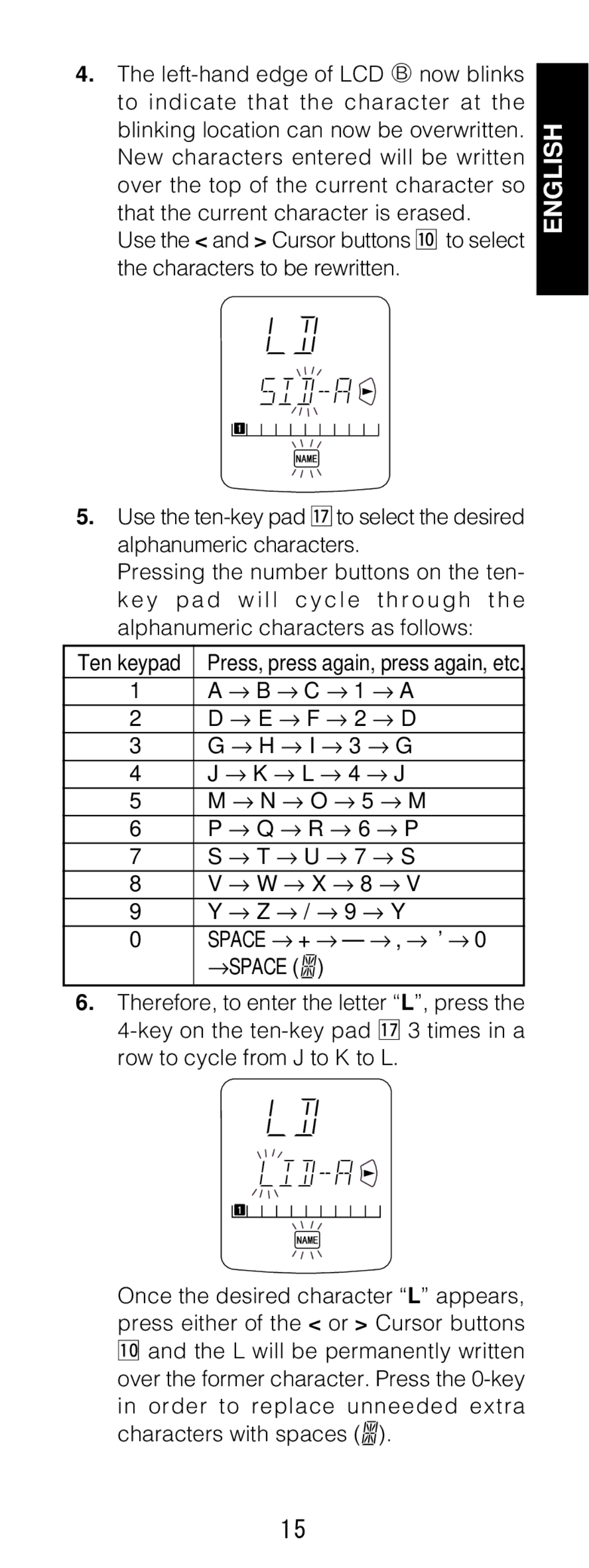4.The
Use the < and > Cursor buttons ⁄0to select the characters to be rewritten.
5.Use the
Pressing the number buttons on the ten- k e y p a d w i l l c y c l e t h r o u g h t h e alphanumeric characters as follows:
Ten keypad | Press, press again, press again, etc. | ||||
1 | A → | B → | C → | 1 → | A |
2 | D → | E → | F → | 2 → | D |
3 | G → | H → | I → | 3 → | G |
4 | J → | K → | L → | 4 → | J |
5 | M → | N → | O → | 5 → | M |
6 | P → | Q → | R → | 6 → | P |
7 | S → | T → | U → | 7 → | S |
8 | V → | W → | X → | 8 → | V |
9 | Y → | Z → | / → | 9 → | Y |
0 | SPACE → | + → | — → | , → ’ → 0 | |
→SPACE (![]()
![]()
![]() )
)
6.Therefore, to enter the letter “L”, press the
Once the desired character “L” appears, press either of the < or > Cursor buttons ⁄0and the L will be permanently written over the former character. Press the ![]()
![]()
![]() ).
).
ENGLISH
15