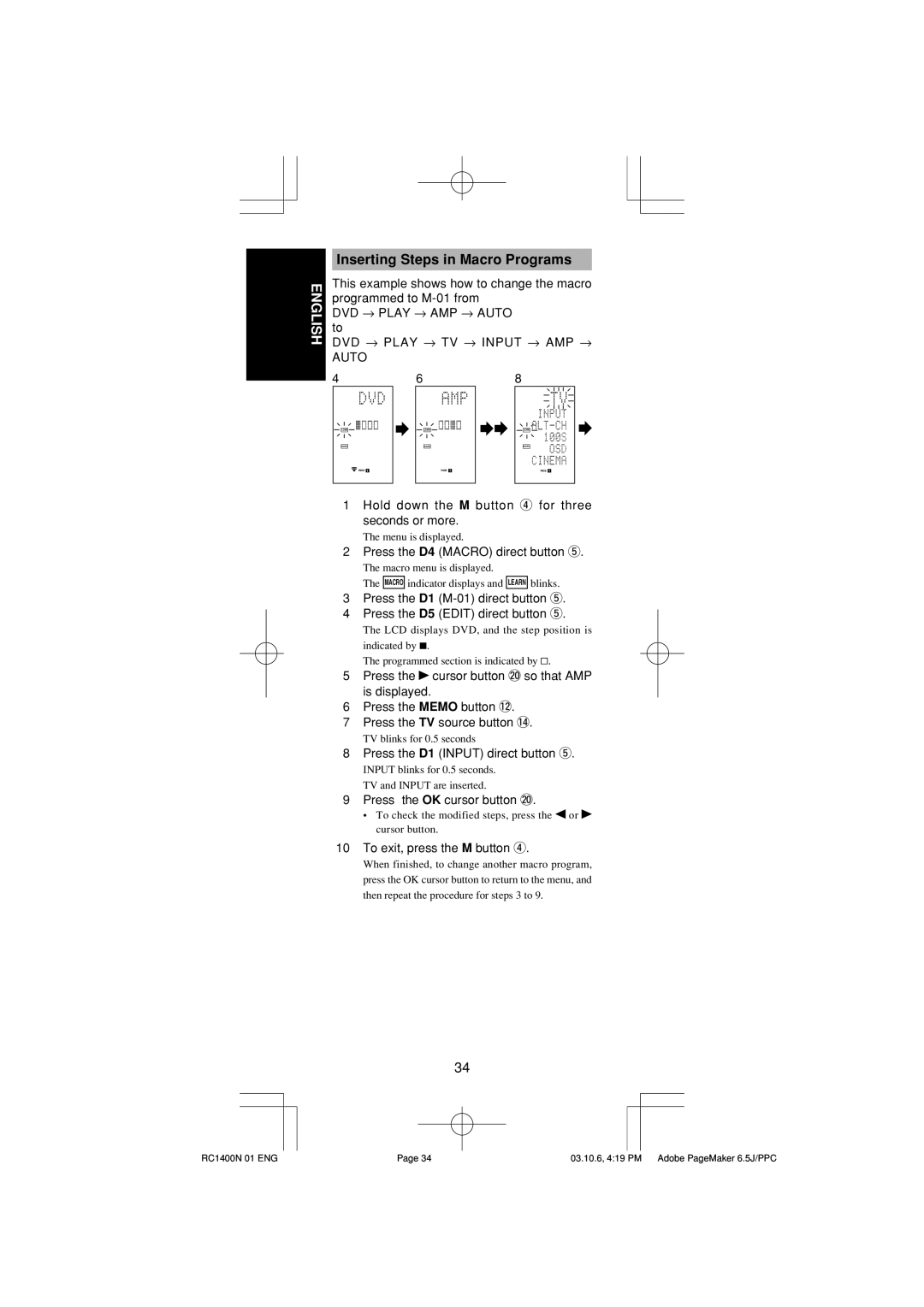ENGLISH
Inserting Steps in Macro Programs
This example shows how to change the macro programmed to
DVD → PLAY → AMP → AUTO to
DVD → PLAY → TV → INPUT → AMP →
AUTO
4 | 6 | 8 |
LEARN
MACRO
PAGE 1 2
LEARN
MACRO
PAGE 1 2
LEARN
MACRO
PAGE 1 2
1Hold down the M button r for three seconds or more.
The menu is displayed.
2Press the D4 (MACRO) direct button t.
The macro menu is displayed.
The MACRO indicator displays and LEARN blinks.
3Press the D1
4Press the D5 (EDIT) direct button t.
The LCD displays DVD, and the step position is indicated by 7.
The programmed section is indicated by &.
5 Press the cursor button @0so that AMP is displayed.
6Press the MEMO button !2.
7Press the TV source button !4.
TV blinks for 0.5 seconds
8Press the D1 (INPUT) direct button t.
INPUT blinks for 0.5 seconds. TV and INPUT are inserted.
9Press the OK cursor button @0.
• To check the modified steps, press the | or |
cursor button. |
|
10To exit, press the M button r.
When finished, to change another macro program, press the OK cursor button to return to the menu, and then repeat the procedure for steps 3 to 9.
34
RC1400N 01 ENG | Page 34 | 03.10.6, 4:19 PM Adobe PageMaker 6.5J/PPC |