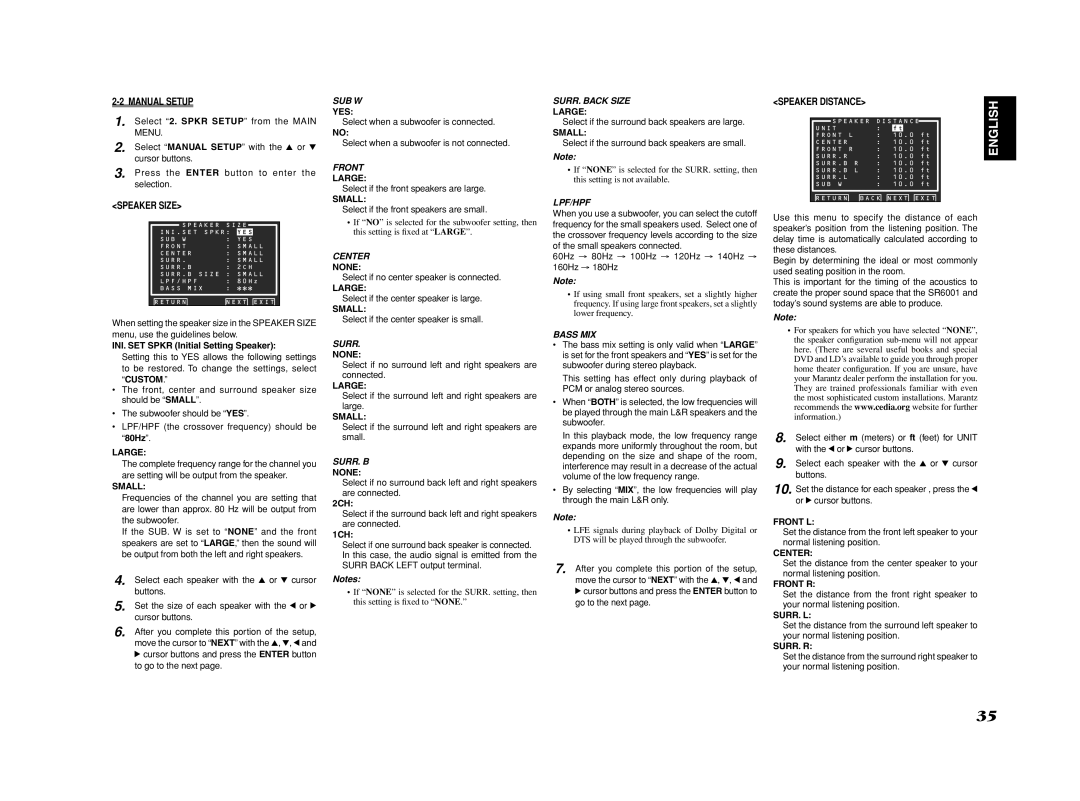2-2 MANUAL SETUP
1. Select “2. SPKR SETUP” from the MAIN MENU.
2. Select “MANUAL SETUP” with the 3 or 4 cursor buttons.
3. Press the ENTER button to enter the selection.
<SPEAKER SIZE>
SPEAKER | SIZE |
INI . SET SPKR: | YES | |
SUB W | : YES |
FRONT | : SMALL |
CENTER | : SMALL |
SURR . | : SMALL |
SURR . B | : 2CH |
SURR . B SIZE | : SMALL |
LPF/HPF | : 80Hz |
BASS MIX | : | | |
RETURN | NEXT |
When setting the speaker size in the SPEAKER SIZE menu, use the guidelines below.
INI. SET SPKR (Initial Setting Speaker):
Setting this to YES allows the following settings to be restored. To change the settings, select “CUSTOM.”
•The front, center and surround speaker size should be “SMALL”.
•The subwoofer should be “YES”.
•LPF/HPF (the crossover frequency) should be “80Hz”.
LARGE:
The complete frequency range for the channel you are setting will be output from the speaker.
SMALL:
Frequencies of the channel you are setting that are lower than approx. 80 Hz will be output from the subwoofer.
If the SUB. W is set to “NONE” and the front speakers are set to “LARGE,” then the sound will be output from both the left and right speakers.
4. Select each speaker with the 3 or 4 cursor buttons.
5. Set the size of each speaker with the 1 or 2 cursor buttons.
6. After you complete this portion of the setup, move the cursor to “NEXT” with the 3, 4, 1 and 2 cursor buttons and press the ENTER button to go to the next page.
SUB W
YES:
Select when a subwoofer is connected.
NO:
Select when a subwoofer is not connected.
FRONT
LARGE:
Select if the front speakers are large.
SMALL:
Select if the front speakers are small.
•If “NO” is selected for the subwoofer setting, then this setting is fixed at “LARGE”.
CENTER
NONE:
Select if no center speaker is connected.
LARGE:
Select if the center speaker is large.
SMALL:
Select if the center speaker is small.
SURR.
NONE:
Select if no surround left and right speakers are connected.
LARGE:
Select if the surround left and right speakers are large.
SMALL:
Select if the surround left and right speakers are small.
SURR. B
NONE:
Select if no surround back left and right speakers are connected.
2CH:
Select if the surround back left and right speakers are connected.
1CH:
Select if one surround back speaker is connected. In this case, the audio signal is emitted from the SURR BACK LEFT output terminal.
Notes:
•If “NONE” is selected for the SURR. setting, then this setting is fixed to “NONE.”
SURR. BACK SIZE
LARGE:
Select if the surround back speakers are large.
SMALL:
Select if the surround back speakers are small.
Note:
•If “NONE” is selected for the SURR. setting, then this setting is not available.
LPF/HPF
When you use a subwoofer, you can select the cutoff frequency for the small speakers used. Select one of the crossover frequency levels according to the size of the small speakers connected.
60Hz → 80Hz → 100Hz → 120Hz → 140Hz → 160Hz → 180Hz
Note:
•If using small front speakers, set a slightly higher frequency. If using large front speakers, set a slightly lower frequency.
BASS MIX
•The bass mix setting is only valid when “LARGE” is set for the front speakers and “YES” is set for the subwoofer during stereo playback.
This setting has effect only during playback of PCM or analog stereo sources.
•When “BOTH” is selected, the low frequencies will be played through the main L&R speakers and the subwoofer.
In this playback mode, the low frequency range expands more uniformly throughout the room, but depending on the size and shape of the room, interference may result in a decrease of the actual volume of the low frequency range.
•By selecting “MIX”, the low frequencies will play through the main L&R only.
Note:
•LFE signals during playback of Dolby Digital or DTS will be played through the subwoofer.
7.After you complete this portion of the setup, move the cursor to “NEXT” with the 3, 4, 1 and 2 cursor buttons and press the ENTER button to go to the next page.
<SPEAKER DISTANCE>
SPEAKER DISTANCE
UNIT | | : | ft | |
FRONT | L | : | 10 . 0 | ft |
CENTER | | : | 10 . 0 | ft |
FRONT | R | : | 10 . 0 | ft |
SURR . R | | : | 10 . 0 | ft |
SURR . B | R | : | 10 . 0 | ft |
SURR . B | L | : | 10 . 0 | ft |
SURR . L | | : | 10 . 0 | ft |
SUB W | | : | 10 . 0 | ft |
RETURN | | BACK | | EXIT |
Use this menu to specify the distance of each speaker’s position from the listening position. The delay time is automatically calculated according to these distances.
Begin by determining the ideal or most commonly used seating position in the room.
This is important for the timing of the acoustics to create the proper sound space that the SR6001 and today’s sound systems are able to produce.
Note:
•For speakers for which you have selected “NONE”, the speaker configuration sub-menu will not appear here. (There are several useful books and special DVD and LD’s available to guide you through proper home theater configuration. If you are unsure, have your Marantz dealer perform the installation for you. They are trained professionals familiar with even the most sophisticated custom installations. Marantz recommends the www.cedia.org website for further information.)
8.Select either m (meters) or ft (feet) for UNIT with the 1 or 2 cursor buttons.
9.Select each speaker with the 3 or 4 cursor buttons.
10. Set the distance for each speaker , press the 1 or 2 cursor buttons.
FRONT L:
Set the distance from the front left speaker to your normal listening position.
CENTER:
Set the distance from the center speaker to your normal listening position.
FRONT R:
Set the distance from the front right speaker to your normal listening position.
SURR. L:
Set the distance from the surround left speaker to your normal listening position.
SURR. R:
Set the distance from the surround right speaker to your normal listening position.
ENGLISH