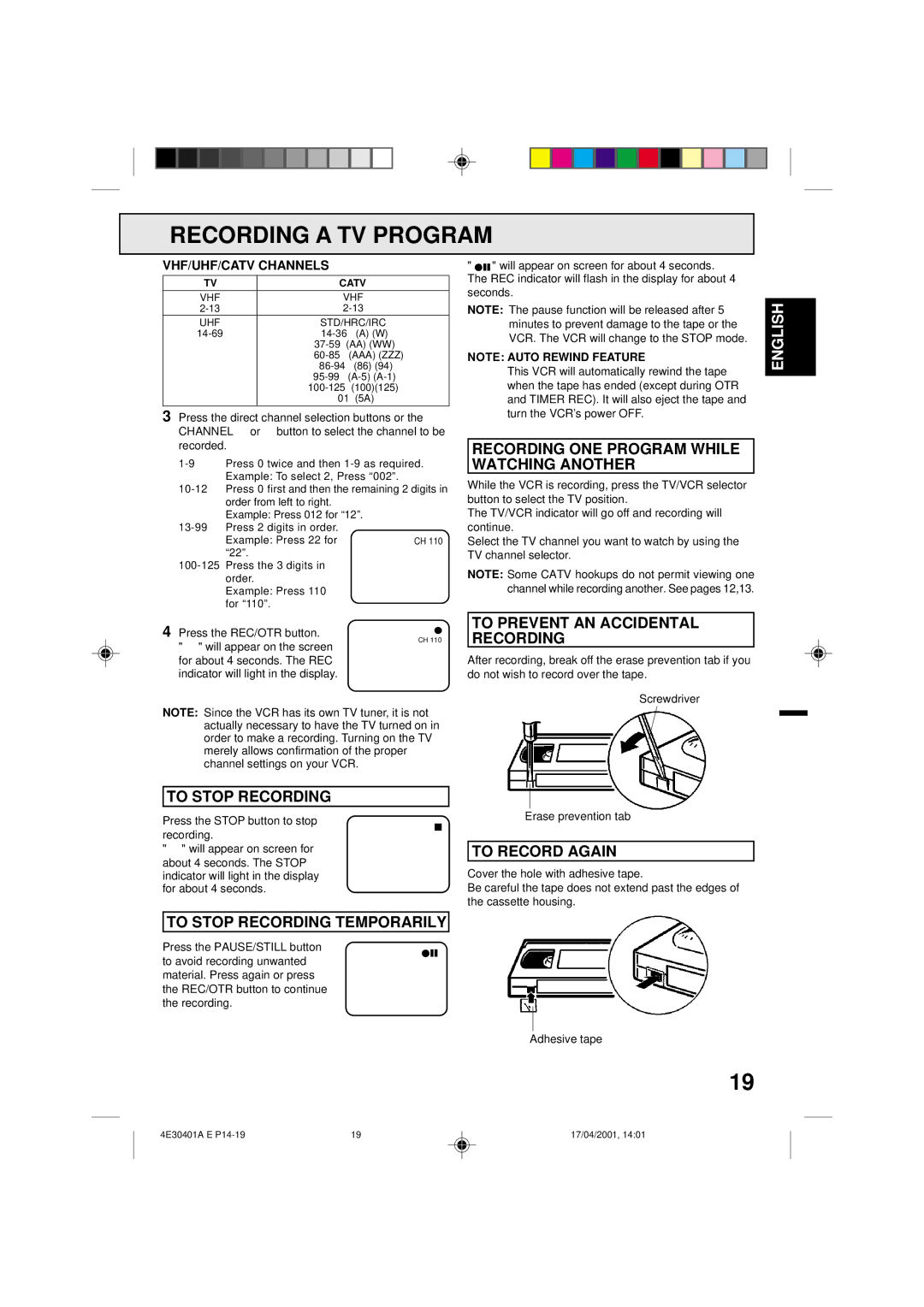RECORDING A TV PROGRAM
VHF/UHF/CATV CHANNELS
TV | CATV | ||
VHF | VHF | ||
UHF | STD/HRC/IRC | ||
| (A) (W) | ||
| |||
| (AAA) (ZZZ) | ||
|
| (86) (94) | |
| |||
|
| (100)(125) | |
| 01 | (5A) | |
3Press the direct channel selection buttons or the CHANNEL ▲ or ▼ button to select the channel to be recorded.
Example: Press 012 for “12”.
Example: Press 22 for “22”.
Example: Press 110 for “110”.
"![]() " will appear on screen for about 4 seconds. The REC indicator will flash in the display for about 4 seconds.
" will appear on screen for about 4 seconds. The REC indicator will flash in the display for about 4 seconds.
NOTE: The pause function will be released after 5 minutes to prevent damage to the tape or the VCR. The VCR will change to the STOP mode.
NOTE: AUTO REWIND FEATURE
This VCR will automatically rewind the tape when the tape has ended (except during OTR and TIMER REC). It will also eject the tape and turn the VCR’s power OFF.
RECORDING ONE PROGRAM WHILE WATCHING ANOTHER
While the VCR is recording, press the TV/VCR selector button to select the TV position.
The TV/VCR indicator will go off and recording will continue.
Select the TV channel you want to watch by using the TV channel selector.
NOTE: Some CATV hookups do not permit viewing one channel while recording another. See pages 12,13.
ENGLISH
4 Press the REC/OTR button.
CH 110
" ●" will appear on the screen for about 4 seconds. The REC indicator will light in the display.
NOTE: Since the VCR has its own TV tuner, it is not actually necessary to have the TV turned on in order to make a recording. Turning on the TV merely allows confirmation of the proper channel settings on your VCR.
TO STOP RECORDING
Press the STOP button to stop recording.
" ■" will appear on screen for about 4 seconds. The STOP indicator will light in the display for about 4 seconds.
TO PREVENT AN ACCIDENTAL RECORDING
After recording, break off the erase prevention tab if you do not wish to record over the tape.
Screwdriver
Erase prevention tab
TO RECORD AGAIN
Cover the hole with adhesive tape.
Be careful the tape does not extend past the edges of the cassette housing.
TO STOP RECORDING TEMPORARILY
Press the PAUSE/STILL button to avoid recording unwanted material. Press again or press the REC/OTR button to continue the recording.
Adhesive tape
19
4E30401A E | 19 | 17/04/2001, 14:01 |