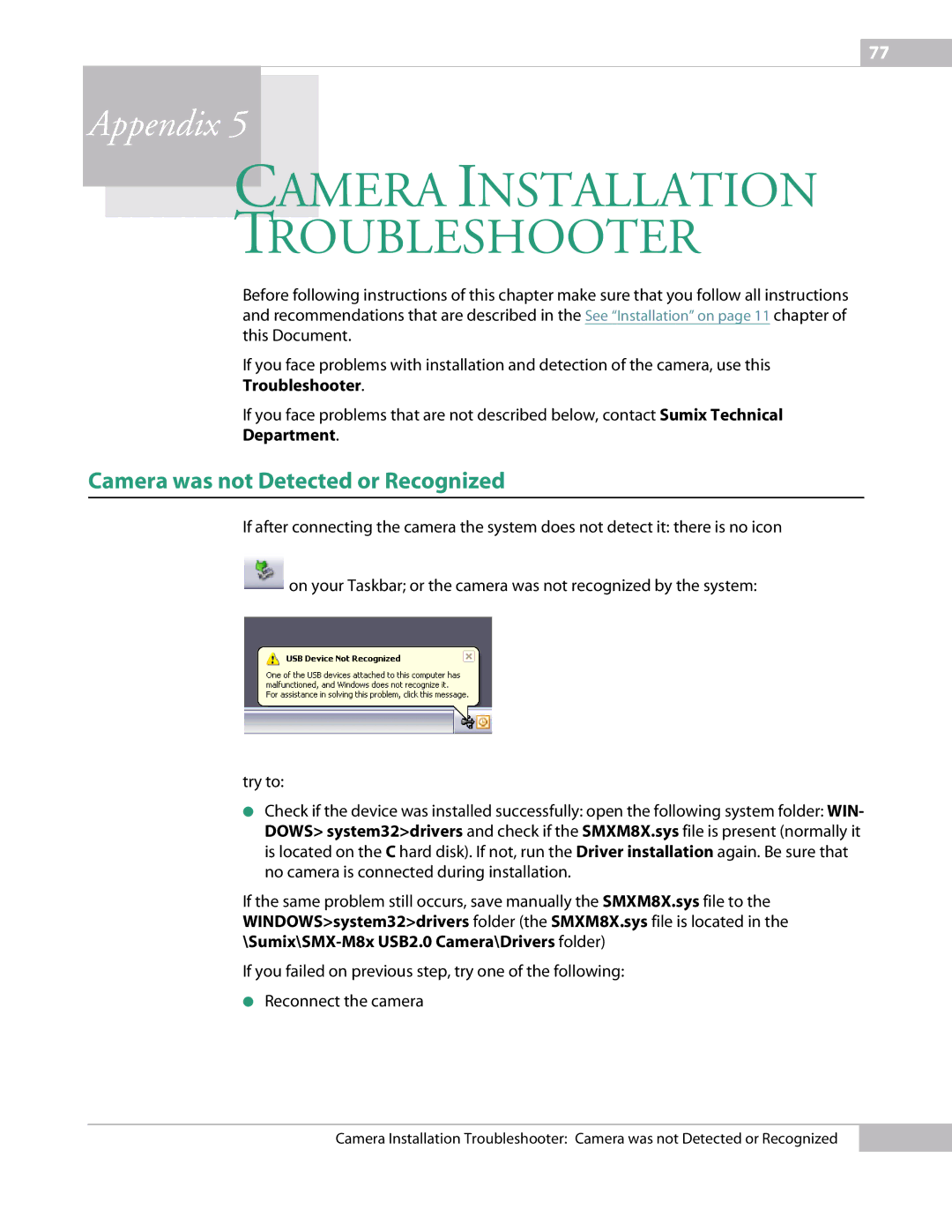77
Appendix 5
CAMERA INSTALLATION
TROUBLESHOOTER
Before following instructions of this chapter make sure that you follow all instructions
and recommendations that are described in thechapter of this Document.
If you face problems with installation and detection of the camera, use this
Troubleshooter.
If you face problems that are not described below, contact Sumix Technical
Department.
Camera was not Detected or Recognized
If after connecting the camera the system does not detect it: there is no icon
![]() on your Taskbar; or the camera was not recognized by the system:
on your Taskbar; or the camera was not recognized by the system:
try to:
●Check if the device was installed successfully: open the following system folder: WIN- DOWS> system32>drivers and check if the SMXM8X.sys file is present (normally it is located on the C hard disk). If not, run the Driver installation again. Be sure that no camera is connected during installation.
If the same problem still occurs, save manually the SMXM8X.sys file to the WINDOWS>system32>drivers folder (the SMXM8X.sys file is located in the
If you failed on previous step, try one of the following:
●Reconnect the camera
Camera Installation Troubleshooter: Camera was not Detected or Recognized