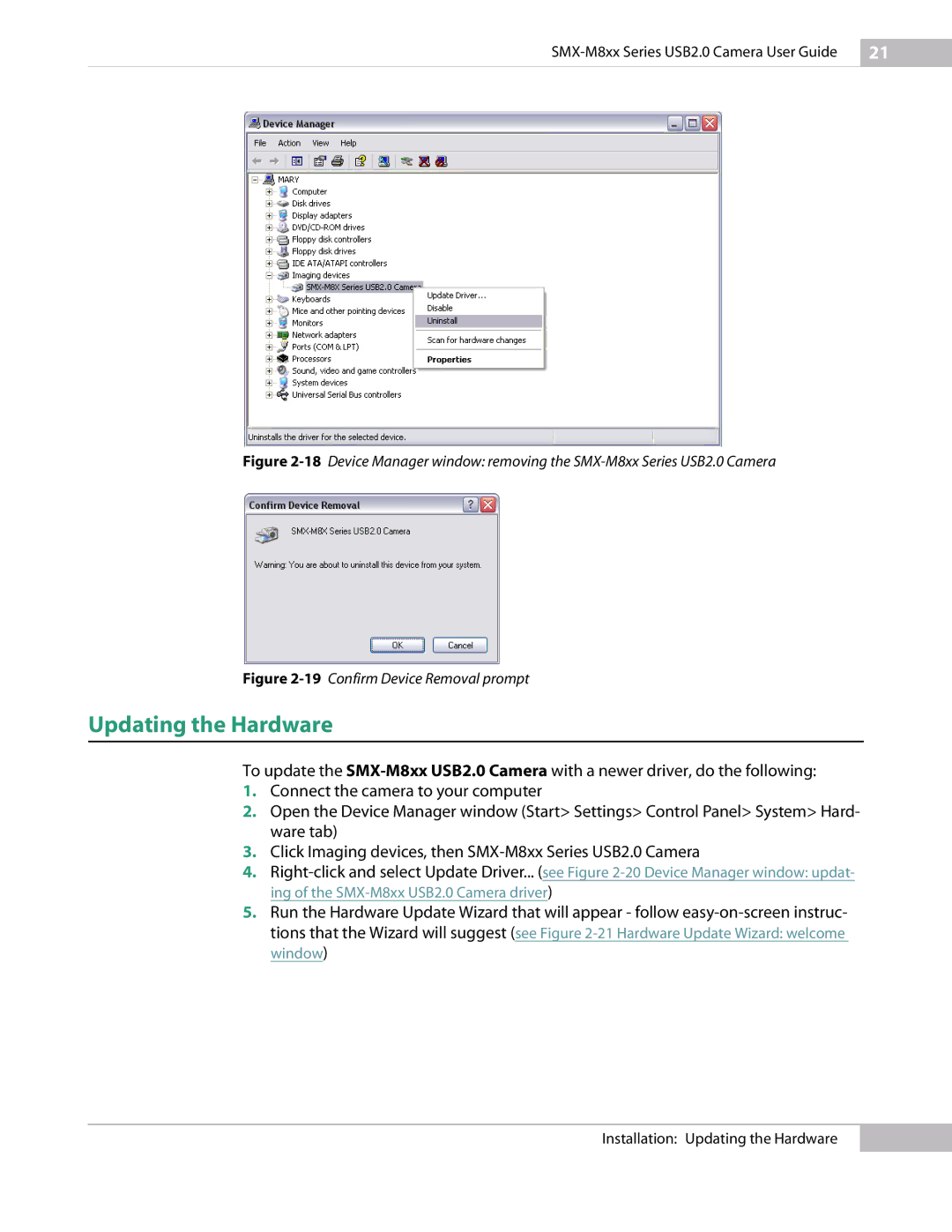SMX-M8xx Series USB2.0 Camera User Guide
21
Figure 2-18 Device Manager window: removing the SMX-M8xx Series USB2.0 Camera
Figure 2-19 Confirm Device Removal prompt
Updating the Hardware
To update the
1.Connect the camera to your computer
2.Open the Device Manager window (Start> Settings> Control Panel> System> Hard- ware tab)
3.Click Imaging devices, then
4.
5.Run the Hardware Update Wizard that will appear - follow
Installation: Updating the Hardware