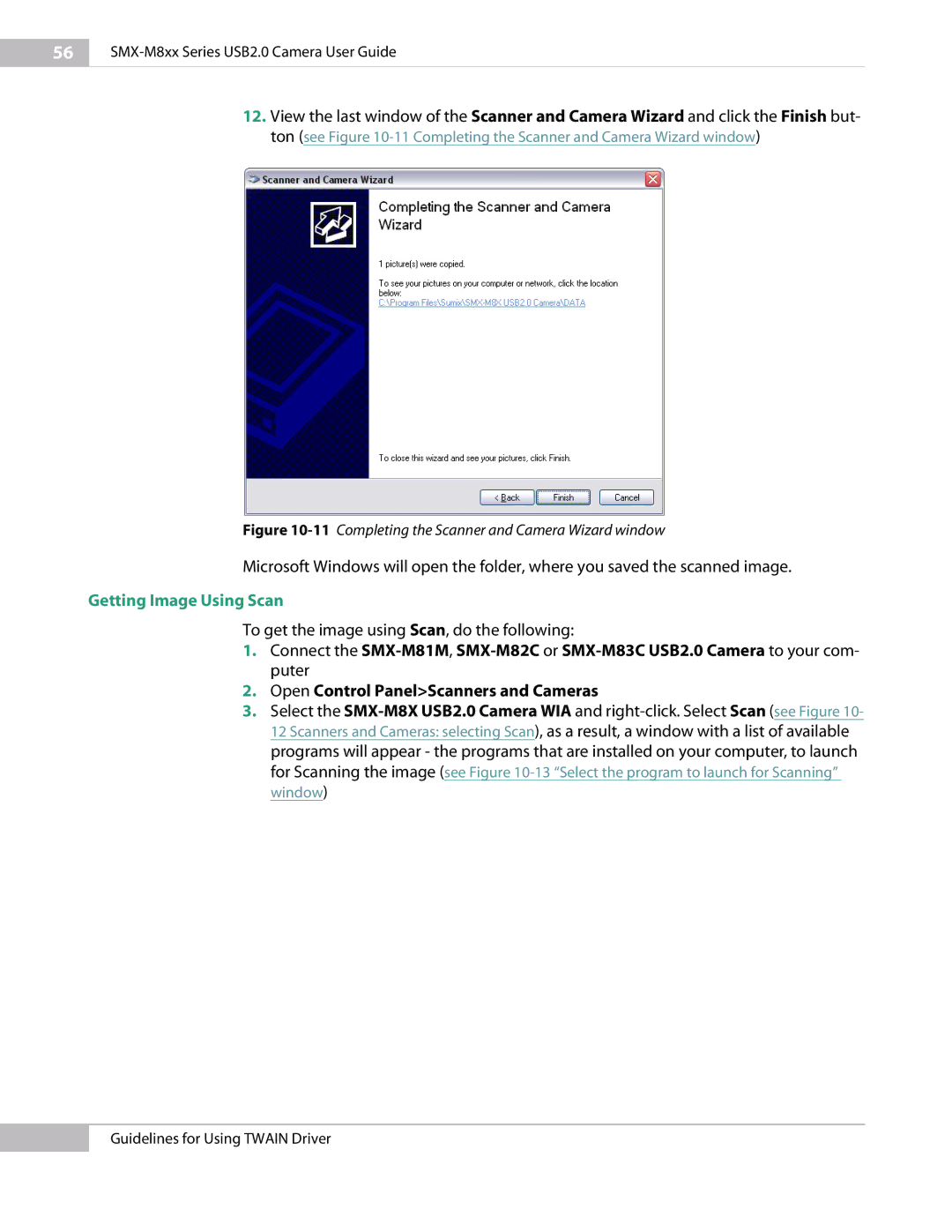56
SMX-M8xx Series USB2.0 Camera User Guide
12.View the last window of the Scanner and Camera Wizard and click the Finish but- ton (see Figure
Figure 10-11 Completing the Scanner and Camera Wizard window
Microsoft Windows will open the folder, where you saved the scanned image.
Getting Image Using Scan
To get the image using Scan, do the following:
1.Connect the
2.Open Control Panel>Scanners and Cameras
3.Select the
Guidelines for Using TWAIN Driver