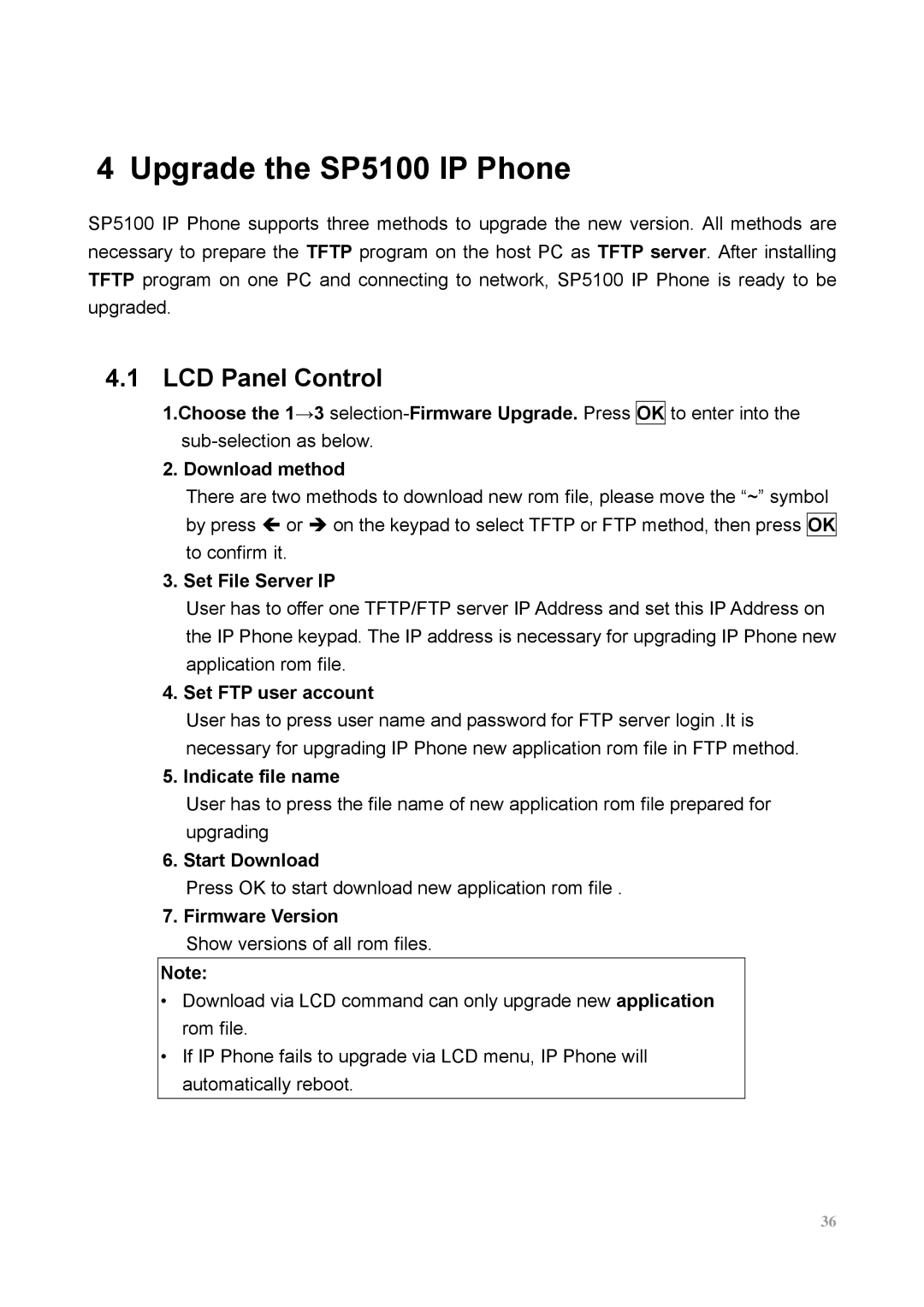4 Upgrade the SP5100 IP Phone
SP5100 IP Phone supports three methods to upgrade the new version. All methods are necessary to prepare the TFTP program on the host PC as TFTP server. After installing TFTP program on one PC and connecting to network, SP5100 IP Phone is ready to be upgraded.
4.1 LCD Panel Control
1.Choose the 1→3
2. Download method
There are two methods to download new rom file, please move the “~” symbol by press Í or Î on the keypad to select TFTP or FTP method, then press OK to confirm it.
3. Set File Server IP
User has to offer one TFTP/FTP server IP Address and set this IP Address on the IP Phone keypad. The IP address is necessary for upgrading IP Phone new application rom file.
4. Set FTP user account
User has to press user name and password for FTP server login .It is necessary for upgrading IP Phone new application rom file in FTP method.
5. Indicate file name
User has to press the file name of new application rom file prepared for upgrading
6. Start Download
Press OK to start download new application rom file .
7. Firmware Version
Show versions of all rom files.
Note:
•Download via LCD command can only upgrade new application rom file.
•If IP Phone fails to upgrade via LCD menu, IP Phone will automatically reboot.
36