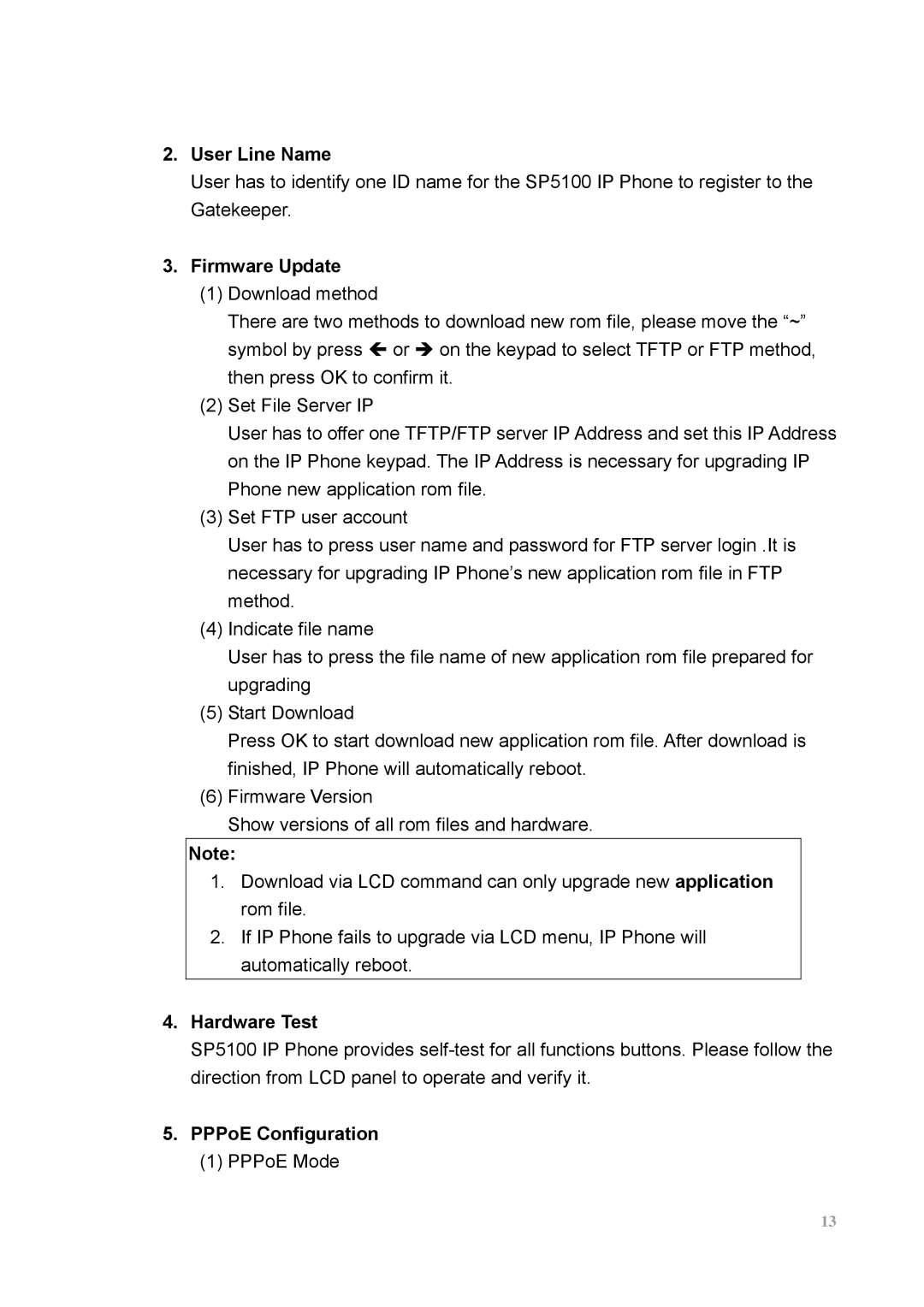2.User Line Name
User has to identify one ID name for the SP5100 IP Phone to register to the Gatekeeper.
3.Firmware Update
(1)Download method
There are two methods to download new rom file, please move the “~” symbol by press Í or Î on the keypad to select TFTP or FTP method, then press OK to confirm it.
(2)Set File Server IP
User has to offer one TFTP/FTP server IP Address and set this IP Address on the IP Phone keypad. The IP Address is necessary for upgrading IP Phone new application rom file.
(3)Set FTP user account
User has to press user name and password for FTP server login .It is necessary for upgrading IP Phone’s new application rom file in FTP method.
(4)Indicate file name
User has to press the file name of new application rom file prepared for upgrading
(5)Start Download
Press OK to start download new application rom file. After download is finished, IP Phone will automatically reboot.
(6)Firmware Version
Show versions of all rom files and hardware.
Note:
1.Download via LCD command can only upgrade new application rom file.
2.If IP Phone fails to upgrade via LCD menu, IP Phone will automatically reboot.
4.Hardware Test
SP5100 IP Phone provides
5.PPPoE Configuration
(1)PPPoE Mode
13