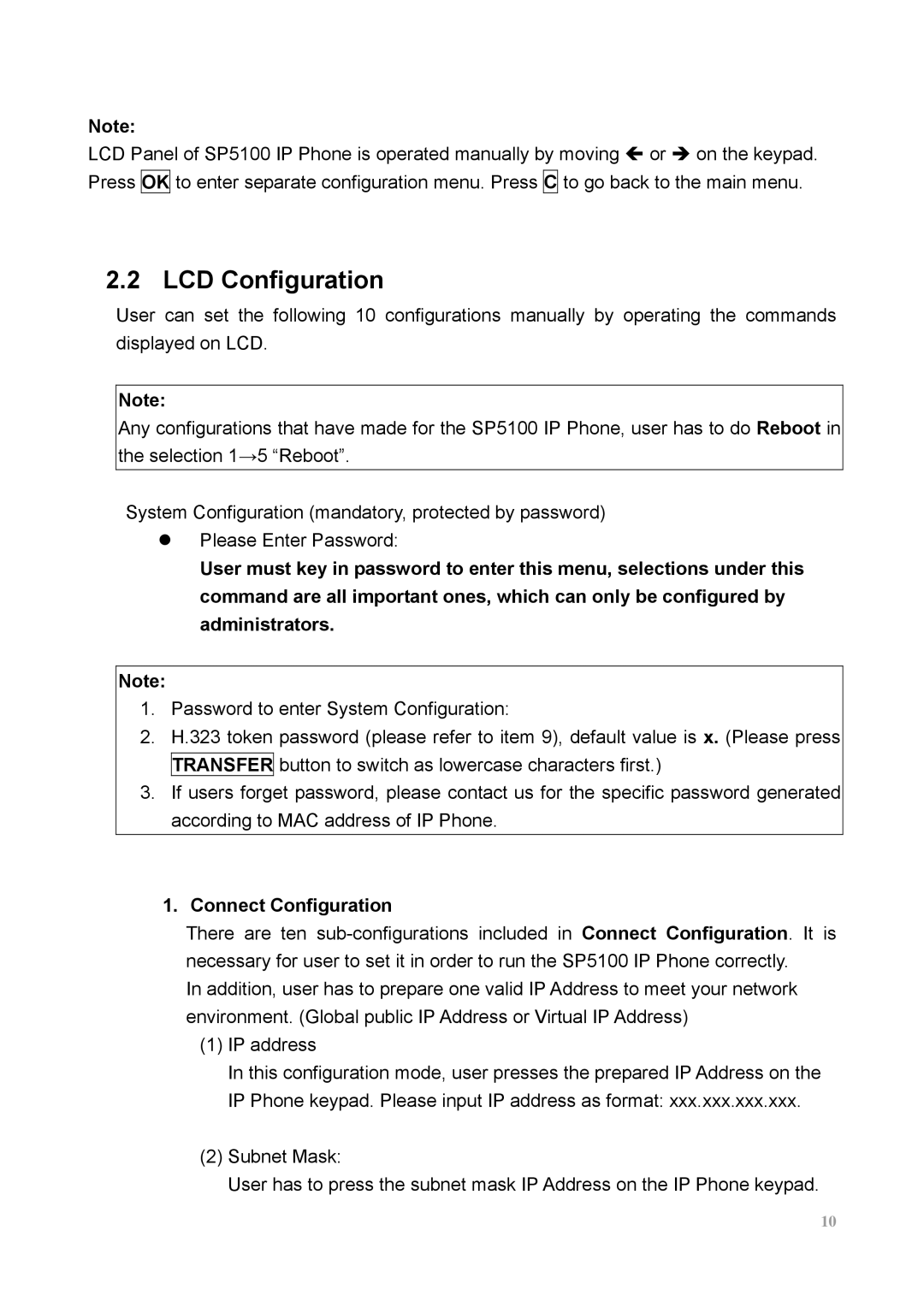Note:
LCD Panel of SP5100 IP Phone is operated manually by moving Í or Î on the keypad. Press OK to enter separate configuration menu. Press C to go back to the main menu.
2.2 LCD Configuration
User can set the following 10 configurations manually by operating the commands displayed on LCD.
Note:
Any configurations that have made for the SP5100 IP Phone, user has to do Reboot in the selection 1→5 “Reboot”.
System Configuration (mandatory, protected by password)
zPlease Enter Password:
User must key in password to enter this menu, selections under this command are all important ones, which can only be configured by administrators.
Note:
1.Password to enter System Configuration:
2.H.323 token password (please refer to item 9), default value is x. (Please press TRANSFER button to switch as lowercase characters first.)
3.If users forget password, please contact us for the specific password generated according to MAC address of IP Phone.
1. Connect Configuration
There are ten
In addition, user has to prepare one valid IP Address to meet your network environment. (Global public IP Address or Virtual IP Address)
(1)IP address
In this configuration mode, user presses the prepared IP Address on the IP Phone keypad. Please input IP address as format: xxx.xxx.xxx.xxx.
(2)Subnet Mask:
User has to press the subnet mask IP Address on the IP Phone keypad.
10