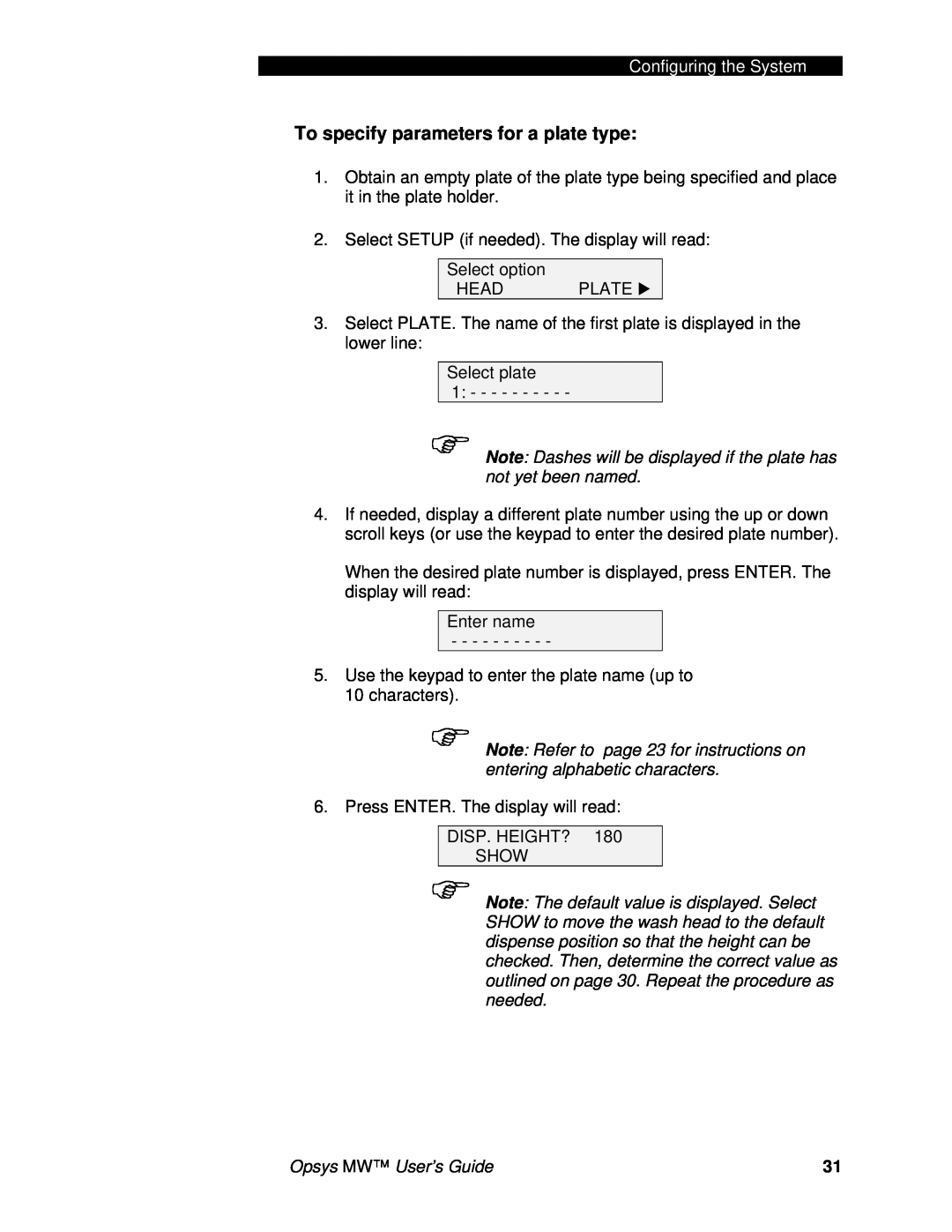Configuring the System
To specify parameters for a plate type:
1.Obtain an empty plate of the plate type being specified and place it in the plate holder.
2.Select SETUP (if needed). The display will read:
Select option
HEAD PLATE
3.Select PLATE. The name of the first plate is displayed in the lower line:
Select plate
1: - - - - - - - - - -
Note: Dashes will be displayed if the plate has not yet been named.
4.If needed, display a different plate number using the up or down scroll keys (or use the keypad to enter the desired plate number).
When the desired plate number is displayed, press ENTER. The display will read:
Enter name
- - - - - - - - - -
5.Use the keypad to enter the plate name (up to 10 characters).
Note: Refer to page 23 for instructions on entering alphabetic characters.
6. Press ENTER. The display will read:
DISP. HEIGHT? 180
SHOW
Note: The default value is displayed. Select SHOW to move the wash head to the default dispense position so that the height can be checked. Then, determine the correct value as outlined on page 30. Repeat the procedure as needed.
Opsys MW™ User’s Guide | 31 |