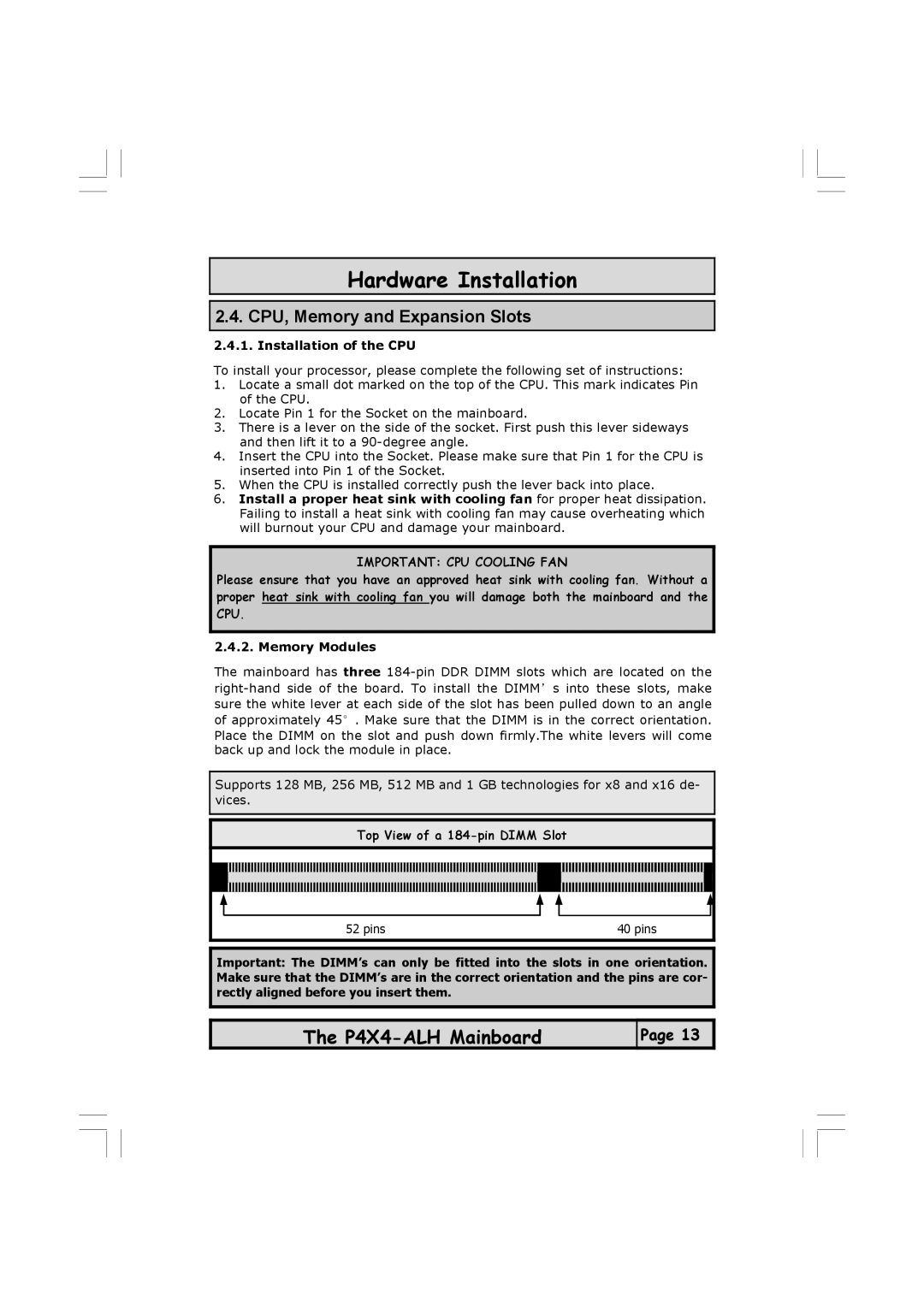Hardware Installation
2.4. CPU, Memory and Expansion Slots
2.4.1. Installation of the CPU
To install your processor, please complete the following set of instructions:
1.Locate a small dot marked on the top of the CPU. This mark indicates Pin of the CPU.
2.Locate Pin 1 for the Socket on the mainboard.
3.There is a lever on the side of the socket. First push this lever sideways and then lift it to a
4.Insert the CPU into the Socket. Please make sure that Pin 1 for the CPU is inserted into Pin 1 of the Socket.
5.When the CPU is installed correctly push the lever back into place.
6.Install a proper heat sink with cooling fan for proper heat dissipation. Failing to install a heat sink with cooling fan may cause overheating which will burnout your CPU and damage your mainboard.
IMPORTANT: CPU COOLING FAN
Please ensure that you have an approved heat sink with cooling fan. Without a proper heat sink with cooling fan you will damage both the mainboard and the CPU.
2.4.2. Memory Modules
The mainboard has three
Place the DIMM on the slot and push down firmly.The white levers will come back up and lock the module in place.
Supports 128 MB, 256 MB, 512 MB and 1 GB technologies for x8 and x16 de- vices.
Top View of a |
|
52 pins | 40 pins |
Important: The DIMM’s can only be fitted into the slots in one orientation. Make sure that the DIMM’s are in the correct orientation and the pins are cor- rectly aligned before you insert them.
The
Page 13