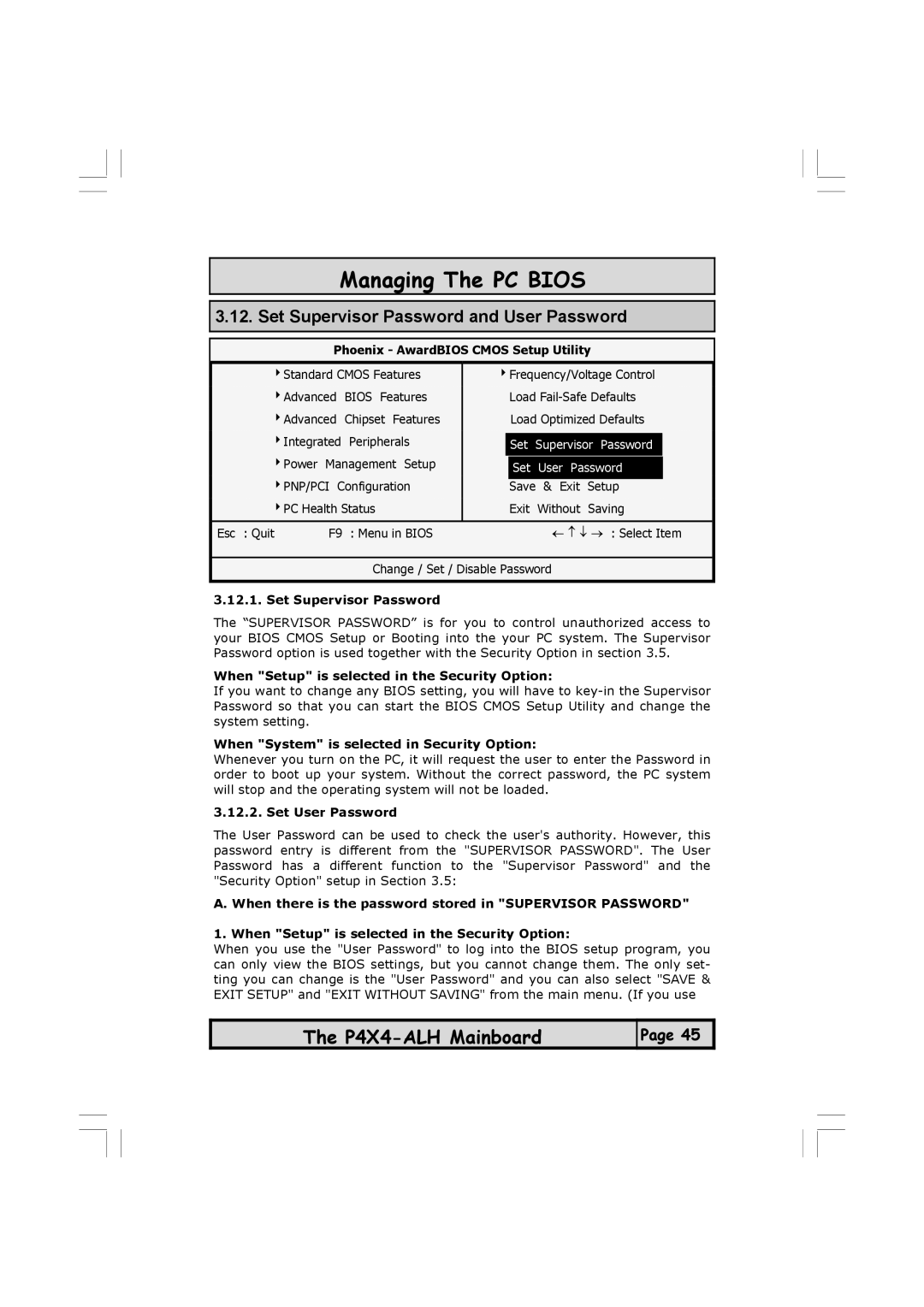Managing The PC BIOS
3.12. Set Supervisor Password and User Password
Phoenix - AwardBIOS CMOS Setup Utility
4Standard CMOS Features | 4Frequency/Voltage Control | ||||||
|
|
|
|
| |||
4Advanced | BIOS Features |
| Load | ||||
4Advanced | Chipset Features |
| Load Optimized Defaults | ||||
4Integrated | Peripherals |
|
|
|
| ||
| Set | Supervisor Password |
| ||||
4Power | Management Setup |
|
|
|
| ||
| Set | User Password |
| ||||
4PNP/PCI Configuration |
| Save | & Exit | Setup |
| ||
4PC Health Status |
| Exit | Without | Saving | |||
|
|
|
|
|
|
| |
Esc : Quit | F9 | : Menu in BIOS |
|
| ← ↑ ↓ → : Select Item | ||
Change / Set / Disable Password
3.12.1. Set Supervisor Password
The “SUPERVISOR PASSWORD” is for you to control unauthorized access to your BIOS CMOS Setup or Booting into the your PC system. The Supervisor Password option is used together with the Security Option in section 3.5.
When "Setup" is selected in the Security Option:
If you want to change any BIOS setting, you will have to
When "System" is selected in Security Option:
Whenever you turn on the PC, it will request the user to enter the Password in order to boot up your system. Without the correct password, the PC system will stop and the operating system will not be loaded.
3.12.2. Set User Password
The User Password can be used to check the user's authority. However, this password entry is different from the "SUPERVISOR PASSWORD". The User Password has a different function to the "Supervisor Password" and the "Security Option" setup in Section 3.5:
A. When there is the password stored in "SUPERVISOR PASSWORD"
1. When "Setup" is selected in the Security Option:
When you use the "User Password" to log into the BIOS setup program, you can only view the BIOS settings, but you cannot change them. The only set- ting you can change is the "User Password" and you can also select "SAVE & EXIT SETUP" and "EXIT WITHOUT SAVING" from the main menu. (If you use
The
Page 45