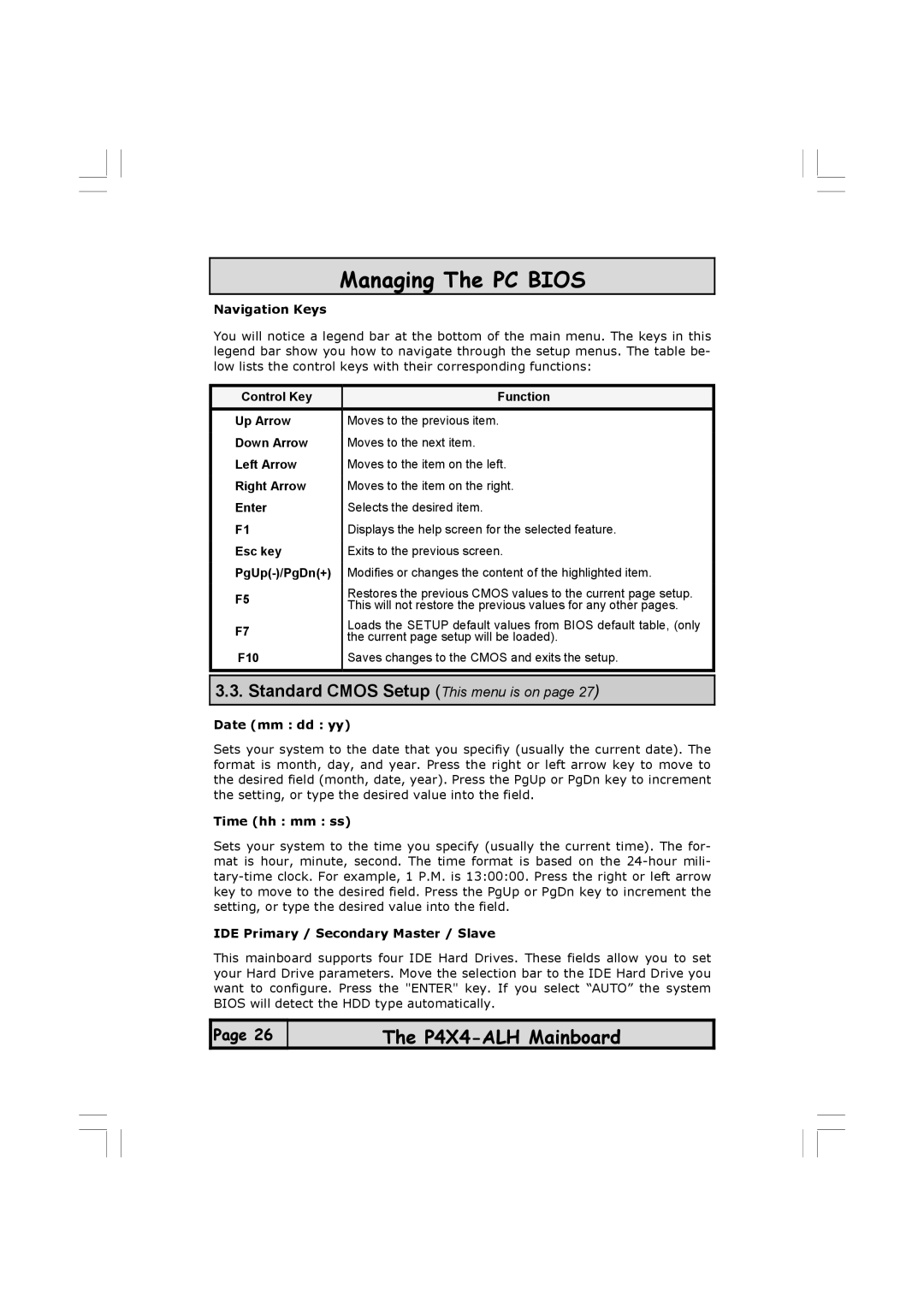Managing The PC BIOS
Navigation Keys
You will notice a legend bar at the bottom of the main menu. The keys in this legend bar show you how to navigate through the setup menus. The table be- low lists the control keys with their corresponding functions:
Control Key | Function | |
Up Arrow | Moves to the previous item. | |
Down Arrow | Moves to the next item. | |
Left Arrow | Moves to the item on the left. | |
Right Arrow | Moves to the item on the right. | |
Enter | Selects the desired item. | |
F1 | Displays the help screen for the selected feature. | |
Esc key | Exits to the previous screen. | |
Modifies or changes the content of the highlighted item. | ||
F5 | Restores the previous CMOS values to the current page setup. | |
This will not restore the previous values for any other pages. | ||
| ||
F7 | Loads the SETUP default values from BIOS default table, (only | |
the current page setup will be loaded). | ||
| ||
F10 | Saves changes to the CMOS and exits the setup. | |
|
|
3.3.Standard CMOS Setup (This menu is on page 27)
Date (mm : dd : yy)
Sets your system to the date that you specifiy (usually the current date). The format is month, day, and year. Press the right or left arrow key to move to the desired field (month, date, year). Press the PgUp or PgDn key to increment the setting, or type the desired value into the field.
Time (hh : mm : ss)
Sets your system to the time you specify (usually the current time). The for- mat is hour, minute, second. The time format is based on the
IDE Primary / Secondary Master / Slave
This mainboard supports four IDE Hard Drives. These fields allow you to set your Hard Drive parameters. Move the selection bar to the IDE Hard Drive you want to configure. Press the "ENTER" key. If you select “AUTO” the system BIOS will detect the HDD type automatically.
![]() Page 26
Page 26
The