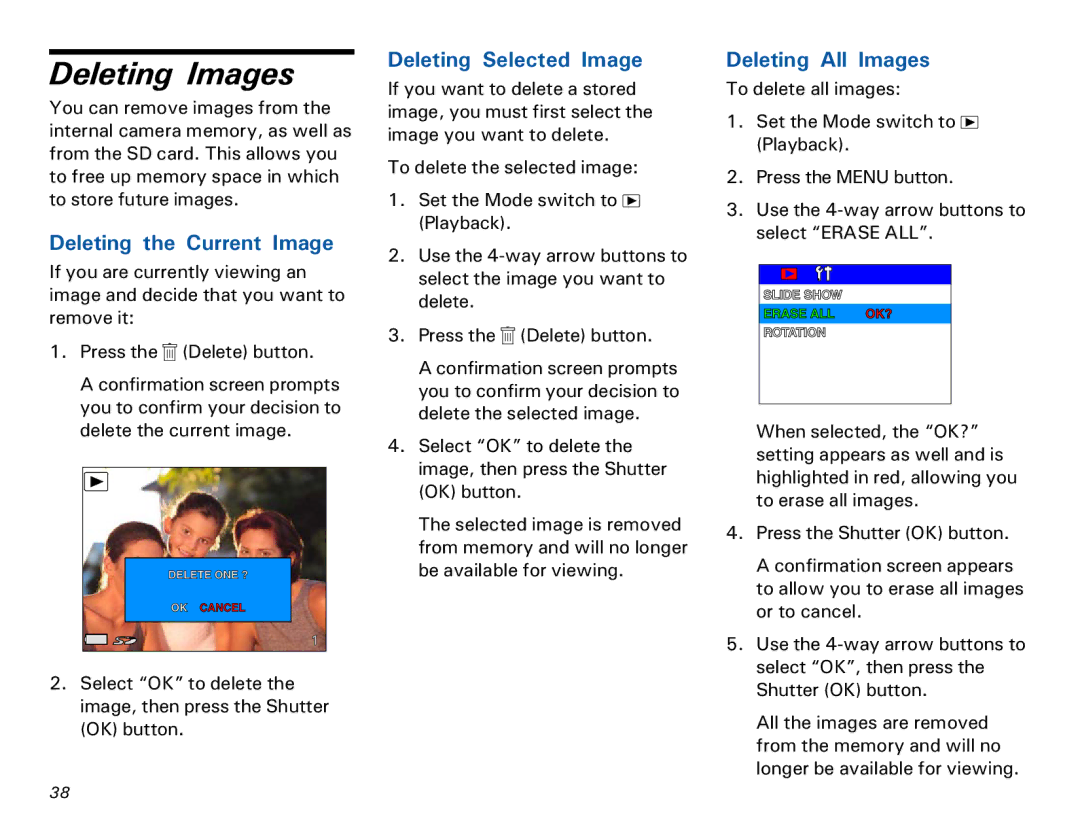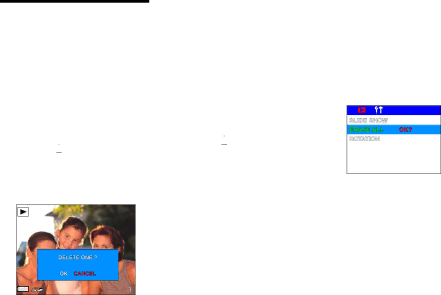
Deleting Images
You can remove images from the internal camera memory, as well as from the SD card. This allows you to free up memory space in which to store future images.
Deleting the Current Image
If you are currently viewing an image and decide that you want to remove it:
1.Press the ![]() (Delete) button.
(Delete) button.
A confirmation screen prompts you to confirm your decision to delete the current image.
2.Select “OK” to delete the image, then press the Shutter (OK) button.
Deleting Selected Image
If you want to delete a stored image, you must first select the image you want to delete.
To delete the selected image:
1.Set the Mode switch to ![]() (Playback).
(Playback).
2.Use the
3.Press the ![]() (Delete) button.
(Delete) button.
A confirmation screen prompts you to confirm your decision to delete the selected image.
4.Select “OK” to delete the image, then press the Shutter (OK) button.
The selected image is removed from memory and will no longer be available for viewing.
Deleting All Images
To delete all images:
1.Set the Mode switch to ![]() (Playback).
(Playback).
2.Press the MENU button.
3.Use the
When selected, the “OK?” setting appears as well and is highlighted in red, allowing you to erase all images.
4.Press the Shutter (OK) button.
A confirmation screen appears to allow you to erase all images or to cancel.
5.Use the
All the images are removed from the memory and will no longer be available for viewing.
!&