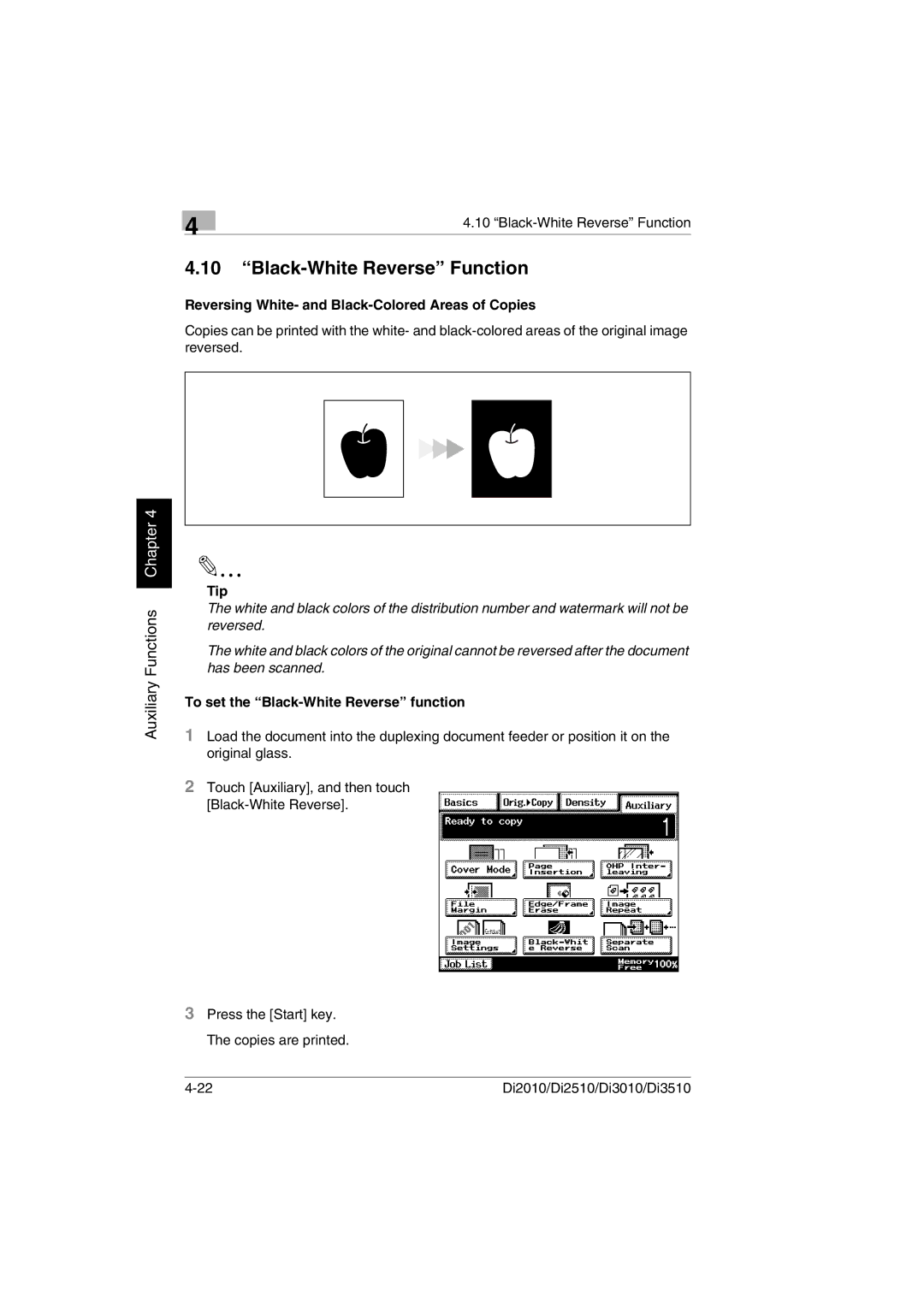Auxiliary Functions Chapter 4
4 | 4.10 |
|
4.10“Black-White Reverse” Function
Reversing White- and Black-Colored Areas of Copies
Copies can be printed with the white- and
Tip
The white and black colors of the distribution number and watermark will not be reversed.
The white and black colors of the original cannot be reversed after the document has been scanned.
To set the “Black-White Reverse” function
1Load the document into the duplexing document feeder or position it on the original glass.
2Touch [Auxiliary], and then touch
3Press the [Start] key. The copies are printed.
Di2010/Di2510/Di3010/Di3510 |