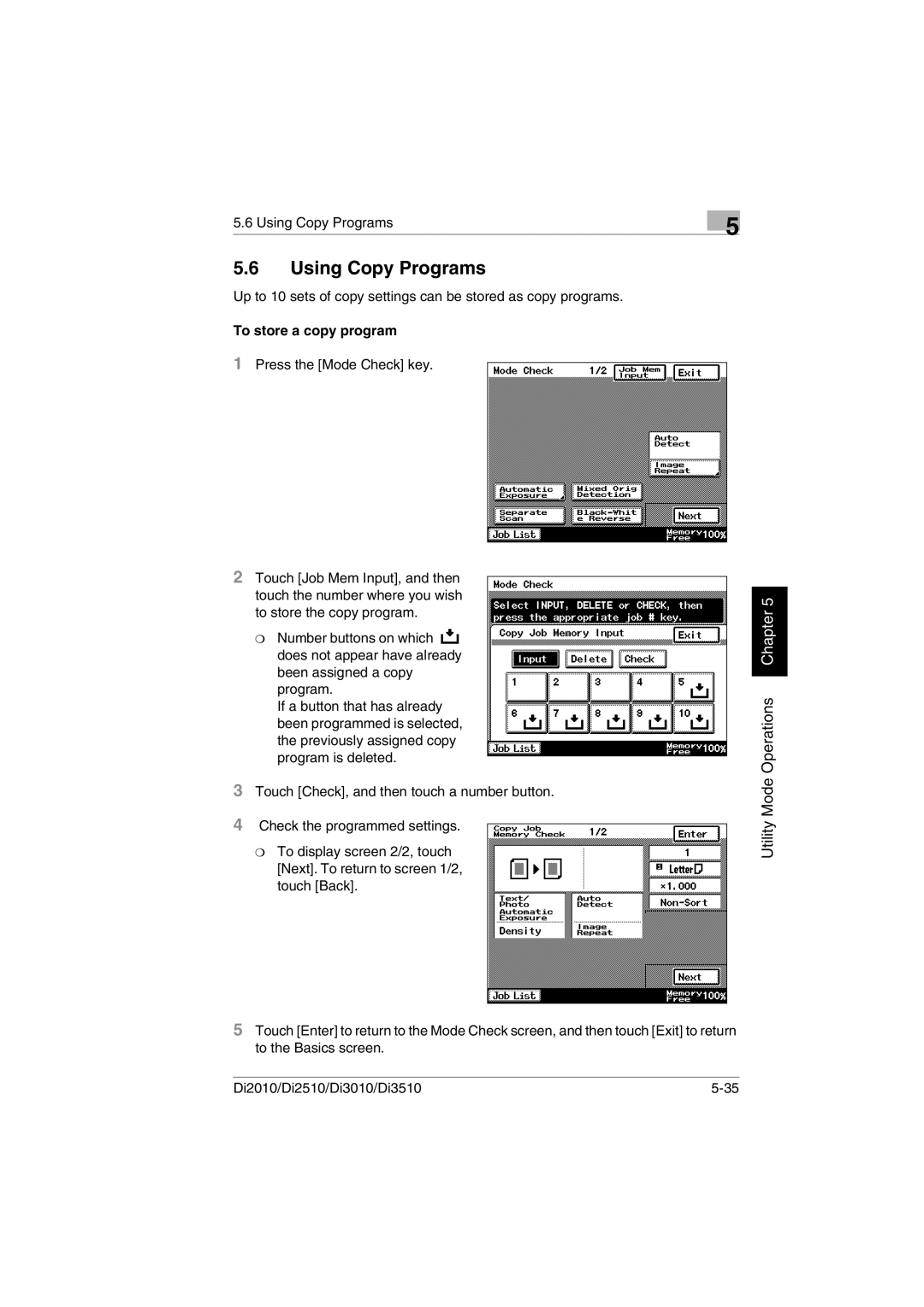5.6 Using Copy Programs | 5 |
|
|
5.6Using Copy Programs
Up to 10 sets of copy settings can be stored as copy programs.
To store a copy program
1Press the [Mode Check] key.
2Touch [Job Mem Input], and then touch the number where you wish to store the copy program.
❍Number buttons on which ![]() does not appear have already been assigned a copy program.
does not appear have already been assigned a copy program.
If a button that has already been programmed is selected, the previously assigned copy program is deleted.
3Touch [Check], and then touch a number button.
4Check the programmed settings.
❍To display screen 2/2, touch [Next]. To return to screen 1/2, touch [Back].
5Touch [Enter] to return to the Mode Check screen, and then touch [Exit] to return to the Basics screen.
Utility Mode Operations Chapter 5
Di2010/Di2510/Di3010/Di3510 |