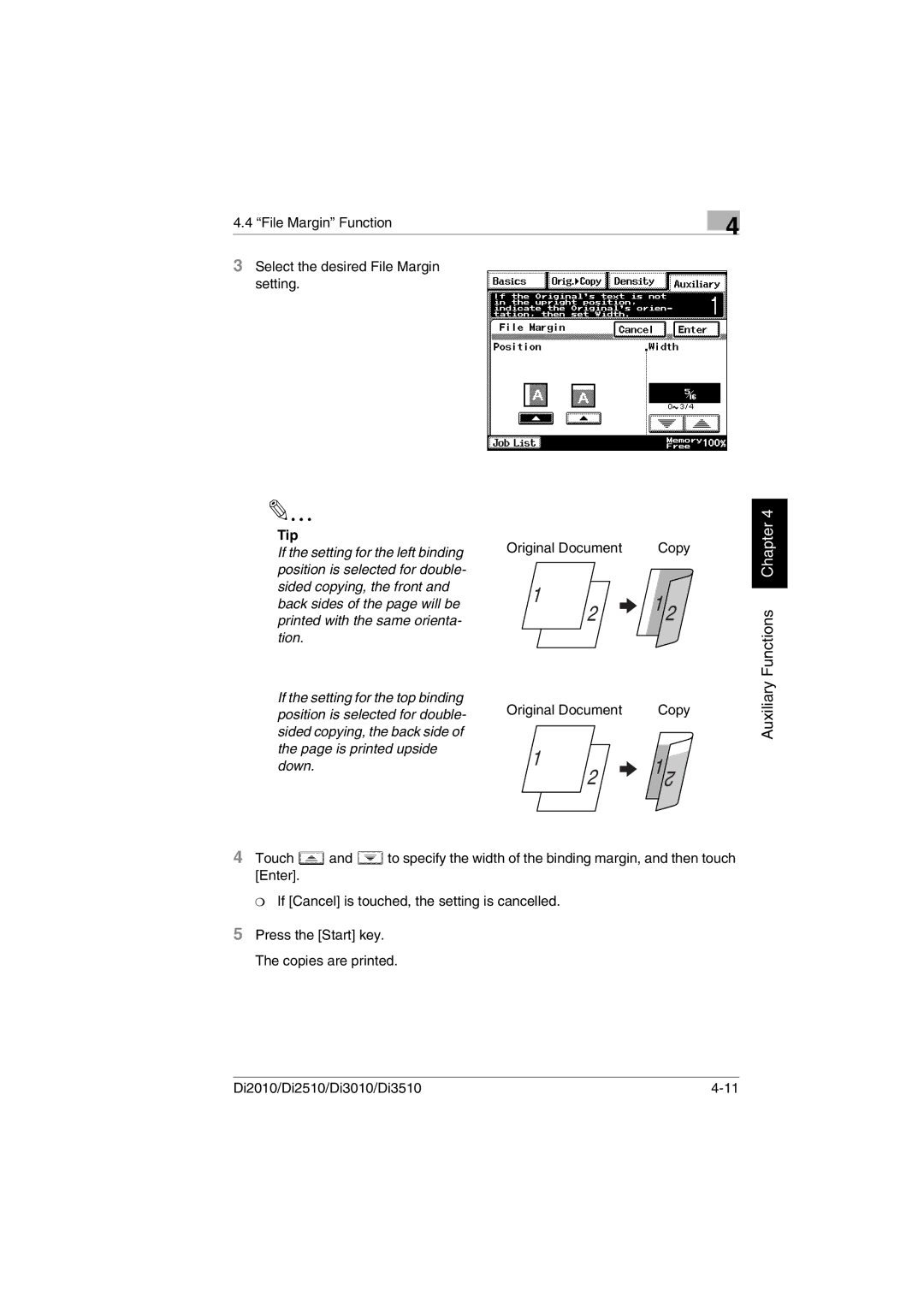4.4 “File Margin” Function
4
3Select the desired File Margin setting.
Tip
If the setting for the left binding position is selected for double- sided copying, the front and back sides of the page will be printed with the same orienta- tion.
If the setting for the top binding position is selected for double- sided copying, the back side of the page is printed upside down.
Original Document | Copy |
1 | 1 2 |
2 |
Original Document | Copy | ||
1 | 1 |
| |
2 | 2 | ||
| |||
Auxiliary Functions Chapter 4
4Touch ![]() and
and ![]() to specify the width of the binding margin, and then touch [Enter].
to specify the width of the binding margin, and then touch [Enter].
❍ If [Cancel] is touched, the setting is cancelled.
5Press the [Start] key. The copies are printed.
Di2010/Di2510/Di3010/Di3510 |