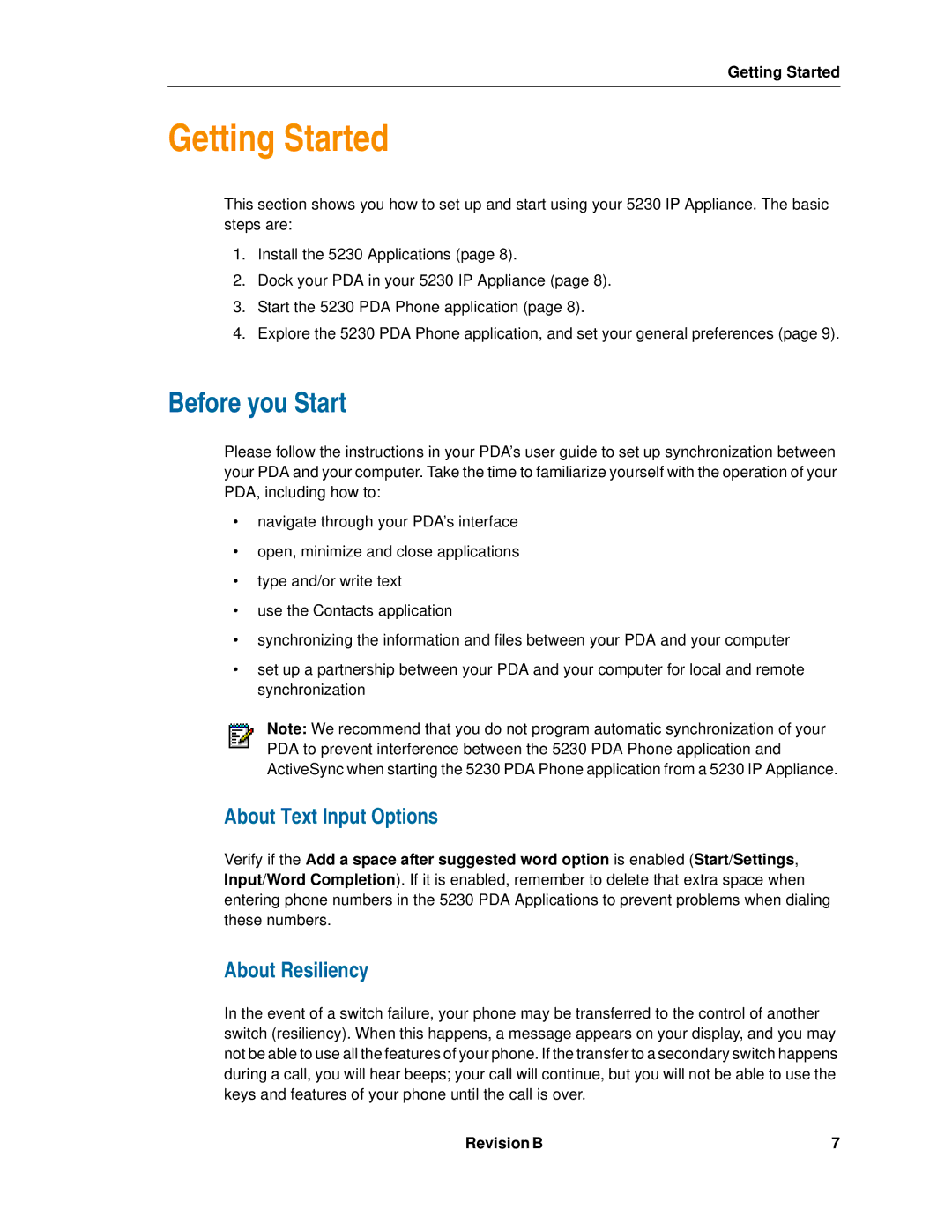5230 specifications
The Mitel 5230 is a sophisticated IP desk phone designed to enhance productivity in modern business environments. As part of the Mitel family, it integrates seamlessly with advanced communication technologies, catering to the needs of various organizations, from small enterprises to large corporations.One of the main features of the Mitel 5230 is its user-friendly interface. The phone is equipped with a large, high-resolution display that provides clear visibility of calls, messages, and applications. Users can navigate through menus easily, increasing efficiency and enabling quick access to vital information. The phone also boasts programmable keys that allow users to customize the layout according to their preferences, facilitating quick access to frequently used functions.
The Mitel 5230 is designed for optimal voice quality, leveraging advanced audio technologies such as wideband audio and high-definition voice. This results in clearer, more natural sound during calls, improving communication and reducing misunderstandings. The phone also supports full-duplex hands-free operation, allowing users to participate in conversations without having to hold the receiver, which can be especially useful for multitasking.
Another significant characteristic of the Mitel 5230 is its support for various communication protocols, enabling compatibility with numerous Mitel systems and other VoIP platforms. This flexibility means that businesses can integrate the phone into their existing communication infrastructure with ease, ensuring that all employees can benefit from its features.
The Mitel 5230 also prioritizes connectivity with built-in Ethernet ports, allowing users to connect to the network directly and providing power over Ethernet (PoE) capabilities. This streamlines installation, as it eliminates the need for separate power cables, reducing clutter and simplifying workspace organization.
In addition to its robust standard features, the Mitel 5230 supports a range of advanced applications, including unified communications tools and collaboration software. This integration facilitates enhanced teamwork and communication among employees, whether they are in the office or working remotely.
Overall, the Mitel 5230 stands out as a reliable and feature-rich IP desk phone, perfectly suited for the needs of contemporary businesses. Its combination of usability, audio quality, flexibility, and integration capabilities makes it an ideal choice for organizations looking to improve their communication systems and enhance employee productivity.