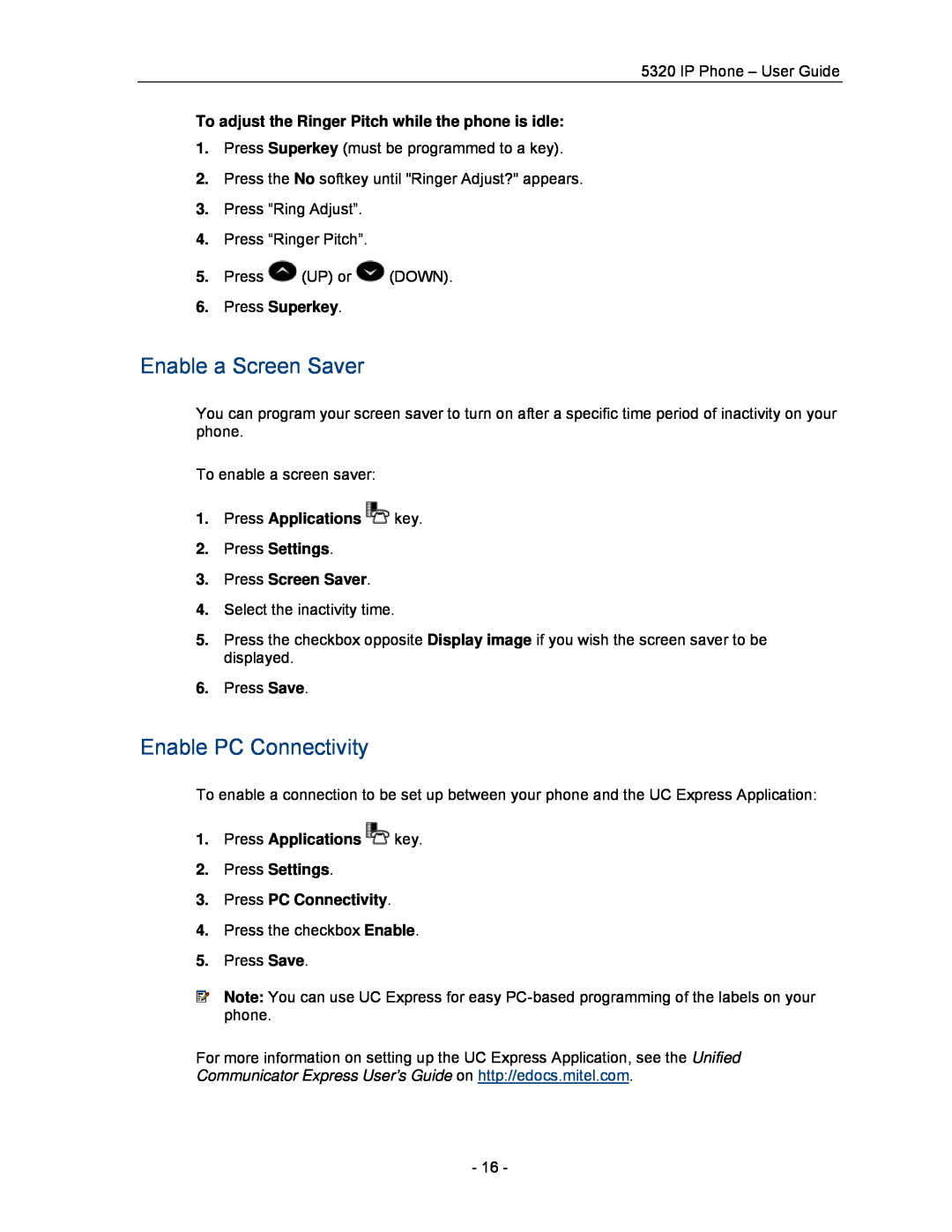5320 specifications
The Mitel 5320 is a feature-rich IP desktop phone designed for organizations seeking a reliable communication solution. This device is part of Mitel's family of IP phones, which are known for their advanced functionalities, ease of use, and integration capabilities within various enterprise environments.One of the key features of the Mitel 5320 is its intuitive user interface. The phone includes a large graphical display that provides clear visibility of caller information, call statuses, and menu options. The screen is designed to enhance user experience by making navigation straightforward, even for those who may not be technologically inclined.
The Mitel 5320 also boasts a variety of programmable keys that allow for quick access to frequently used features or contacts. This customization not only improves efficiency but also ensures that users can tailor their communication preferences to suit their workflow. The phone supports multiple lines, enabling users to manage multiple calls simultaneously, which is particularly beneficial for roles in customer support or sales.
In terms of audio quality, the Mitel 5320 comes equipped with high-definition voice technology that delivers crystal clear sound. Moreover, it includes full-duplex audio capabilities, ensuring that both parties can communicate without interruptions or echoes, thereby enhancing the overall call experience.
Connectivity is another strong point of the Mitel 5320. It supports Power over Ethernet (PoE), allowing the device to receive power and data through a single Ethernet cable, simplifying installation and reducing clutter. It is compatible with various IP telephony environments, making it a versatile choice for different organizational needs.
The Mitel 5320 also integrates seamlessly with Mitel’s software solutions, offering additional features such as call recording, presence information, and voicemail management. These capabilities facilitate a more streamlined communication process across teams and departments.
Security is prioritized in the Mitel 5320, featuring encryption options to protect sensitive information during calls. This focus on security is vital in today's digital landscape, where data breaches are a concern for many organizations.
Overall, the Mitel 5320 is a robust and reliable IP phone that meets the demands of modern workplaces. Its combination of user-friendly design, advanced communication features, and integration capabilities make it an excellent choice for businesses of all sizes looking to enhance their communication infrastructure.