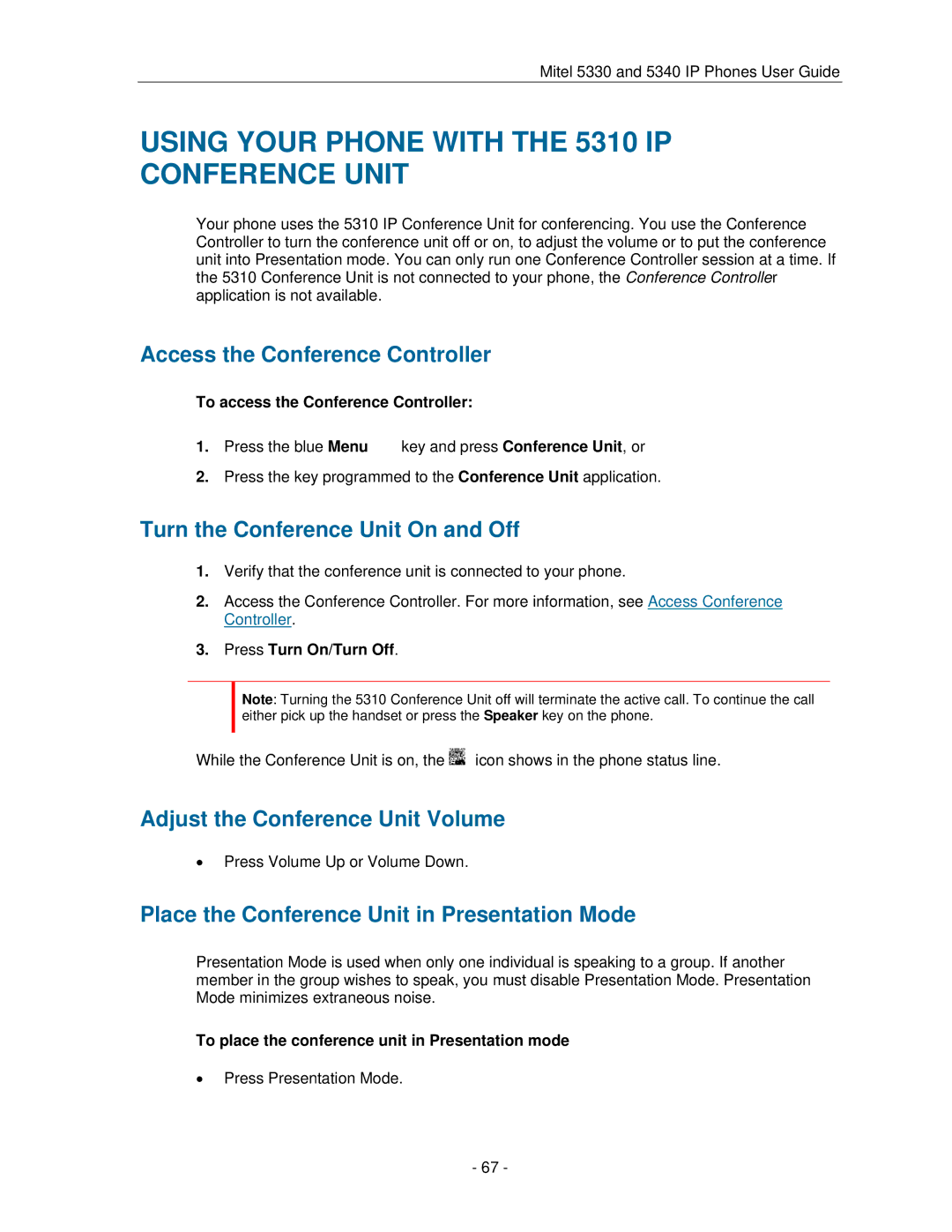5330 specifications
The Mitel 5330 is a sophisticated IP phone designed to meet the communications needs of modern businesses. Offering a combination of advanced technology and user-friendly features, the Mitel 5330 is ideal for office environments where high-quality communication is essential.At its core, the Mitel 5330 leverages Voice over Internet Protocol (VoIP) technology, allowing for seamless connectivity over the internet. This technology enhances voice clarity and reduces communication costs by utilizing existing network infrastructure instead of traditional phone systems. The phone utilizes the SIP (Session Initiation Protocol) standard, ensuring interoperability with various VoIP platforms.
One of the standout features of the Mitel 5330 is its extensive display. With a backlit graphical interface, users can easily navigate through menus and access information quickly. The phone typically includes a high-definition color display that enhances visibility, making it convenient for users to manage calls and access features.
The Mitel 5330 is equipped with programmable keys that enhance efficiency, allowing users to create shortcuts for frequently used functions, such as speed dialling or call transfer. This customizability allows employees to tailor the phone to their specific needs, increasing productivity in the workplace.
Additionally, the Mitel 5330 supports a wide range of call management features, including call hold, call forwarding, and three-way calling. These functionalities streamline communication processes, enabling teams to work collaboratively and efficiently. The phone also supports voicemail integration, ensuring that users never miss an important message.
Built-in audio technologies, such as wideband audio and high-definition sound quality, contribute to crystal-clear voice communication, minimizing misunderstandings during calls. Furthermore, the phone often includes a hands-free speakerphone option, enhancing flexibility for users who may need to multitask while conversing.
In terms of connectivity, the Mitel 5330 typically features various ports, including Ethernet connections, allowing for easy integration into existing network setups. Its robust architecture ensures reliability, even in demanding office environments.
Overall, the Mitel 5330 represents a powerful solution for businesses seeking a reliable, feature-rich IP phone. Its combination of advanced technology, user-friendly features, and high call quality makes it an excellent choice for organizations looking to improve their communication capabilities. With its focus on efficiency and performance, the Mitel 5330 can significantly enhance workplace productivity.