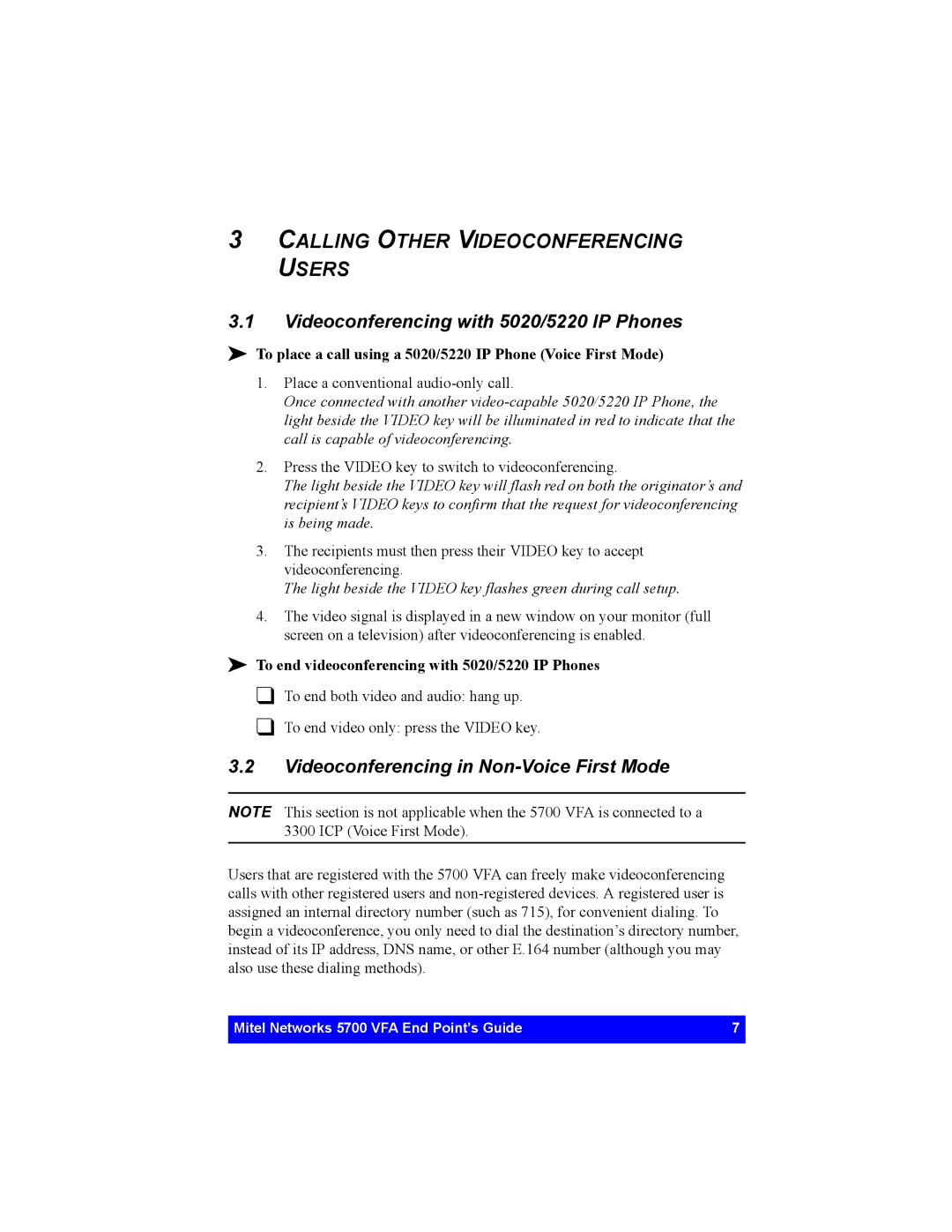3CALLING OTHER VIDEOCONFERENCING USERS
3.1Videoconferencing with 5020/5220 IP Phones
!To place a call using a 5020/5220 IP Phone (Voice First Mode)
1.Place a conventional
Once connected with another
2.Press the VIDEO key to switch to videoconferencing.
The light beside the VIDEO key will flash red on both the originator’s and recipient’s VIDEO keys to confirm that the request for videoconferencing is being made.
3.The recipients must then press their VIDEO key to accept videoconferencing.
The light beside the VIDEO key flashes green during call setup.
4.The video signal is displayed in a new window on your monitor (full screen on a television) after videoconferencing is enabled.
!To end videoconferencing with 5020/5220 IP Phones
" To end both video and audio: hang up.
" To end video only: press the VIDEO key.
3.2Videoconferencing in Non-Voice First Mode
NOTE This section is not applicable when the 5700 VFA is connected to a 3300 ICP (Voice First Mode).
Users that are registered with the 5700 VFA can freely make videoconferencing calls with other registered users and
Mitel Networks 5700 VFA End Point’s Guide | 7 |
|
|