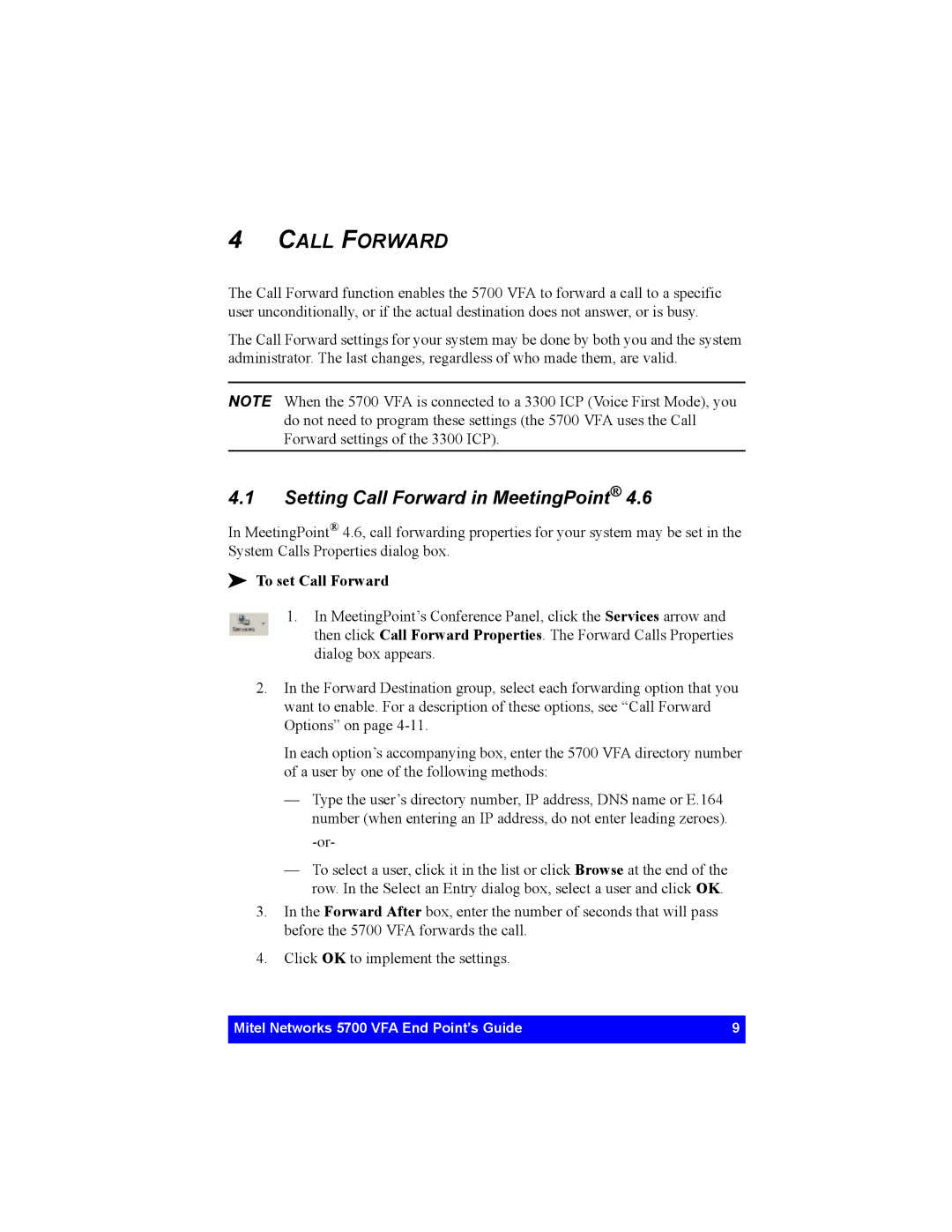4CALL FORWARD
The Call Forward function enables the 5700 VFA to forward a call to a specific user unconditionally, or if the actual destination does not answer, or is busy.
The Call Forward settings for your system may be done by both you and the system administrator. The last changes, regardless of who made them, are valid.
NOTE When the 5700 VFA is connected to a 3300 ICP (Voice First Mode), you do not need to program these settings (the 5700 VFA uses the Call Forward settings of the 3300 ICP).
4.1Setting Call Forward in MeetingPoint® 4.6
In MeetingPoint® 4.6, call forwarding properties for your system may be set in the System Calls Properties dialog box.
!To set Call Forward
1.In MeetingPoint’s Conference Panel, click the Services arrow and then click Call Forward Properties. The Forward Calls Properties dialog box appears.
2.In the Forward Destination group, select each forwarding option that you want to enable. For a description of these options, see “Call Forward Options” on page
In each option’s accompanying box, enter the 5700 VFA directory number of a user by one of the following methods:
— Type the user’s directory number, IP address, DNS name or E.164 number (when entering an IP address, do not enter leading zeroes).
— To select a user, click it in the list or click Browse at the end of the row. In the Select an Entry dialog box, select a user and click OK.
3.In the Forward After box, enter the number of seconds that will pass before the 5700 VFA forwards the call.
4.Click OK to implement the settings.
Mitel Networks 5700 VFA End Point’s Guide | 9 |
|
|