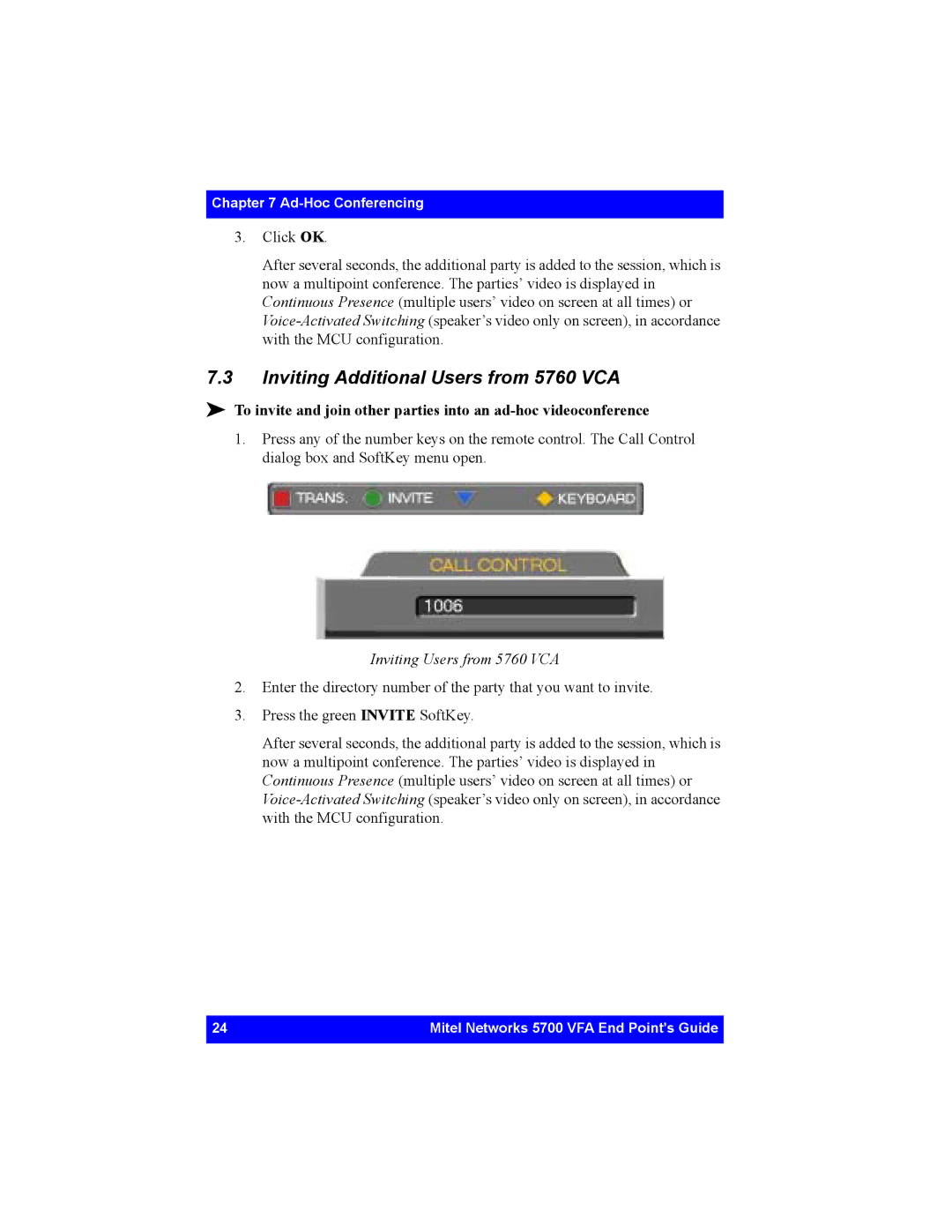Chapter 7
3.Click OK.
After several seconds, the additional party is added to the session, which is now a multipoint conference. The parties’ video is displayed in Continuous Presence (multiple users’ video on screen at all times) or
7.3Inviting Additional Users from 5760 VCA
!To invite and join other parties into an
1.Press any of the number keys on the remote control. The Call Control dialog box and SoftKey menu open.
Inviting Users from 5760 VCA
2.Enter the directory number of the party that you want to invite.
3.Press the green INVITE SoftKey.
After several seconds, the additional party is added to the session, which is now a multipoint conference. The parties’ video is displayed in Continuous Presence (multiple users’ video on screen at all times) or
24 | Mitel Networks 5700 VFA End Point’s Guide |
|
|