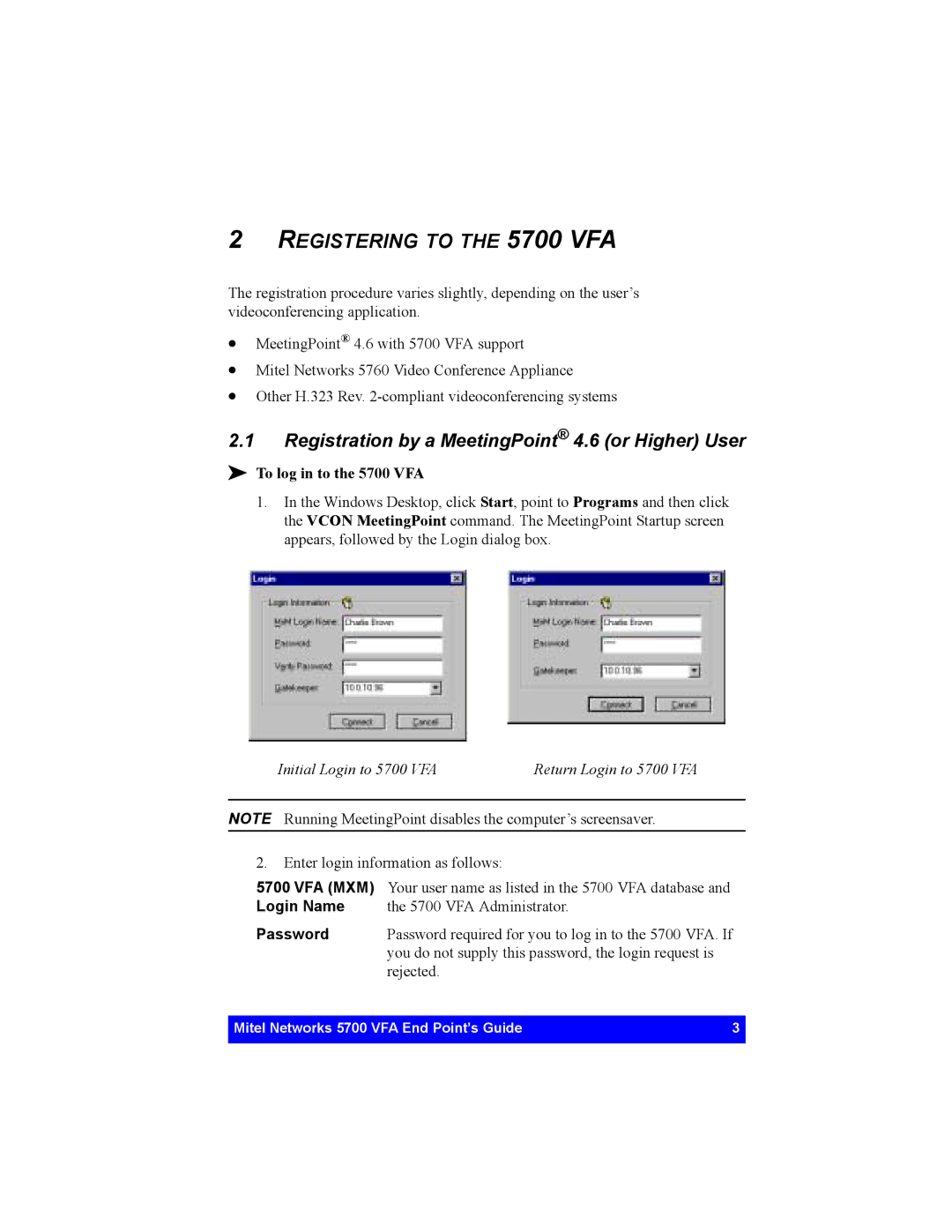2REGISTERING TO THE 5700 VFA
The registration procedure varies slightly, depending on the user’s videoconferencing application.
•MeetingPoint® 4.6 with 5700 VFA support
•Mitel Networks 5760 Video Conference Appliance
•Other H.323 Rev.
2.1Registration by a MeetingPoint® 4.6 (or Higher) User
!To log in to the 5700 VFA
1.In the Windows Desktop, click Start, point to Programs and then click the VCON MeetingPoint command. The MeetingPoint Startup screen appears, followed by the Login dialog box.
Initial Login to 5700 VFA | Return Login to 5700 VFA |
NOTE Running MeetingPoint disables the computer’s screensaver.
2.Enter login information as follows:
5700 VFA (MXM) | Your user name as listed in the 5700 VFA database and |
Login Name | the 5700 VFA Administrator. |
Password | Password required for you to log in to the 5700 VFA. If |
| you do not supply this password, the login request is |
| rejected. |
Mitel Networks 5700 VFA End Point’s Guide | 3 |
|
|