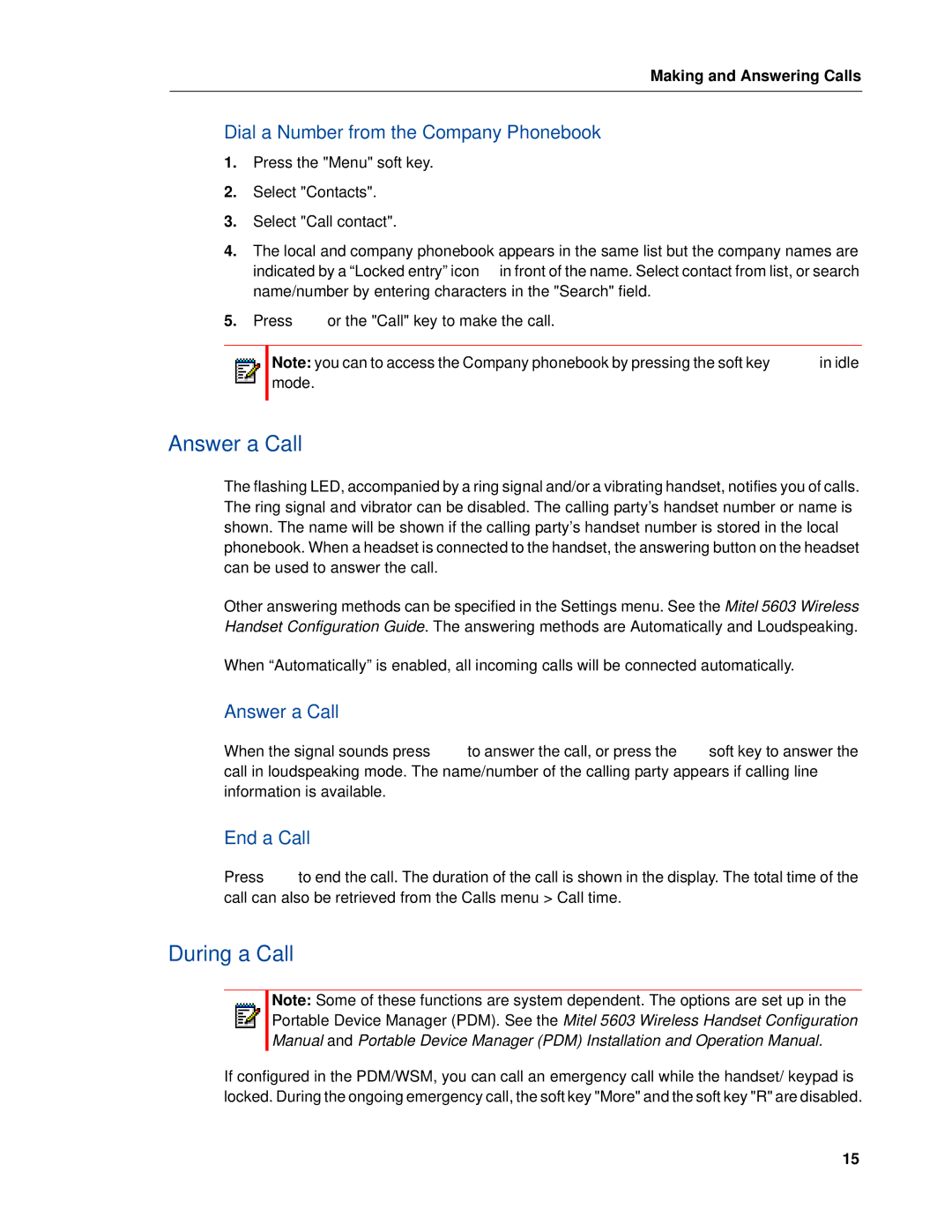Making and Answering Calls
Dial a Number from the Company Phonebook
1.Press the "Menu" soft key.
2.Select "Contacts".
3.Select "Call contact".
4.The local and company phonebook appears in the same list but the company names are indicated by a “Locked entry” icon ![]() in front of the name. Select contact from list, or search name/number by entering characters in the "Search" field.
in front of the name. Select contact from list, or search name/number by entering characters in the "Search" field.
5.Press ![]() or the "Call" key to make the call.
or the "Call" key to make the call.
Note: you can to access the Company phonebook by pressing the soft key ![]() in idle mode.
in idle mode.
Answer a Call
The flashing LED, accompanied by a ring signal and/or a vibrating handset, notifies you of calls. The ring signal and vibrator can be disabled. The calling party’s handset number or name is shown. The name will be shown if the calling party’s handset number is stored in the local phonebook. When a headset is connected to the handset, the answering button on the headset can be used to answer the call.
Other answering methods can be specified in the Settings menu. See the Mitel 5603 Wireless Handset Configuration Guide. The answering methods are Automatically and Loudspeaking.
When “Automatically” is enabled, all incoming calls will be connected automatically.
Answer a Call
When the signal sounds press ![]() to answer the call, or press the
to answer the call, or press the ![]() soft key to answer the call in loudspeaking mode. The name/number of the calling party appears if calling line information is available.
soft key to answer the call in loudspeaking mode. The name/number of the calling party appears if calling line information is available.
End a Call
Press ![]() to end the call. The duration of the call is shown in the display. The total time of the call can also be retrieved from the Calls menu > Call time.
to end the call. The duration of the call is shown in the display. The total time of the call can also be retrieved from the Calls menu > Call time.
During a Call
Note: Some of these functions are system dependent. The options are set up in the Portable Device Manager (PDM). See the Mitel 5603 Wireless Handset Configuration Manual and Portable Device Manager (PDM) Installation and Operation Manual.
If configured in the PDM/WSM, you can call an emergency call while the handset/ keypad is locked. During the ongoing emergency call, the soft key "More" and the soft key "R" are disabled.
15