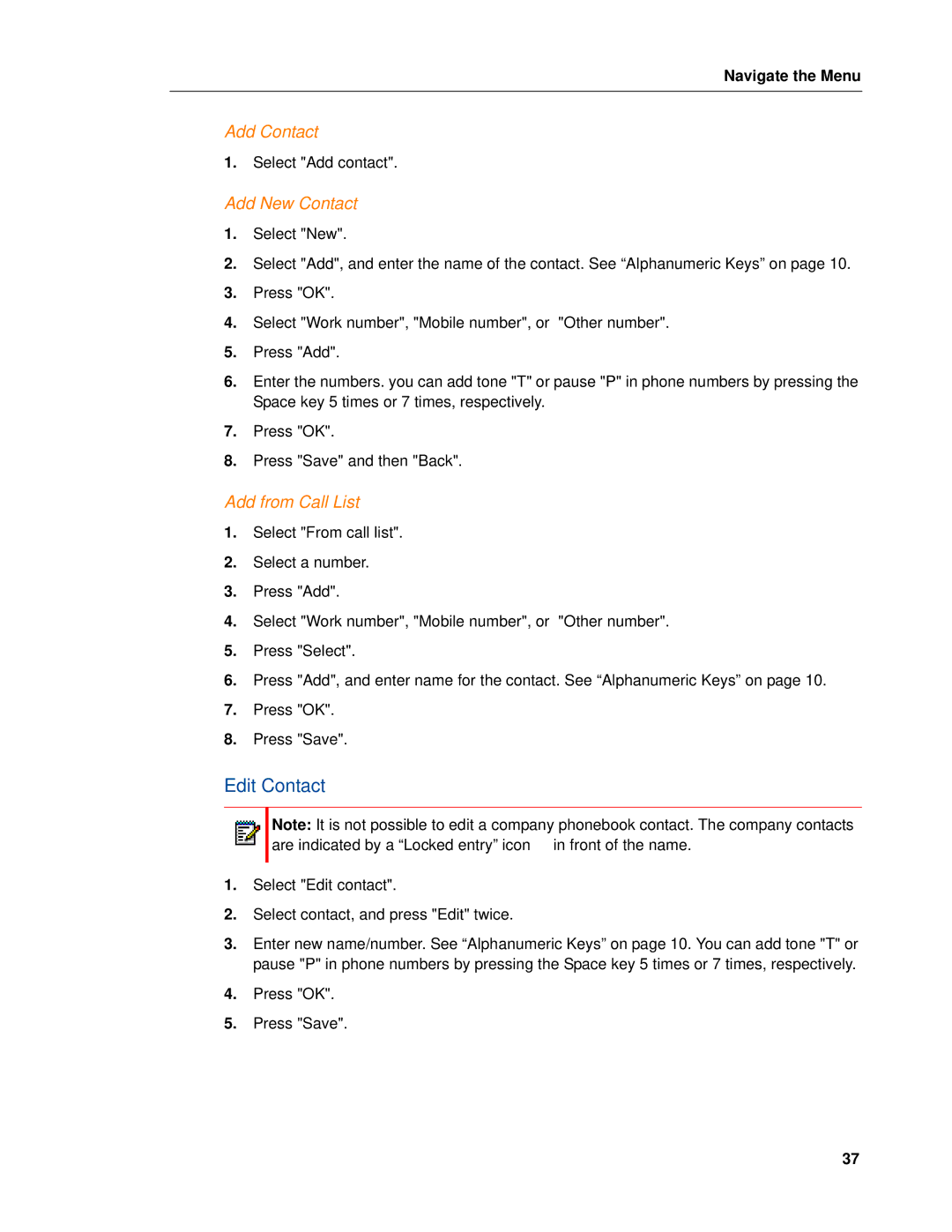Navigate the Menu
Add Contact
1.Select "Add contact".
Add New Contact
1.Select "New".
2.Select "Add", and enter the name of the contact. See “Alphanumeric Keys” on page 10.
3.Press "OK".
4.Select "Work number", "Mobile number", or "Other number".
5.Press "Add".
6.Enter the numbers. you can add tone "T" or pause "P" in phone numbers by pressing the Space key 5 times or 7 times, respectively.
7.Press "OK".
8.Press "Save" and then "Back".
Add from Call List
1.Select "From call list".
2.Select a number.
3.Press "Add".
4.Select "Work number", "Mobile number", or "Other number".
5.Press "Select".
6.Press "Add", and enter name for the contact. See “Alphanumeric Keys” on page 10.
7.Press "OK".
8.Press "Save".
Edit Contact
Note: It is not possible to edit a company phonebook contact. The company contacts are indicated by a “Locked entry” icon ![]() in front of the name.
in front of the name.
1.Select "Edit contact".
2.Select contact, and press "Edit" twice.
3.Enter new name/number. See “Alphanumeric Keys” on page 10. You can add tone "T" or pause "P" in phone numbers by pressing the Space key 5 times or 7 times, respectively.
4.Press "OK".
5.Press "Save".
37