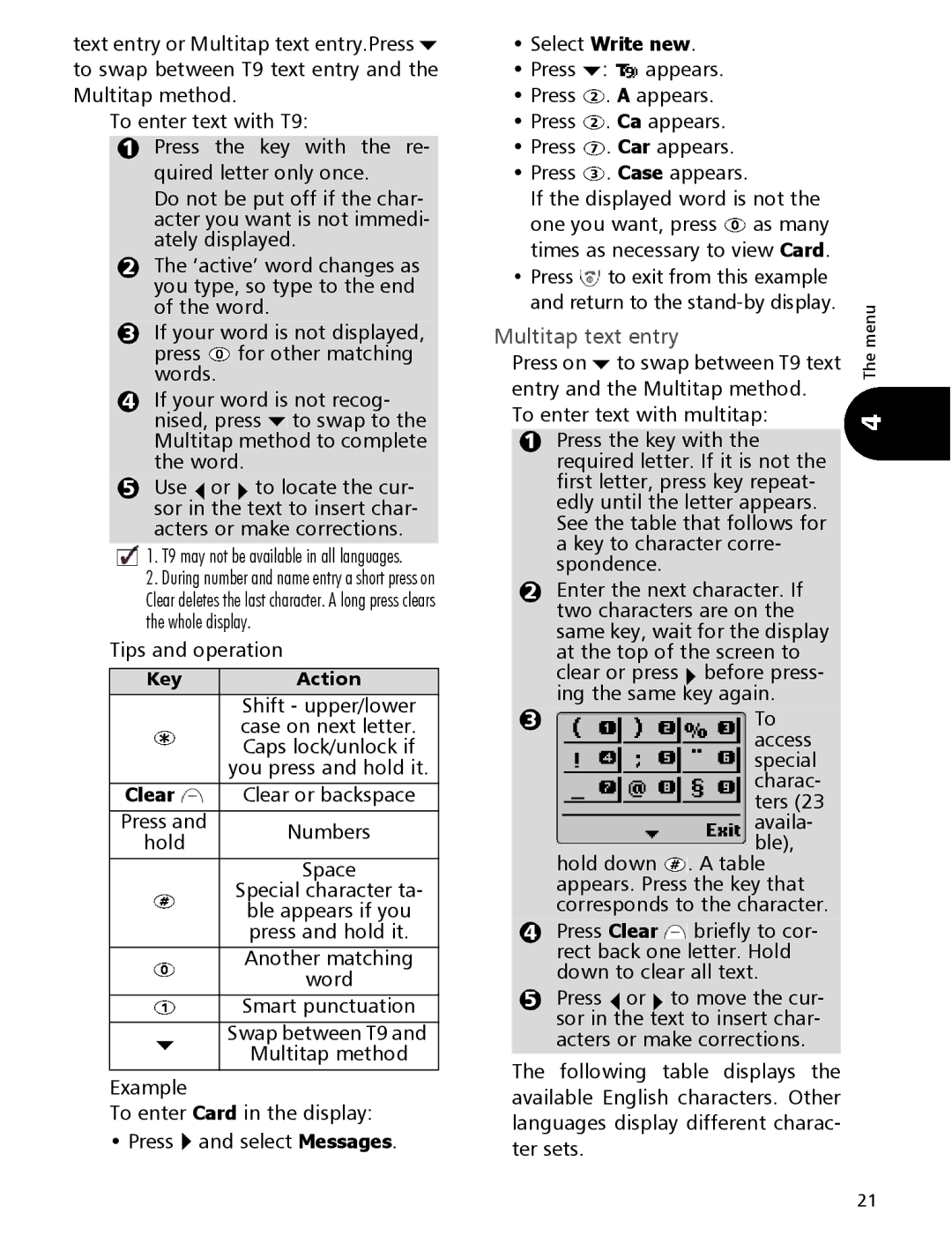text entry or Multitap text entry.Press ![]() to swap between T9 text entry and the Multitap method.
to swap between T9 text entry and the Multitap method.
To enter text with T9:
1Press the key with the re- quired letter only once.
Do not be put off if the char- acter you want is not immedi- ately displayed.
2The ‘active’ word changes as you type, so type to the end of the word.
3If your word is not displayed,
press ![]() for other matching words.
for other matching words.
4If your word is not recog- nised, press ![]() to swap to the Multitap method to complete the word.
to swap to the Multitap method to complete the word.
5 Use or to locate the cur- sor in the text to insert char- acters or make corrections.
1. T9 may not be available in all languages.
2.During number and name entry a short press on Clear deletes the last character. A long press clears the whole display.
Tips and operation
Key | Action | |
| Shift - upper/lower | |
| case on next letter. | |
| Caps lock/unlock if | |
| you press and hold it. | |
Clear | Clear or backspace | |
Press and | Numbers | |
hold | ||
| ||
| Space | |
| Special character ta- | |
| ble appears if you | |
| press and hold it. | |
| Another matching | |
| word | |
| Smart punctuation | |
| Swap between T9 and | |
| Multitap method |
Example
To enter Card in the display:
• Press ![]() and select Messages.
and select Messages.
•Select Write new.
•Press ![]() :
: ![]() appears.
appears.
•Press ![]() . A appears.
. A appears.
•Press ![]() . Ca appears.
. Ca appears.
•Press ![]() . Car appears.
. Car appears.
•Press ![]() . Case appears.
. Case appears.
If the displayed word is not the
one you want, press ![]() as many times as necessary to view Card.
as many times as necessary to view Card.
•Press ![]() to exit from this example and return to the
to exit from this example and return to the
Multitap text entry
Press on ![]() to swap between T9 text entry and the Multitap method.
to swap between T9 text entry and the Multitap method.
To enter text with multitap:
1Press the key with the required letter. If it is not the first letter, press key repeat- edly until the letter appears. See the table that follows for a key to character corre- spondence.
2Enter the next character. If two characters are on the
same key, wait for the display at the top of the screen to clear or press before press- ing the same key again.
3 |
|
|
|
| To |
|
|
|
|
| access |
|
|
|
|
| special |
|
|
|
|
| charac- |
|
|
|
|
| ters (23 |
|
|
|
|
| availa- |
|
|
|
|
| ble), |
|
|
|
|
| |
|
| hold down |
| . A table | |
|
|
| |||
appears. Press the key that corresponds to the character.
4Press Clear ![]() briefly to cor- rect back one letter. Hold down to clear all text.
briefly to cor- rect back one letter. Hold down to clear all text.
| 5 |
| Press |
| or |
| to move the cur- |
|
|
| sor in |
| the | text to insert char- | |
|
|
| acters or make corrections. | ||||
The | following | table displays the | |||||
available English characters. Other languages display different charac- ter sets.
The menu
21