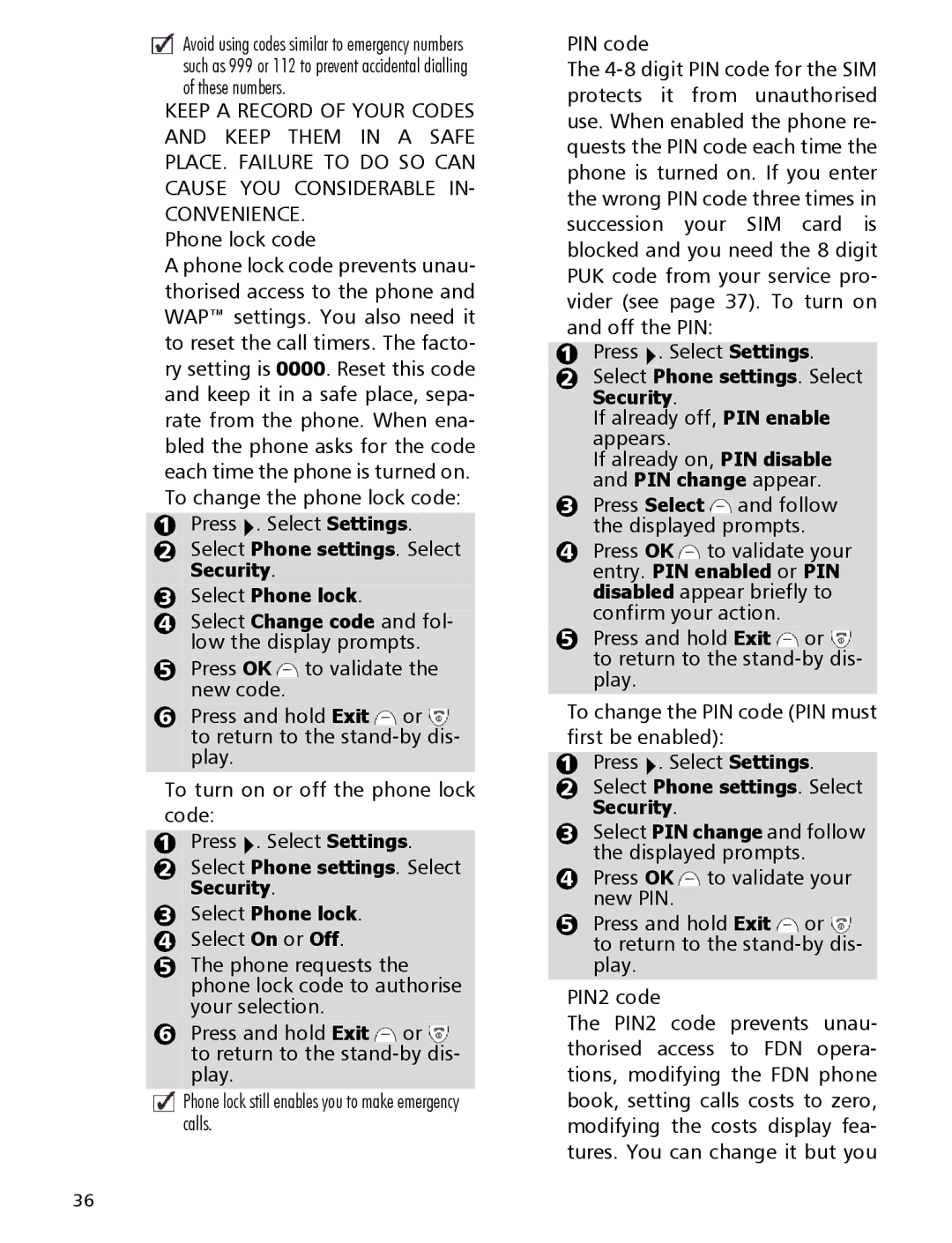Avoid using codes similar to emergency numbers such as 999 or 112 to prevent accidental dialling of these numbers.
KEEP A RECORD OF YOUR CODES AND KEEP THEM IN A SAFE PLACE. FAILURE TO DO SO CAN CAUSE YOU CONSIDERABLE IN- CONVENIENCE.
Phone lock code
A phone lock code prevents unau- thorised access to the phone and WAP™ settings. You also need it to reset the call timers. The facto- ry setting is 0000. Reset this code and keep it in a safe place, sepa- rate from the phone. When ena- bled the phone asks for the code each time the phone is turned on. To change the phone lock code:
1Press  . Select Settings.
. Select Settings.
2Select Phone settings. Select
Security.
3Select Phone lock.
4Select Change code and fol- low the display prompts.
5Press OK ![]() to validate the new code.
to validate the new code.
6Press and hold Exit ![]() or
or ![]() to return to the
to return to the
To turn on or off the phone lock code:
1Press ![]() . Select Settings.
. Select Settings.
2Select Phone settings. Select
Security.
3Select Phone lock.
4Select On or Off.
5The phone requests the phone lock code to authorise your selection.
6Press and hold Exit ![]() or
or ![]() to return to the
to return to the
Phone lock still enables you to make emergency calls.
PIN code
The
1Press ![]() . Select Settings.
. Select Settings.
2Select Phone settings. Select
Security.
If already off, PIN enable appears.
If already on, PIN disable and PIN change appear.
3Press Select ![]() and follow the displayed prompts.
and follow the displayed prompts.
4Press OK ![]() to validate your entry. PIN enabled or PIN disabled appear briefly to confirm your action.
to validate your entry. PIN enabled or PIN disabled appear briefly to confirm your action.
5Press and hold Exit ![]() or
or ![]() to return to the
to return to the
To change the PIN code (PIN must first be enabled):
1Press ![]() . Select Settings.
. Select Settings.
2Select Phone settings. Select
Security.
3Select PIN change and follow the displayed prompts.
4Press OK ![]() to validate your new PIN.
to validate your new PIN.
5Press and hold Exit ![]() or
or ![]() to return to the
to return to the
PIN2 code
The PIN2 code prevents unau- thorised access to FDN opera- tions, modifying the FDN phone book, setting calls costs to zero, modifying the costs display fea- tures. You can change it but you
36